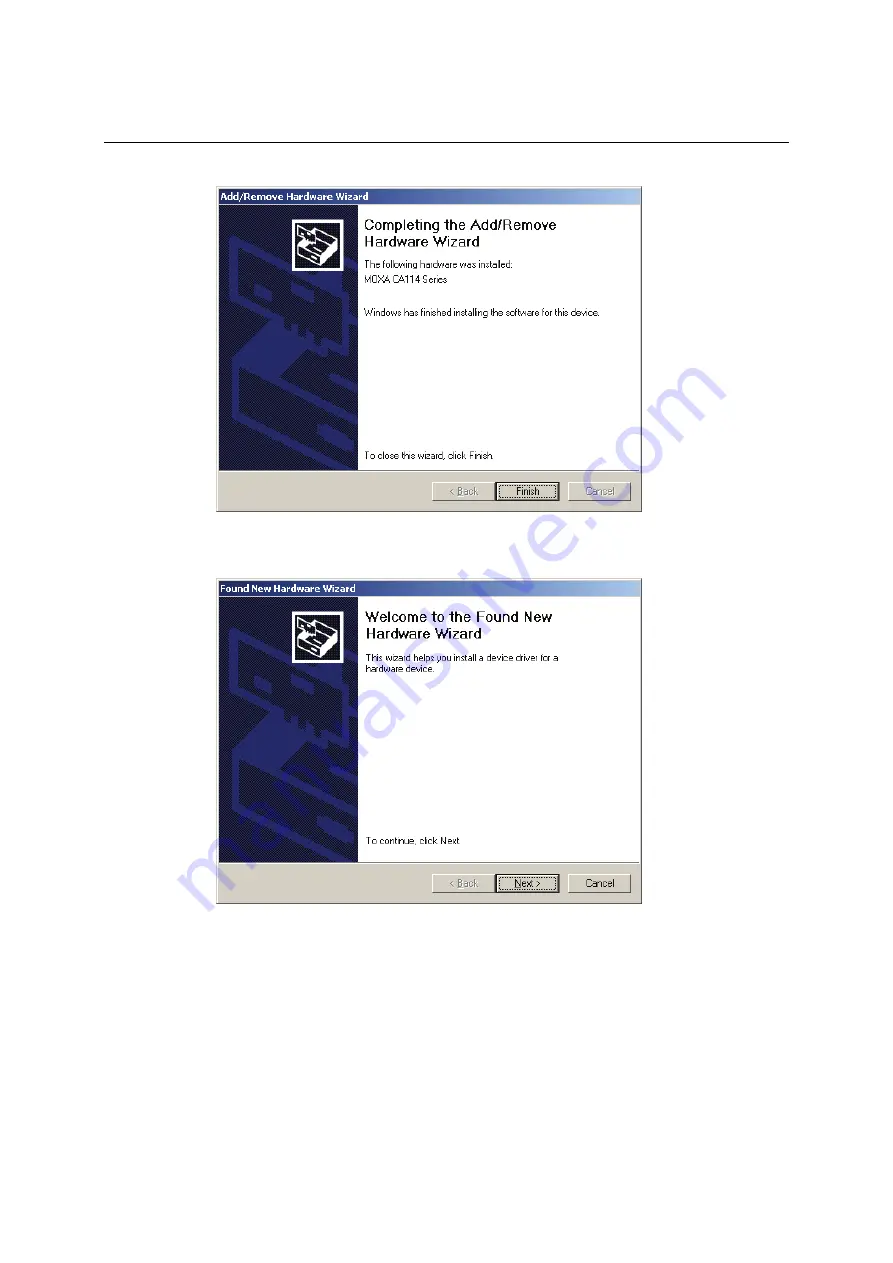
CA Series User’s Manual
Software Installation
3-35
13.
Windows will install the drivers. When the installation is complete, click
Finish
.
14.
After the module is installed, you will be prompted to install the new serial ports. A
Found
New Hardware Wizard
window will open for the first serial port, port 0. Click
Next
to
proceed.






























