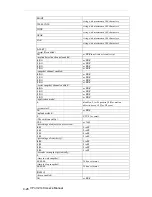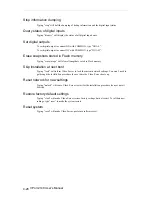Содержание 2140
Страница 1: ...VPort 2140 User s Manual www moxa com product First Edition March 2004 ...
Страница 34: ......
Страница 36: ...Restore facotry default settings Reset system VPort 2140 User s Manual 4 2 ...
Страница 74: ......
Страница 88: ......
Страница 90: ......
Страница 92: ......