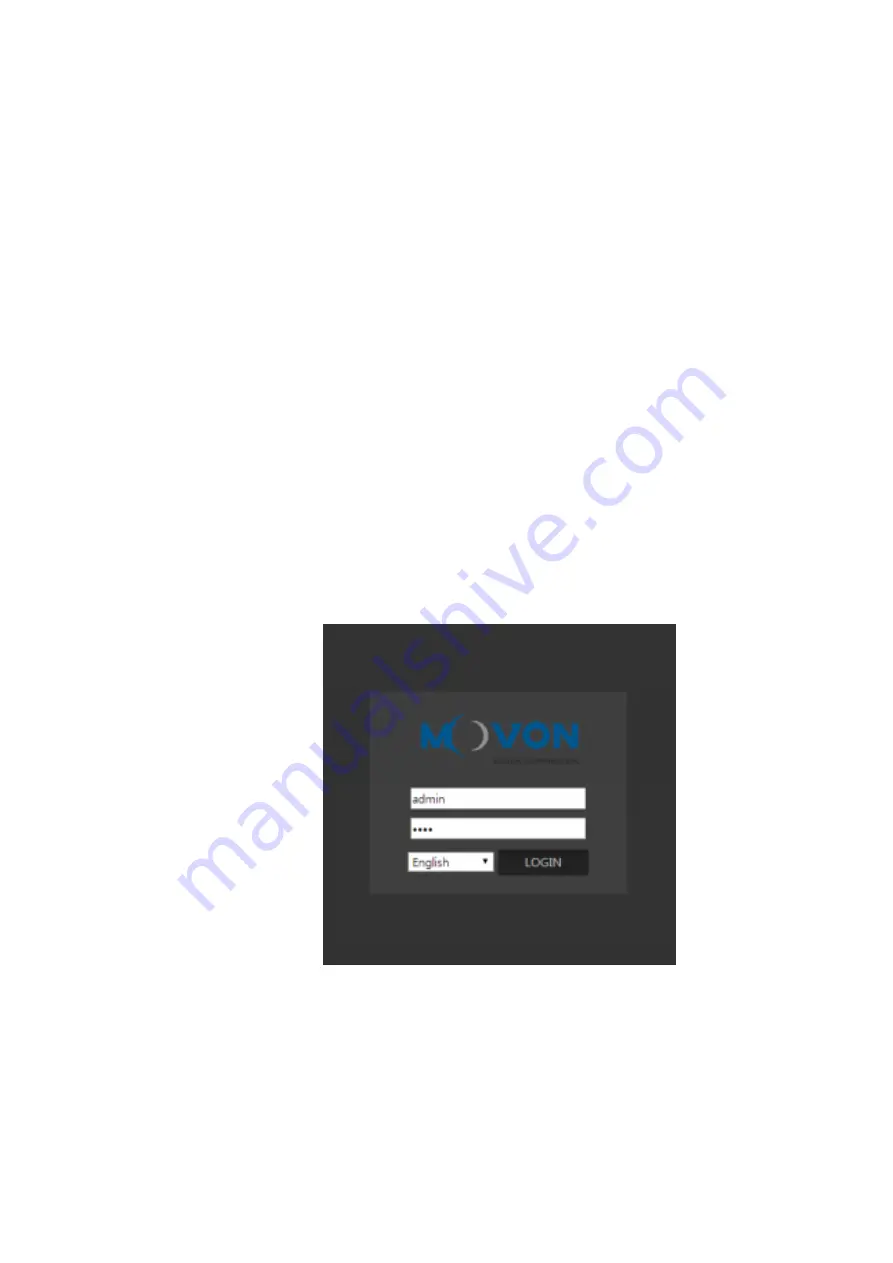
- 20 -
4
PC and Android Phone Calibration
4.1
Driver Setup (ONLY SUPPORTS WINDOWS OS)
* NOTE: Before you connect or start calibration, please install RNDIS driver first.
* For more details, see Chapter 6.
4.2
Calibration Setup
4.2.1
Access MDAS-5 Calibration page via PC
①
Connect MDAS-5 to PC using Micro USB cable with 5 pins.
②
Start the engine.
If you hear repeating beep sound, this means MDAS-5 is properly
connected to computer.
③
Type 10.0.0.1 in an internet web browser to access MDAS-5 calibration
page.
(Chrome, Above Explorer 9, Firefox, and Safari are recommended)
④
You will see log in page below.
Please enter your ID and password, and select language you want.
4.2.2
Access MDAS-5 Calibration page via Android Phone
①
Search and install the application “ADAS Settings” in Google Play Store.
(MDAS supports only Google Android)
Содержание MDAS-5
Страница 1: ...MDAS 5 Installation Guidebook Ver 0 3 Last Modified 2017 07 04...
Страница 22: ...22 Return to the ADAS Settings app Select MDAS 5 and click the NEXT button...
Страница 41: ...41 Click Browser button and Browse For Folder window will pop up...
Страница 42: ...42 Choose rndisdriver Remember the path where you downloaded and unzipped the file Press Next on the page below...






























