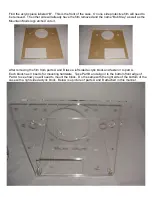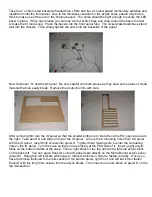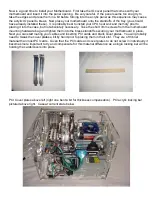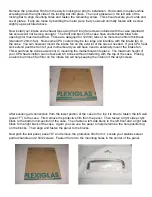Remove the protective film from the acrylic locking bar prior to installation. Hold cards into place while
screwing down the right side of the locking bar into place. Then put pressure on the left side of the
locking bar to align mounting holes and fasten the remaining screw. This should secure your cards and
cover plates. If any are loose try bending the metal piece that you would normally fasten with a screw
slightly up as pictured above.
Now install your intake and exhaust fans using the 8 long fan screws included with the case (standard
fan screws will not be long enough). The front and back of the case have unobstructed blow hole
openings for maximum airflow. These are designed for 120mm fans of no more than 25mm thickness
(standard 120mm fan). Note some CPU coolers may be too large and interfere with the intake fan on
the case. You can however mount the intake fan on the exterior of the case if needed. If your CPU heat
sink extend past the front of your motherboard you will have need to externally mount the intake fan.
This would can be done easier prior to mounting the motherboard into place. The maximum height of
your CPU heat sink/fan can not exceed 4.5 inches without interfering with the top of the case. Placing
an aluminum mesh fan filter on the intake fan will help keeping the interior of the acrylic clean.
After securing all connections from the lower portion of the case to the top it is time to fasten the left wall
(panel “F”) to the case. First remove the protective film from the panel. Then fasten a right side acrylic
block to the bottom mid-section of the case. Then fasten a left side block to the left front and a right side
block to the right back of the case. Again you can use the panel to help determine the hole positioning
on the blocks. Then align and fasten the panel to the blocks.
Now grab the last panel, panel “G” and remove the protective film from it. Locate your stainless steel
pull rod/handle and 2 8/32 screws. Fasten the rod to the mounting holes in the center of the panel.