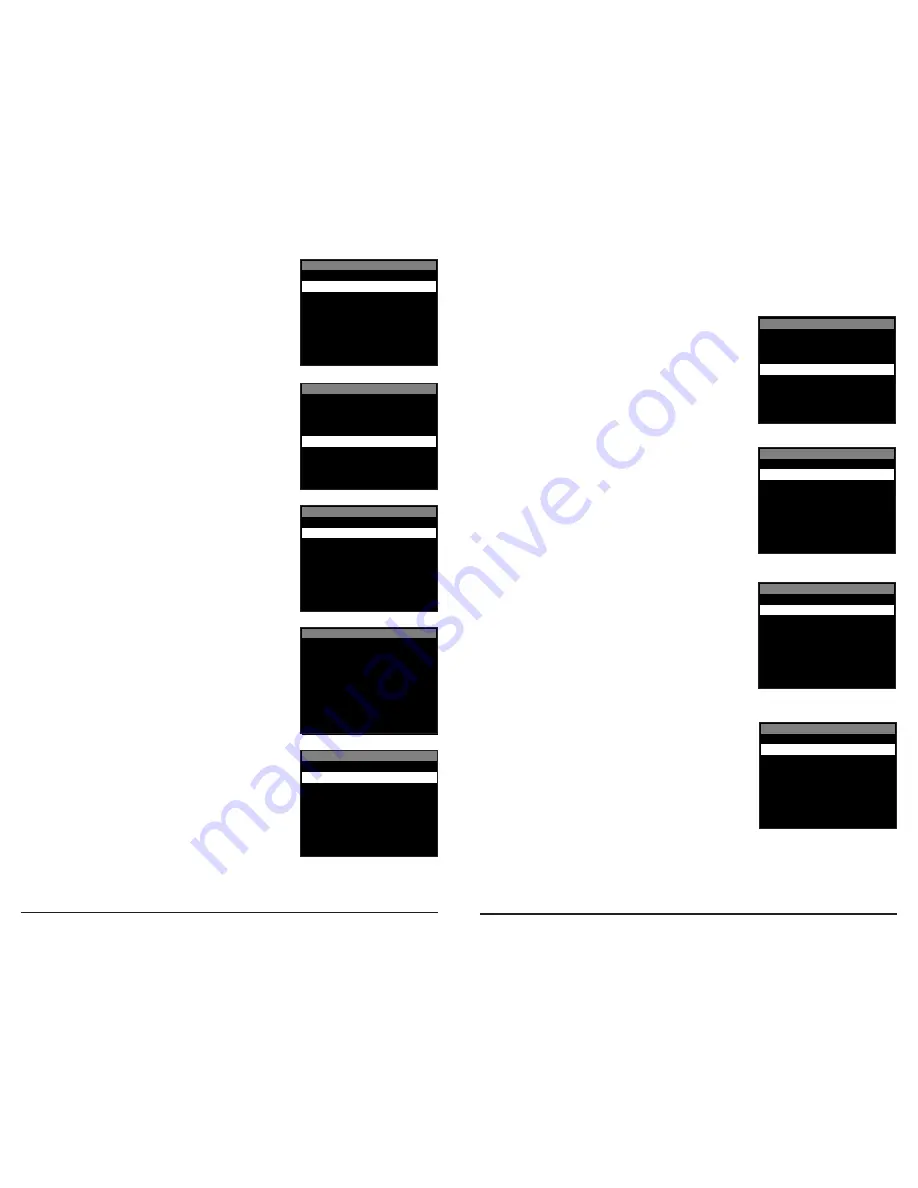
Page 13
M-1100i Digital Game Camera
Page 8
M-1100i Digital Game Camera
Setting Video Length
Press the
OK
button. Use the
Up/Down
buttons to choose
between 5 video length settings
(5, 10, 30, 60 or 90 seconds). Press the
OK
button to confirm
the selection. Press the
Right
button to move to the next
option.
5 SECONDS
VIDEO QUALITY
VIDEO SOUND
X ON
OFF
X VGA (640x480)
HD (1920x1080)
90 SECONDS
60 SECONDS
30 SECONDS
X 10 SECONDS
VIDEO LENGTH
MOTION FREEZE?
X ON
OFF
Setting Video Sound
Use the
Up/Down
buttons to choose between Audio On or
Audio Off when taking a video. When your selection has been
made, press the
OK
button to confirm the selection. Press the
Right
button to move to the next screen.
5 SECONDS
VIDEO QUALITY
VIDEO SOUND
X ON
OFF
X VGA (640x480)
HD (1920x1080)
90 SECONDS
60 SECONDS
30 SECONDS
X 10 SECONDS
VIDEO LENGTH
MOTION FREEZE?
X ON
OFF
Setting Motion Freeze
This feature maximizes the image clarity during night photos.
When this feature is on the camera will adjust the exposure
time to reduce blur associated with motion. Other adjustments
are made to increase the brightness and clarity of the photo.
When this feature is turned off the camera will use a maximum
exposure time that will not reduce blur, but will increase the
effective flash range and image brightness of night photos.
Press the
OK
button to confirm the selection. Press the
Right
button to move to the next option.
5 SECONDS
VIDEO QUALITY
VIDEO SOUND
X ON
OFF
X VGA (640x480)
HD (1920x1080)
90 SECONDS
60 SECONDS
30 SECONDS
X 10 SECONDS
VIDEO LENGTH
MOTION FREEZE?
X ON
OFF
Setting Camera Name
Press the
OK
button. Use the
Up/Down
and
Left/Right
buttons
to select an identity for your camera. For example, you can
use a name or a location; the identity you use is up to you.
Press the
OK
button to confirm the selection. Press the
Right
button to move to the next option.
MANAGED MEMORY
AC CONNECTED?
WI-FI SD CARD?
CAMERA NAME
MOULTRIECAM
X NO
YES
YES
X NO
YES
YES
X DO NOT OVERWRITE
OVERWRITE OLDEST
Imprint Info?
Use the
Up/Down
buttons to choose between:
YES
- Camera Name, Time, etc, will be imprinted at the bottom
of the image/video as an information bar.
Note:
Remember to input the camera name in the setup
and set the clock accordingly.
NO
- No information bar will be imprinted.
Press the
OK
button to confirm the selection. Press the
Right
button to move to the next option.
3pm
2pm
1pm
NOON
7pm
6pm
5pm
4pm
TEMPERATURE UNIT
X 8pm
T.L. PROGRAM #2 STOP TIME
DATE & TIME
11/11/2011
11:11pm
T.L. PROGRAM #2 START TIME
X 4pm
NO
IMPRINT INFO?
X YES
X HIGH (4MP)
MEDIUM (2MP)
LOW (0.9MP)
PHOTO QUALITY
ENHANCED (10MP)
X FAHRENHEIT
YES
CELSIUS
Setting Time Lapse Features
When you choose Time Lapse the LCD Display will automatically start showing the different features
within Time Lapse. Using the navigation process, set the features to your preference.
Interval Time Setting
Press the
OK
button. Use the
Up/Down
buttons to choose
between 10, 30 seconds / 1, 5, 10, 15, or 30 minutes /
1, 2, 3, 6, 12 hours or 1 day. When your selection has been
made, press the
Left
button to go to the next option.
Setting Multi-Program
Press the
OK
button. Use the
Up/Down
buttons to
choose between 2 available settings: 1 PROGRAM or
2 PROGRAM. This indicates the number of cycles the
camera will operate within a 24 hour period. Press the
OK
button. Press
Left
button to go to the next option.
Setting Program Start Time
Press the
OK
button. Use the
Up/Down
buttons to
choose between 24 different settings: any hour from
MlDNlGHT to 11 PM. This will determine what time the
camera will wake up during the program and begin
its time lapse program. Press
Left
button to go to the
next option.
Setting Program Stop Time
When wakeup time is set, the camera will automatically
move to the Sleep option. Set the sleep time after the
wakeup time you already set. This will set the wake up
and sleep during the time lapse photography. Press the
OK
button. Press
Left
button to go to the next option.
NOTE: Repeat the above steps for each Program to
be set.
Press
Left
button to go to the Main Screen.
5 MINUTES
1 MINUTE
30 SECONDS
1
5am
4am
3am
2am
9am
8am
7am
6am
UPGRADE FIRMWARE?
X 10am
X 6am
T.L. PROGRAM #1 STOP TIME
M990V040413A
YES
TIME LAPSE INTERVAL
24 HOURS
TIME LAPSE PROGRAMS PER DAY
X 2
T.L. PROGRAM #1 START TIME
UPGRADING…
RESET TO FACTORY DEFAULTS?
GENERAL SETTINGS OPTIONS
X 10 SECONDS
TIME LAPSE OPTIONS
ERASE ALL IMAGES?
PROGRAM SECURITY CODE
YES
00000
X NO
YES
YES
X NO
YES
YES
X NO
YES
YES
5 MINUTES
1 MINUTE
30 SECONDS
1
5am
4am
3am
2am
9am
8am
7am
6am
UPGRADE FIRMWARE?
X 10am
X 6am
T.L. PROGRAM #1 STOP TIME
M990V040413A
YES
TIME LAPSE INTERVAL
24 HOURS
TIME LAPSE PROGRAMS PER DAY
X 2
T.L. PROGRAM #1 START TIME
UPGRADING…
RESET TO FACTORY DEFAULTS?
GENERAL SETTINGS OPTIONS
X 10 SECONDS
TIME LAPSE OPTIONS
ERASE ALL IMAGES?
PROGRAM SECURITY CODE
YES
00000
X NO
YES
YES
X NO
YES
YES
X NO
YES
YES
5 MINUTES
1 MINUTE
30 SECONDS
1
5am
4am
3am
2am
9am
8am
7am
6am
UPGRADE FIRMWARE?
X 10am
X 6am
T.L. PROGRAM #1 STOP TIME
M990V040413A
YES
TIME LAPSE INTERVAL
24 HOURS
TIME LAPSE PROGRAMS PER DAY
X 2
T.L. PROGRAM #1 START TIME
UPGRADING…
RESET TO FACTORY DEFAULTS?
GENERAL SETTINGS OPTIONS
X 10 SECONDS
TIME LAPSE OPTIONS
ERASE ALL IMAGES?
PROGRAM SECURITY CODE
YES
00000
X NO
YES
YES
X NO
YES
YES
X NO
YES
YES
5 MINUTES
1 MINUTE
30 SECONDS
1
5am
4am
3am
2am
9am
8am
7am
6am
UPGRADE FIRMWARE?
X 10am
X 6am
T.L. PROGRAM #1 STOP TIME
M990V040413A
YES
TIME LAPSE INTERVAL
24 HOURS
TIME LAPSE PROGRAMS PER DAY
X 2
T.L. PROGRAM #1 START TIME
UPGRADING…
RESET TO FACTORY DEFAULTS?
GENERAL SETTINGS OPTIONS
X 10 SECONDS
TIME LAPSE OPTIONS
ERASE ALL IMAGES?
PROGRAM SECURITY CODE
YES
00000
X NO
YES
YES
X NO
YES
YES
X NO
YES
YES










