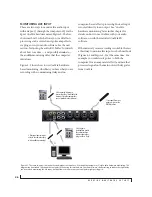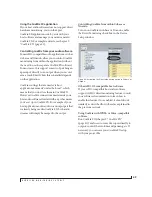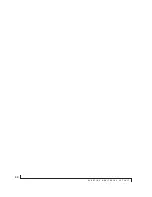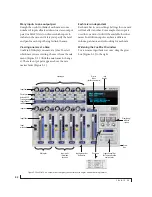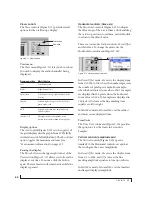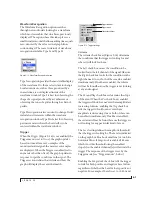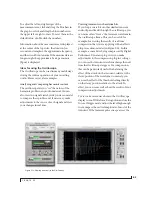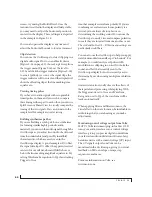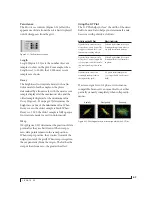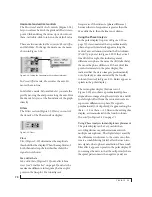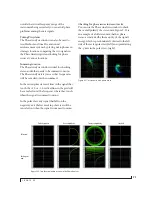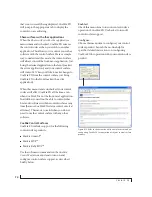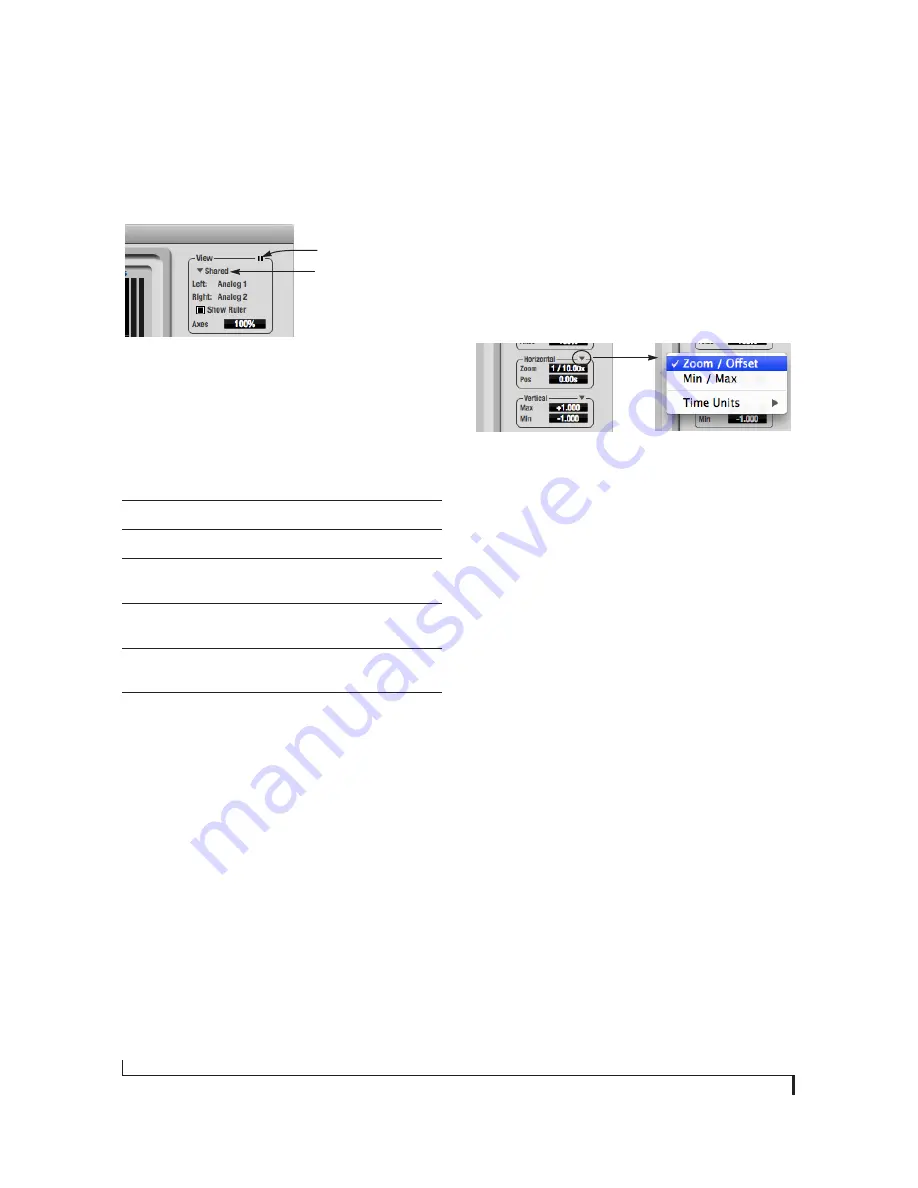
C U E M I X F X
60
View controls
The View controls (Figure 9-11) provide several
options for the oscilloscope display.
Figure 9-11: View controls
View menu
The View menu (Figure 9-11) lets you choose how
you wish to display the audio channel(s) being
displayed.
Display options
The
Axes
control (Figure 9-11) sets the opacity of
the grid displayed in the graph, from 100% (fully
visible) down to 0% (fully hidden). The
Show Ruler
option toggles the measurement items (see
“Measurement information” on page 62).
Pausing the display
The Pause button in the upper right corner of the
View section (Figure 9-11) allows you to freeze the
display at any time. To resume, click the button
again. The level meters will remain active while the
display is paused.
Horizontal controls (time axis)
The
Horizontal
controls (Figure 9-12) configure
the value range of the x-axis (time). Click and drag
the values up or down to set them, or double-click
to return to the default value.
There are two modes for the controls:
Zoom/Offset
and
Min/Max
. To change the mode, use the
Horizontal control menu (Figure 9-12).
Figure 9-12: Horizontal control menu
In
Zoom/Offset
mode,
Zoom
sets the display zoom
from 1/1000x to 10x, where the number represents
the number of pixels per sample. For example,
when the horizontal zoom value is 10x, 10 samples
are displayed in 100 pixels; when the horizontal
zoom value is 1/10x, 100 samples are displayed in
10 pixels.
Offset
moves the line marking time
equals zero left or right.
In
Min/Max
mode,
Min
and
Max
set the earliest
and most recent displayed time.
Time Units
The
Time Units
sub-menu (Figure 9-12) provides
the option to view the X axis in Seconds or
Samples.
Vertical controls (amplitude axis)
The
Vertical
controls (Figure 9-12) operate
similarly to the Horizontal controls, except that
they configure the y-axis (amplitude).
In
Zoom/Offset
mode,
Zoom
sets the display zoom
from 1/2 to 200x, and
Offset
moves the line
marking amplitude equals zero line up or down.
In
Min/Max
mode,
Min
and
Max
set the smallest
and largest displayed amplitude.
View menu setting
What it displays
Left
Left channel only
Right
Right channel only
Split screen
Left channel on top; right channel on the
bottom
Shared
Left and right on top of each other; left is
green, right is red
Add
Left and right channels’ amplitudes are
added together
Subtract L-R
The right channel’s amplitude is sub-
tracted from the left channel’s amplitude
Pause button
View menu
Содержание 4pre
Страница 4: ...4 ...
Страница 5: ...Part1 GettingStarted ...
Страница 6: ......
Страница 10: ...10 ...
Страница 16: ...P A C K I N G L I S T A N D S Y S T E M R E Q U I R E M E N T S 16 ...
Страница 28: ...I N S T A L L I N G T H E 4 P R E H A R D W A R E 28 ...
Страница 29: ...Part2 Usingthe4pre ...
Страница 30: ......
Страница 50: ...R E D U C I N G M O N I T O R I N G L A T E N C Y 50 ...