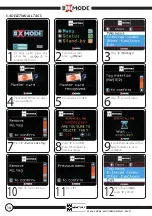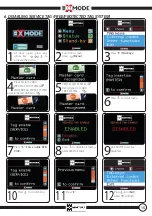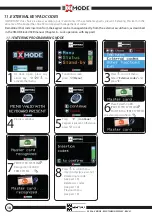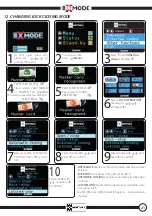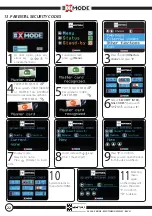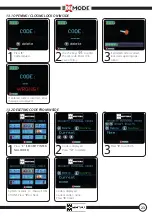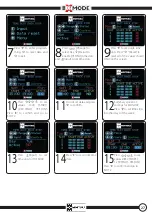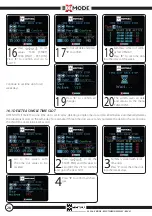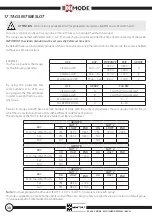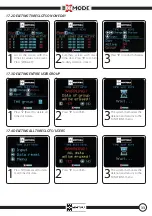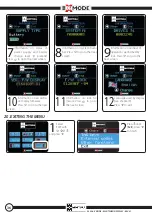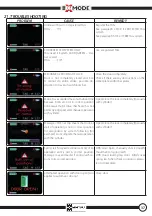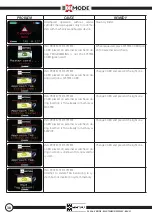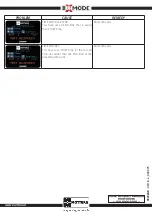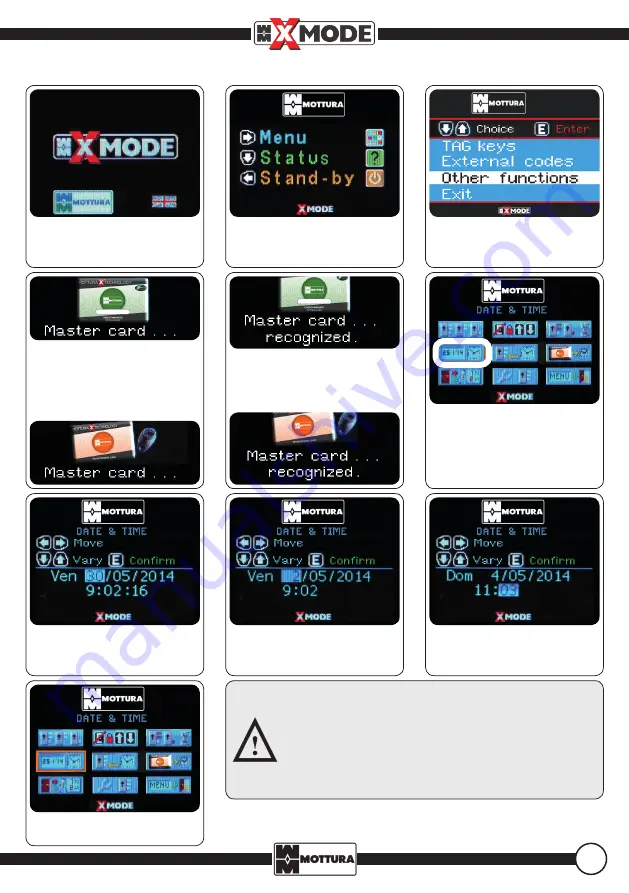
25
15. DATE AND TIME
7
The system shows the cur-
rent date and time.
8
Press
to select parame-
ter and
to change date.
9
Press
to change time.
Press "
E
" to confirm.
System returns to menu FUN-
CTIONS.
Note:
Set the DATE and TIME immediately.
It is essential to inser t the correct data
in order to use the access control and
time slot functions.
1
At door open, press any
arrow key
to
activate the menu.
2
Functions screen
press
(Menu).
3
Press
until (
Other fun-
ctions
) and press "
E
".
6
Select "
DATE AND TIME"
menu with
and
press "
E
".
4
PROTECTED SYSTEM
Place system CARD (GREEN)
or MASTER TAG (ORANGE
TAG/card) on external escutcheon.
FREE SYSTEM
5
PROTECTED SYSTEM
Recognition of CARD.
FREE SYSTEM