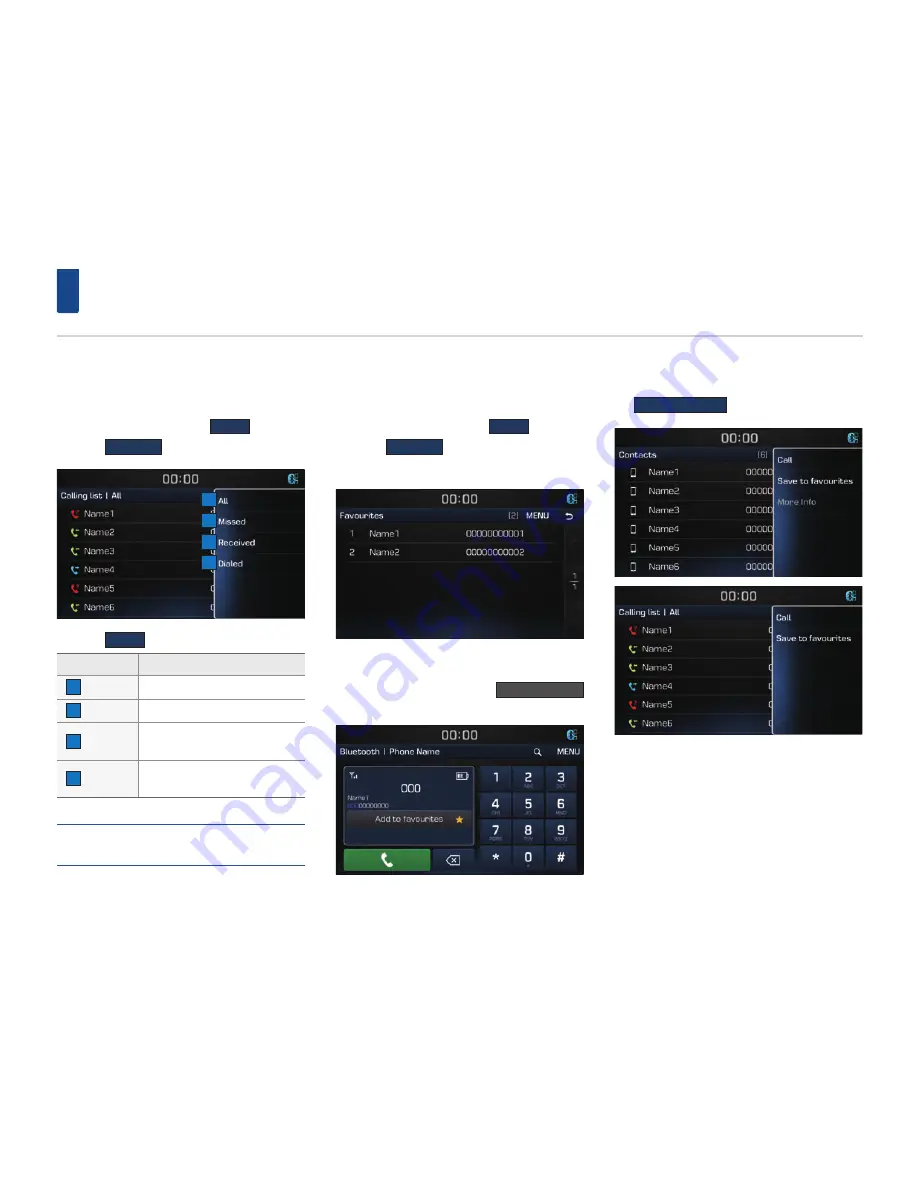
34
Bluetooth Phone
Calling list
Viewing Calling lists
In Phone screen
▶
Press the
MEnU
button
▶
Press the
Calling lists
.
Press the
MEnU
button on Calling list screen.
Name
Description
1
All
Displays all calling list.
2
Missed
Displays the missed calling list.
3
Received
Displays the incoming calling
list.
4
Dialed
Displays the outgoing calling
list.
NOTE
•
The calling list may not be saved in some mobile
phones.
Favourites
Calling Favourites
In Phone screen
▶
Press the
MEnU
button
▶
Press the
Favourites
▶
Press the Favourite you
want to call.
Saving to Favourite
In Phone screen
▶
Press the
Add to favourites
button.
In Contacts screen or Calling list screen
▶
Press
and hold the contact you want to save
▶
Press
the
Save to Favourites
.
1
2
3
4






























