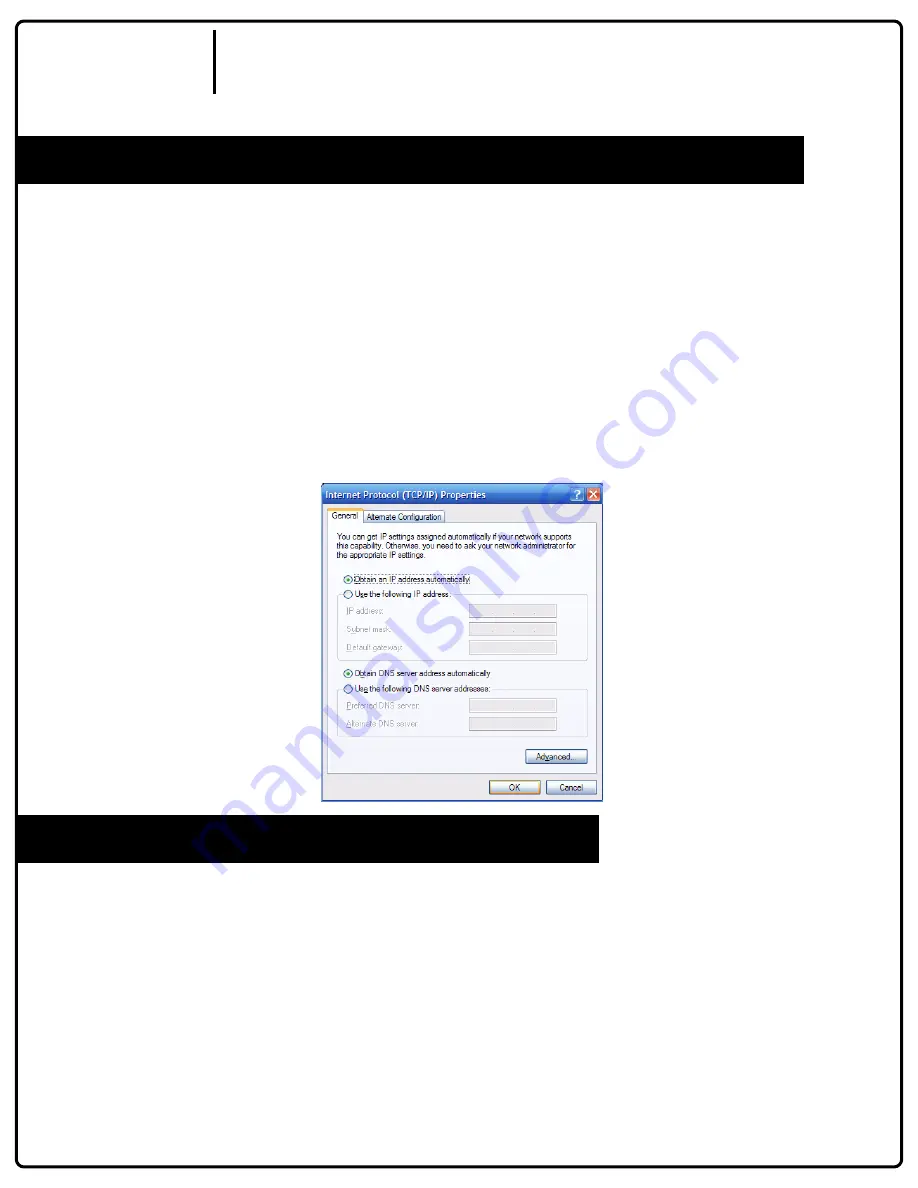
v.1
Step 5: Configuring your Computer for iDirect
| Configuring your Computer for iDirect |
> On your computer you need to set up the IP address to DHCP [Obtain
Settings Automatically].
> Click Start>Control Panel>Network Connections
> Right click your network connection to the router and choose properties
> Highlight Internet Protocol (TCP/IP) then click the properties button
> Choose the top button on both options: Obtain an IP address automatically
& Obtain DNS server address automatically
> Click ‘OK’, ‘OK’, and 'Close'
Step 6: Searching for the Satellite
| Searching for the Satellite |
> Open your internet browser and type in the new IP address of the D2 [in this case
192.168.1.250].
> The D2’s status page will appear. There are two things you could see:
| A good search screen will show a ‘0’ next to signal quality, TX status will read
‘Transmitter unavailable due to receive signal problem’, RX will read
‘Receiver not locked to a signal’.
| A screen that reads error-25 indicates the D2 is waiting for the modem.
This is temporary and will refresh to be able to search.
7
D2/iDirect
User Guide










