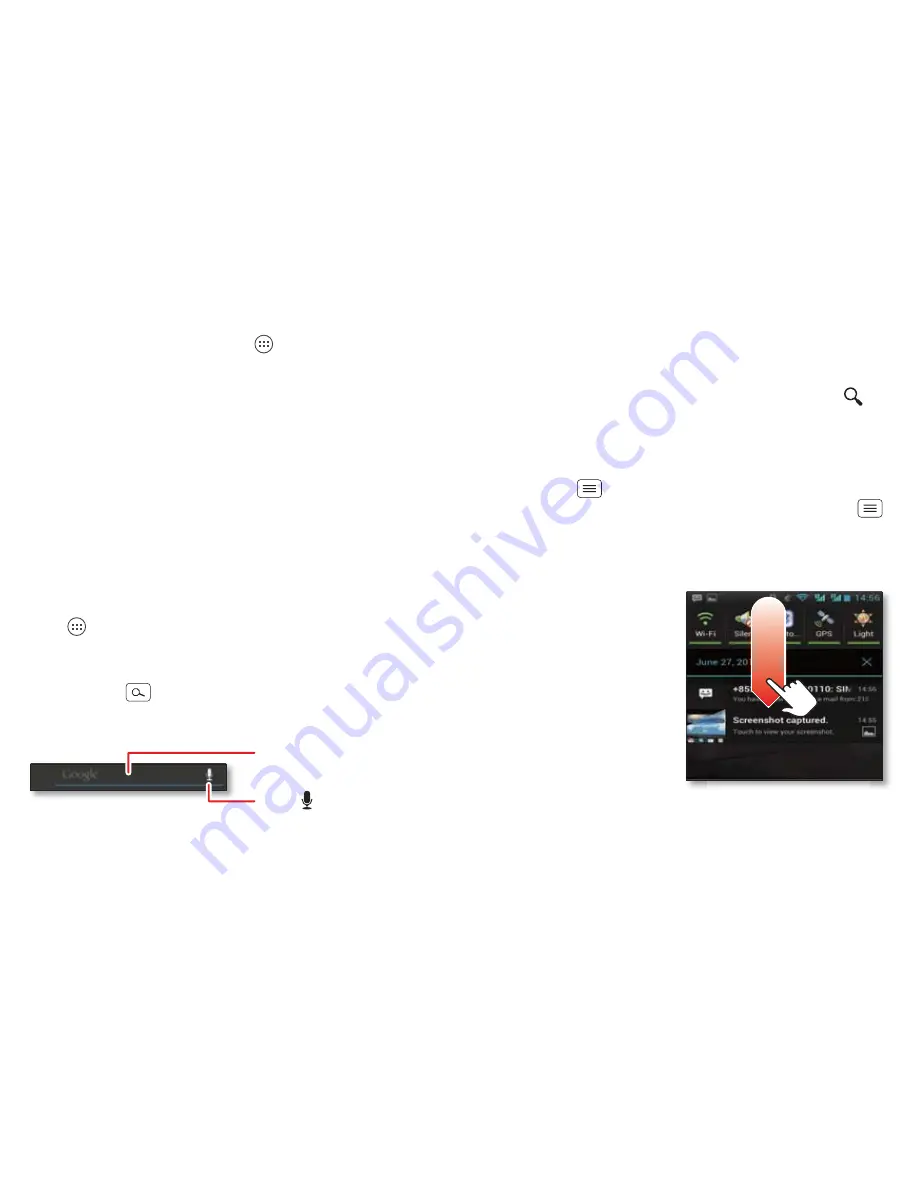
11
Home screen
folder icon. To name the folder, touch it and enter a
name at the bottom.
•
To
add widgets
, touch Apps
, touch
Widgets
at the
top, then touch and hold a widget (or flick left to see
more widgets).
•
To
move
widgets or shortcuts, touch and hold them,
then drag to a new location.
•
To
remove
shortcuts or widgets from the home
screen, touch and hold them, then drag to
Remove
at
the top.
•
To
change wallpaper
, touch and hold a blank spot on
the home screen.
Shortcuts in the
favorites tray
at the bottom of the home
screen appear in all home screen views. You can drag
shortcuts or folders in or out of the favorites tray (except
Apps
) for instant access from any home screen.
Search
Touch Search
, touch the
text box that
appears, then start typing your search text.
Touch here to enter text.
Touch to search
by voice.
As you type, suggestions appear below the search field:
•
To search for a suggestion, touch it.
•
To add a suggestion to the search field, touch the
arrow beside it.
•
To search for the text in the search field, touch
on
the touchscreen keypad.
The browser shows a list of search results.
To set where Google™ Search looks on your phone,
touch Menu
>
Settings
>
Searchable items
. To
adjust Google Search privacy settings, touch Menu
>
Settings
>
Google Search
.
Phone status & notifications
Icons at the top right of
the screen show status
information like signal
strength, battery level,
and time.
Icons at the top left show
messages and app
notifications. To see your
notifications, touch the
status bar and drag it
down. Touch a
notification to select it.
4:00
May 26, 2012
New voicemail
Dial *86
10:41 AM
Wi-Fi networks available
Select a Preferred Network
11:20 AM
Jim Somers:
Meeting time?
11:23 AM
3 new messages
Yahoo!
10:49 AM
3
6
1




























