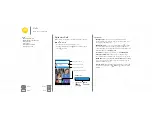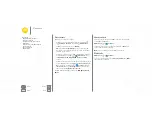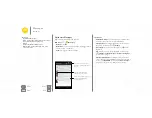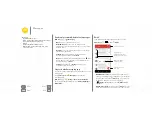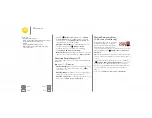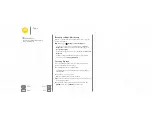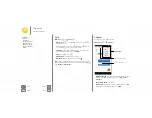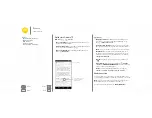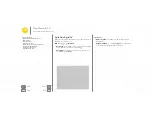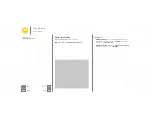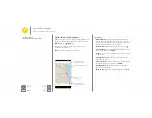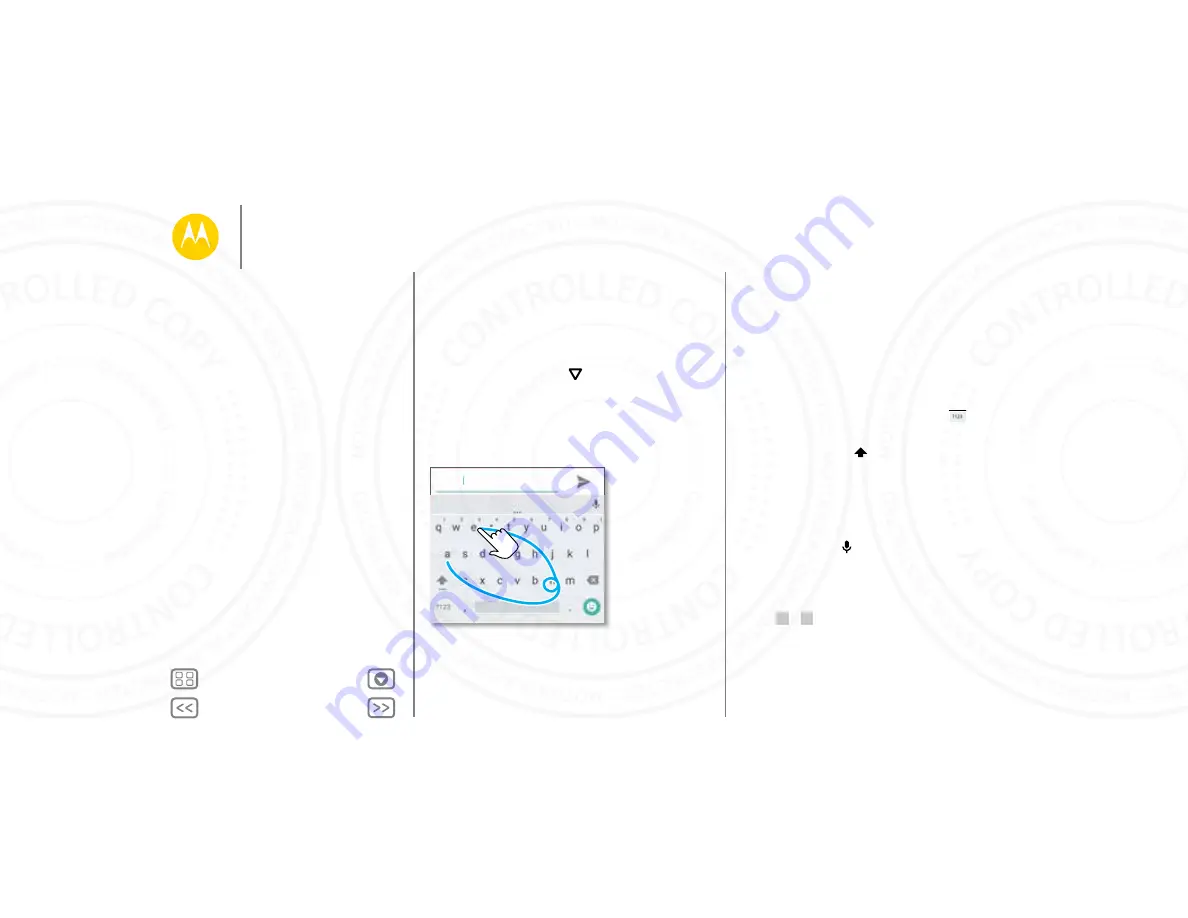
Type
keyboard when you need it
Quick start: Type
When you touch a text box, like in a message or search, you
have keyboard options.
• Type or gesture:
Enter letters by touching them one at a
time. Or, enter a word by tracing a path through the letters.
• Close the keyboard:
Touch
.
Anne
And
Annex
Anne
See a different
keyboard? It varies
by app. This one is
for texting.
Tips & tricks
• Move the cursor:
Touch a spot in the text to place the
cursor, then drag the arrow under the cursor to move it.
• Dictionary:
To add a word you enter often, enter it, touch
the word in the word list below the text box, then touch
there again to add it to your dictionary.
• Symbols:
Touch and hold a key to enter the small number or
symbol at the top of it.
To enter several numbers or symbols, touch
.
• Double letters:
Circle a letter to enter two of them.
• Capital letters:
Touch
or drag it to the letter you want to
capitalize.
• Special characters:
Touch and hold a letter to choose from
other special characters.
• Word prediction:
While you’re typing, word suggestions
appear above the keyboard. Touch one to select it.
• Voice entry:
Touch
on the touchscreen keyboard, then
say what you want to type. You can speak as long as you like,
pause whenever you want, and dictate punctuation to
create correct sentences.
• Vibrate:
Don’t like the vibrating keys when you type? Touch
Apps
>
Settings
>
Language & input
>
Keyboard
>
Preferences
.
Type
Quick start: Type
Text entry settings & dictionary
Cut, copy & paste
24 NOV 2014