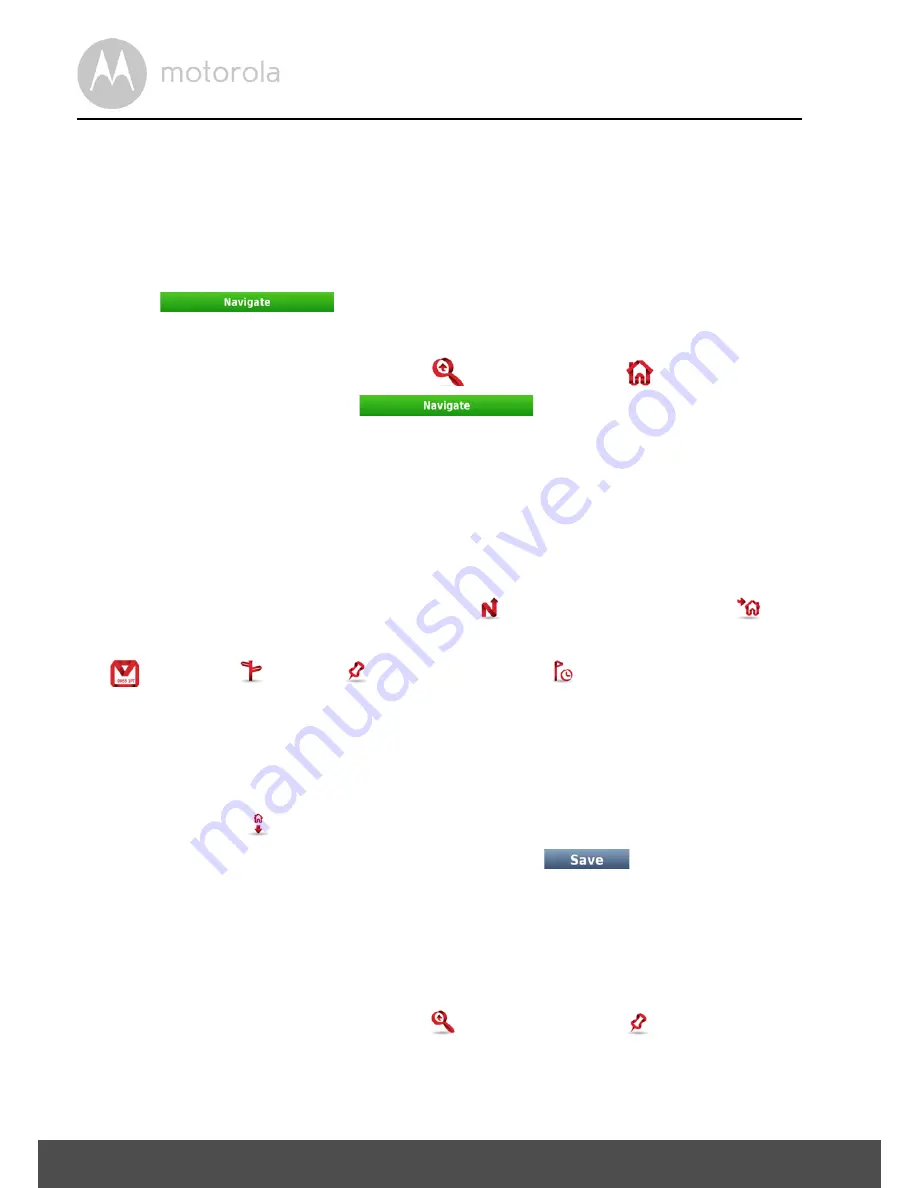
24
Navigation
• Enter the house number and select it from the list. Alternatively, you can
select anywhere or a particular road junction by selecting the "
anywhere"
or
"
crossing"
option. (
Note:
"
crossing"
will show a list of road names that join
with the road shown under the postcode).
• After completing your selection you will be taken to the
Go Screen
.
• Click
.
5.5.4
Navigate to Home
• From the main menu, select
Go To
,
and
then
Home
.
• From
the
Go Screen
, click
.
Note
In order to use the Home option, you will first need to set the home location.If you
have not already stored your home location the first time you use this option,
you will be asked to set the location.
5.5.4.1 Setting Your Home Location
• From the main menu, select
My NDrive
, and then
Define Home
.
• Select one of the available options for setting your home location:
Postcode
,
Address
,
Places
,
Recent Location
.
• Use the method as described in
5.5 “How to Navigate”
for your chosen
option to enter your location.
• Alternatively, you can set the location using your current GPS location or the
location currently shown on the map (if you do not have a GPS signal) by
using the
Here
option.
• After selecting and entering your location, click
.
5.5.5
Navigate to Places
Places
allows you to set your destination in a number of different ways:
Via a POI (point of interest) either around you on in a different city, via co-
ordinates, or from your list of favourites.
• From the main menu select
Go To
,
and
then
Places
.
Содержание XPLORE 500
Страница 53: ......






























