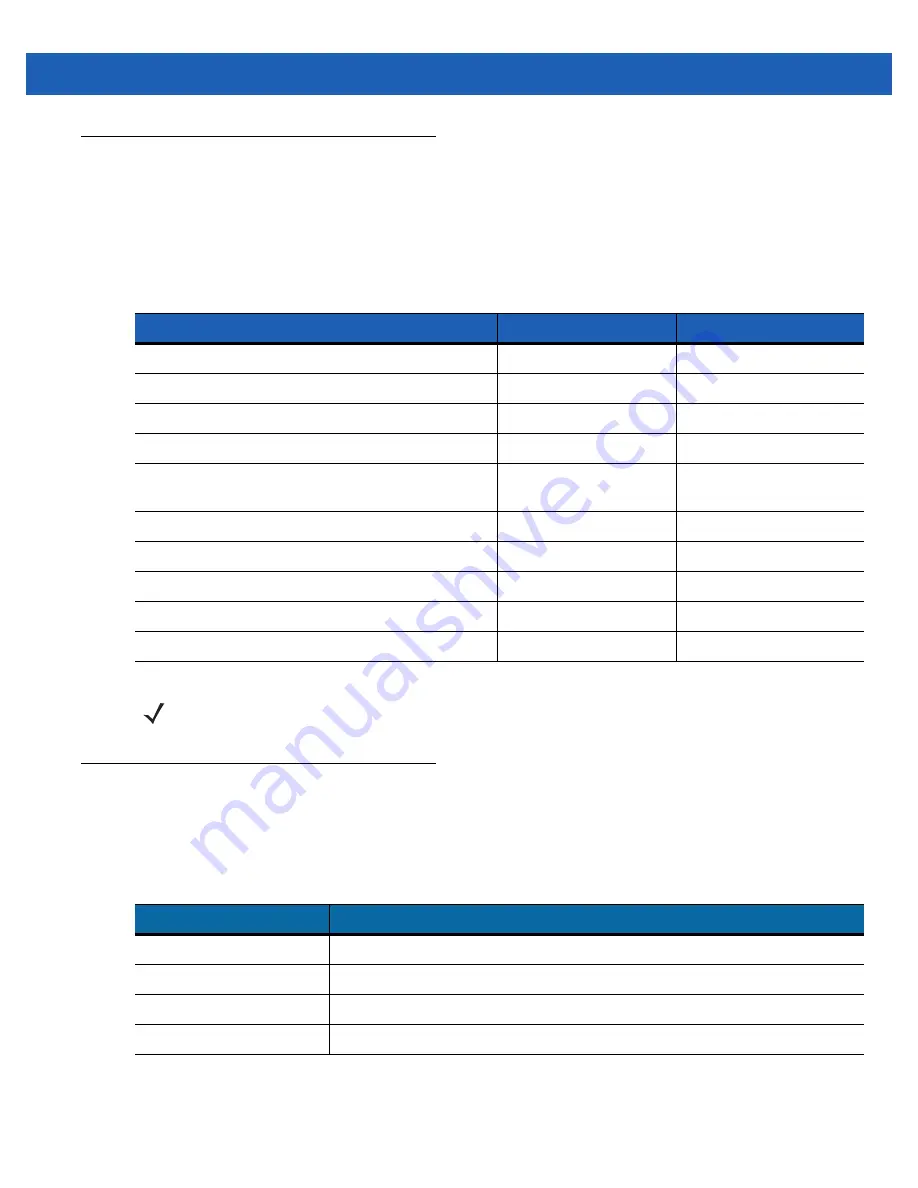
Using the Wearable Terminal 2 - 19
Waking the Wearable Terminal
The wake up conditions define what actions wake up the wearable terminal after it has gone into suspend
mode. The wearable terminal can go into suspend mode by either pressing the Power button or automatically
by control panel time-out settings. These settings are configurable and the factory default settings are shown in
Battery Health
The health of the battery can be viewed on the wearable terminal Power applet. Select
Start
>
Settings
>
Control Panel
>
Power
icon >
BatteryMgmt
tab.
For information on changing the Battery Usage Threshold, refer to the
WT41N0 Integrator Guide
.
Table 2-10
Wakeup Default Settings
Condition for Wakeup
Power Button
Automatic Time-out
AC power is applied.
No
Yes
Wearable terminal is inserted into a cradle.
No
Yes
Wearable terminal is removed from a cradle.
No
Yes
Wearable terminal is connected to a USB device.
No
Yes
Wearable terminal is disconnected from a USB
device.
No
Yes
A key is pressed.
No
Yes
An attached scanner is triggered.
No
Yes
Wireless LAN activity is detected.
No
No
A headset is connected to the wearable terminal.
No
Yes
Screen Touch (only on touch screen configurations)
No
No
NOTE
If the battery is removed and replaced, the only way to wake up the terminal is by pressing the Power
button.
Table 2-11
BatteryMgmt Window
Item
Description
State of Health
Indicates the current state of the battery (Healthy or Unhealthy).
Battery Usage Indicator
Indicates the usage of the battery.
Battery Usage Threshold
Indicates the usage indicator threshold.
Battery Serial #
Displays the serial number of the battery.
DRAFT
Содержание WT41NO
Страница 1: ...WT41N0 WEARABLE TERMINAL USER GUIDE D R A F T ...
Страница 2: ...D R A F T ...
Страница 3: ...WT41N0 WEARABLE TERMINAL USER GUIDE 72E 159561 01 Rev 1 February 2012 D R A F T ...
Страница 6: ...iv WT41N0 User Guide D R A F T ...
Страница 10: ...viii WT41N0 User Guide RS507 Scanner A 6 Glossary IndexD R A F T ...
Страница 16: ...xiv WT41N0 User Guide D R A F T ...
Страница 21: ...Getting Started 1 5 Figure 1 6 RS507 Scanner D R A F T ...
Страница 32: ...1 16 WT41N0 User Guide D R A F T ...
Страница 52: ...2 20 WT41N0 User Guide D R A F T ...
Страница 60: ...4 4 WT41N0 User Guide D R A F T ...










































