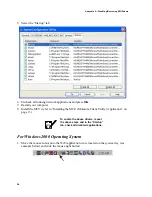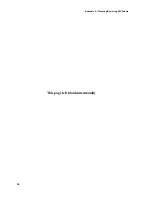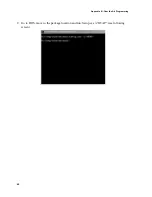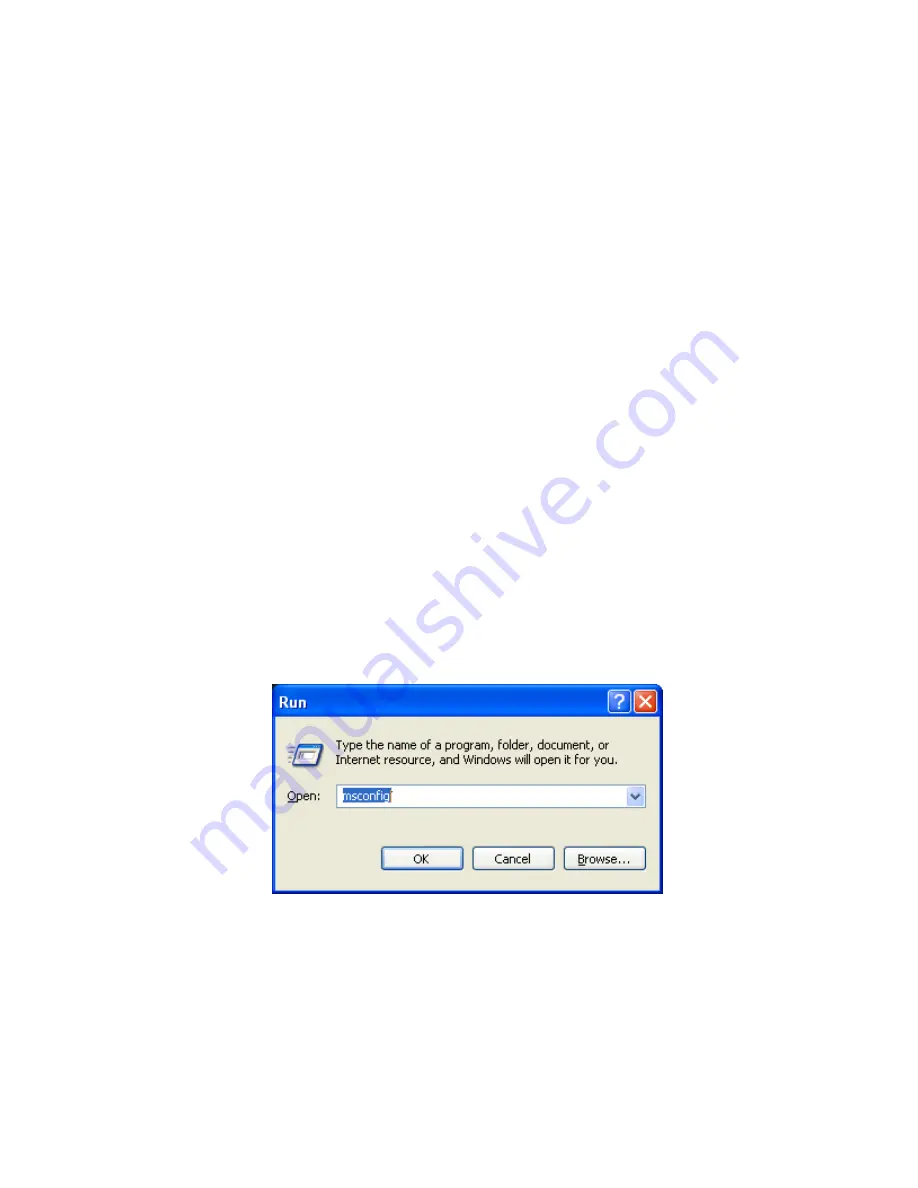
55
WDE1000/1100 User’s Guide - Appendix A - Disabling/Removing Wifi Drivers
Appendix A - Disabling/Removing Wifi Drivers
General
Several problems such as WDE1000/1100 MCU application not detecting the WDE1000/1100 card or
other internal WiFi cards stopping to work might be caused by conflict problems between
WDE1000/1100 card and other WiFi cards using the same Atheros chipset (Cisco, D-Link, Proxim,
etc.) during installation process.
Other problems such as degradation of WDE1000/1100 performance or unexpected behavior of
WDE1000/1100 can also be caused by conflict problems between the WDE1000/1100 and other WiFi
cards at running time. In this case, the applications controlling the other cards should be disabled or
uninstalled while WDE1000/1100 is running.
It is strongly recommended that before MCU installation, other WiFi drivers and applications running
on your machine are disabled. If disabling these drivers does not resolve the conflicts, it will be
required to uninstall them. To uninstall these drivers, refer to the instructions supplied by the vendor.
Refer to the following paragraph for disabling other WiFi Drivers.
Disabling WiFi Drivers
For Windows XP Operating System
1. Press
Start
button at the bottom Windows bar and select
Run.
2. In the window appears, type: “msconfig”.
3. Press the
OK
button.
4. The “System Configuration Utility” dialog window appears.
Содержание WDE1000
Страница 1: ...6802978C75 C 6802978C75 July 2006 ...
Страница 8: ...viii This Page Left Blank Intentionally ...
Страница 12: ...Preface 2 This page left blank intentionally ...
Страница 18: ...Chapter 1 Introduction 8 This page left blank intentionally ...
Страница 27: ...17 WDE1000 1100 User s Guide Chapter 2 Installation 8 The following screen appears after few seconds ...
Страница 30: ...Chapter 2 Installation 20 13 Press Cancel if the following screen appears ...
Страница 40: ...Chapter 2 Installation 30 This page left blank intentionally ...
Страница 44: ...Chapter 3 Operation 34 4 Insert the Profile Name see following window 5 Click OK The following window appears ...
Страница 47: ...37 WDE1000 1100 User s Guide Chapter 3 Operation 9 Click the Advanced tab The following screen appears ...
Страница 54: ...Chapter 3 Operation 44 17 Press the Ok button The following screen appears ...
Страница 64: ...Chapter 5 Glossary 54 This page left blank intentionally ...
Страница 68: ...Appendix A Disabling Removing Wifi Drivers 58 This page left blank intentionally ...
Страница 74: ...Appendix B Over the Air Programming 64 This page left blank intentionally ...