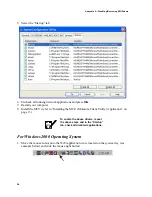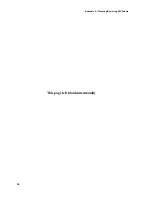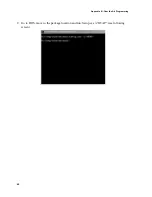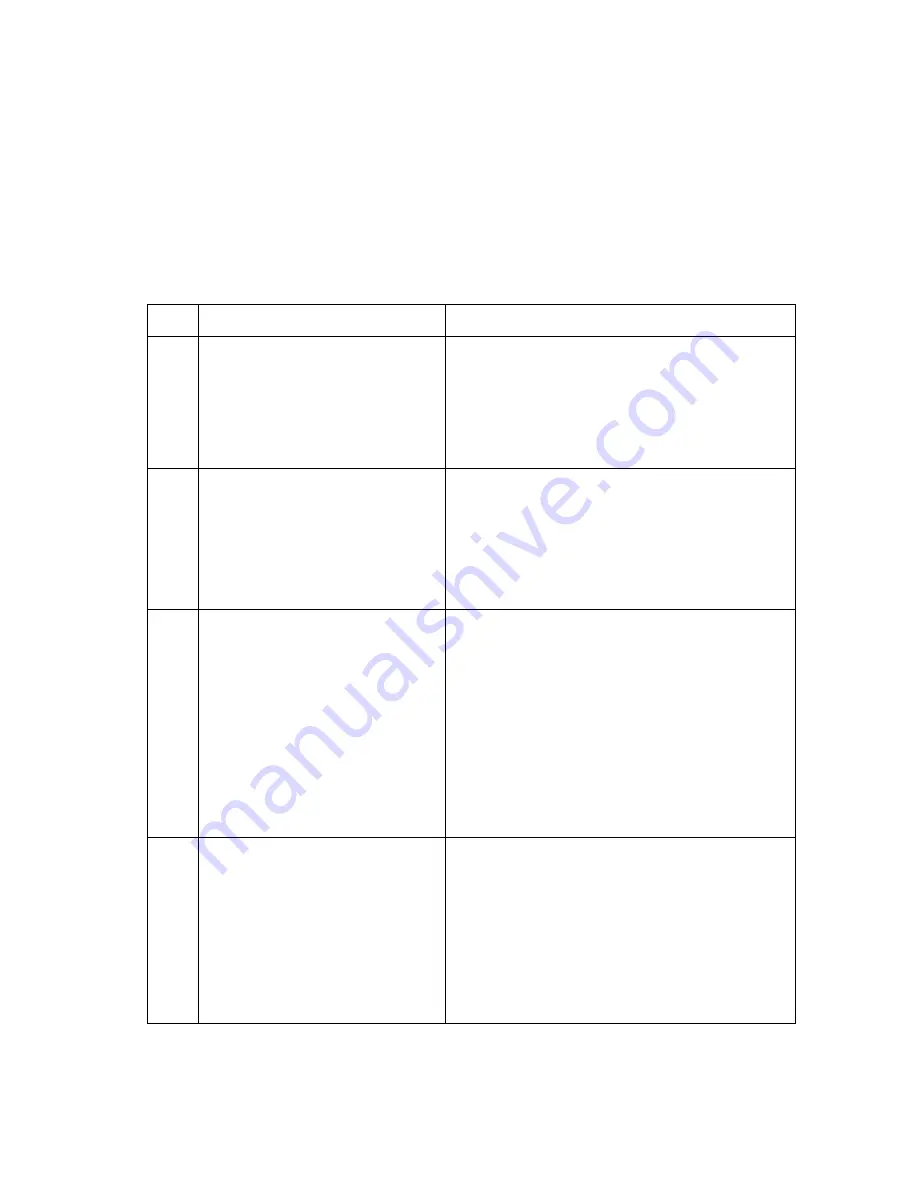
49
WDE1000/1100 User’s Guide - Chapter 4 - Troubleshooting
Chapter 4 - Troubleshooting
General
The following table will help you in troubleshooting possible malfunctions that may appear during
WDE1000/1100 operation.
No.
Malfunction
Possible Correction
1.
The MCU does not detect the
WDE1000/1100 or, the internal WiFi
card stopped working.
Probably caused by conflict problems between the
WDE1000/1100 and other WiFi cards using the same
Atheros chipset (Cisco, D-Link, Proxim, etc.) during
installation process. Uninstall the MCU package,
deactivate or uninstall other WiFi cards (see “Appendix
A - Disabling/Removing Wifi Drivers” on page 55) and
reinstall the MCU.
2.
The computer does not recognize the
WDE1000/1100.
1. Verify that the WDE1000 is fully inserted into the
PCMCIA slot.
2.
Verify that the WDE1000 is inserted into the same
PCMCIA slot it was inserted to when installing the
MCU.
3.
Verify that the WDE1100 is correctly installed in
your laptop (refer to WDE1100 Mini PCI Card
Installation Guide, P/N 6802980C85).
3.
WDE1000/1100 fails to associate.
1. Verify that the card is inserted into your laptop,
check that it is working properly using your Win-
dows Device Manager.
2.
Verify that the access point receives power and is
operating.
3.
Verify that your WDE1000/1100 is configured to
the correct band of the access point (2.4GHz or
4.9GHz).
4.
Verify that your WDE1000/1100 profile SSID
matched the access point SSID.
5.
If encryption is enabled in the access point, verify
that your WDE1000/1100 is configured with the
same security key.
4.
The WDE1000/1100 cannot
communicate with other computers
linked via wireless in Infrastructure
network type.
1. Verify that each Wireless PC Card is configured on
the same SSID, Network Type (Infrastructure or Ad
Hoc), common wireless mode (2.4GHz 11Mbs,
2.4GHz 54 Mbps, 4.9 GHz), common bandwidth for
4.9 GHz, and the same encryption.
2.
Verify that TCP/IP is installed. Verify that you are a
part of the same domain or workgroup. Verify that
you are automatically obtaining the IP address or
that you have a correct IP address and subnet mask.
3.
Reset the Wireless Access Point and restart the com-
puter that has a connectivity issue.
Содержание WDE1000
Страница 1: ...6802978C75 C 6802978C75 July 2006 ...
Страница 8: ...viii This Page Left Blank Intentionally ...
Страница 12: ...Preface 2 This page left blank intentionally ...
Страница 18: ...Chapter 1 Introduction 8 This page left blank intentionally ...
Страница 27: ...17 WDE1000 1100 User s Guide Chapter 2 Installation 8 The following screen appears after few seconds ...
Страница 30: ...Chapter 2 Installation 20 13 Press Cancel if the following screen appears ...
Страница 40: ...Chapter 2 Installation 30 This page left blank intentionally ...
Страница 44: ...Chapter 3 Operation 34 4 Insert the Profile Name see following window 5 Click OK The following window appears ...
Страница 47: ...37 WDE1000 1100 User s Guide Chapter 3 Operation 9 Click the Advanced tab The following screen appears ...
Страница 54: ...Chapter 3 Operation 44 17 Press the Ok button The following screen appears ...
Страница 64: ...Chapter 5 Glossary 54 This page left blank intentionally ...
Страница 68: ...Appendix A Disabling Removing Wifi Drivers 58 This page left blank intentionally ...
Страница 74: ...Appendix B Over the Air Programming 64 This page left blank intentionally ...