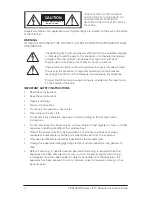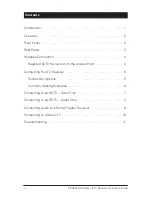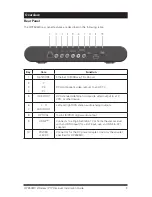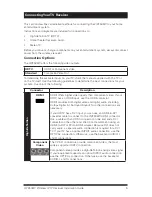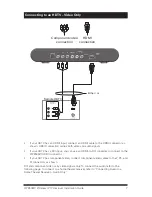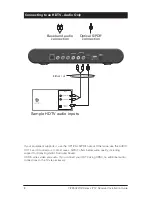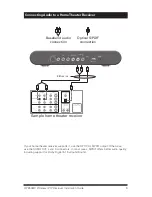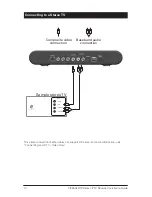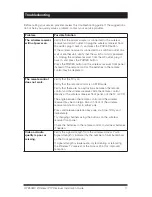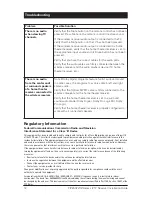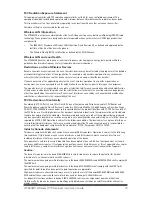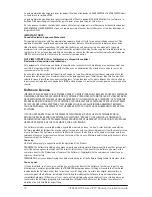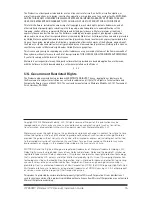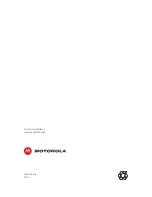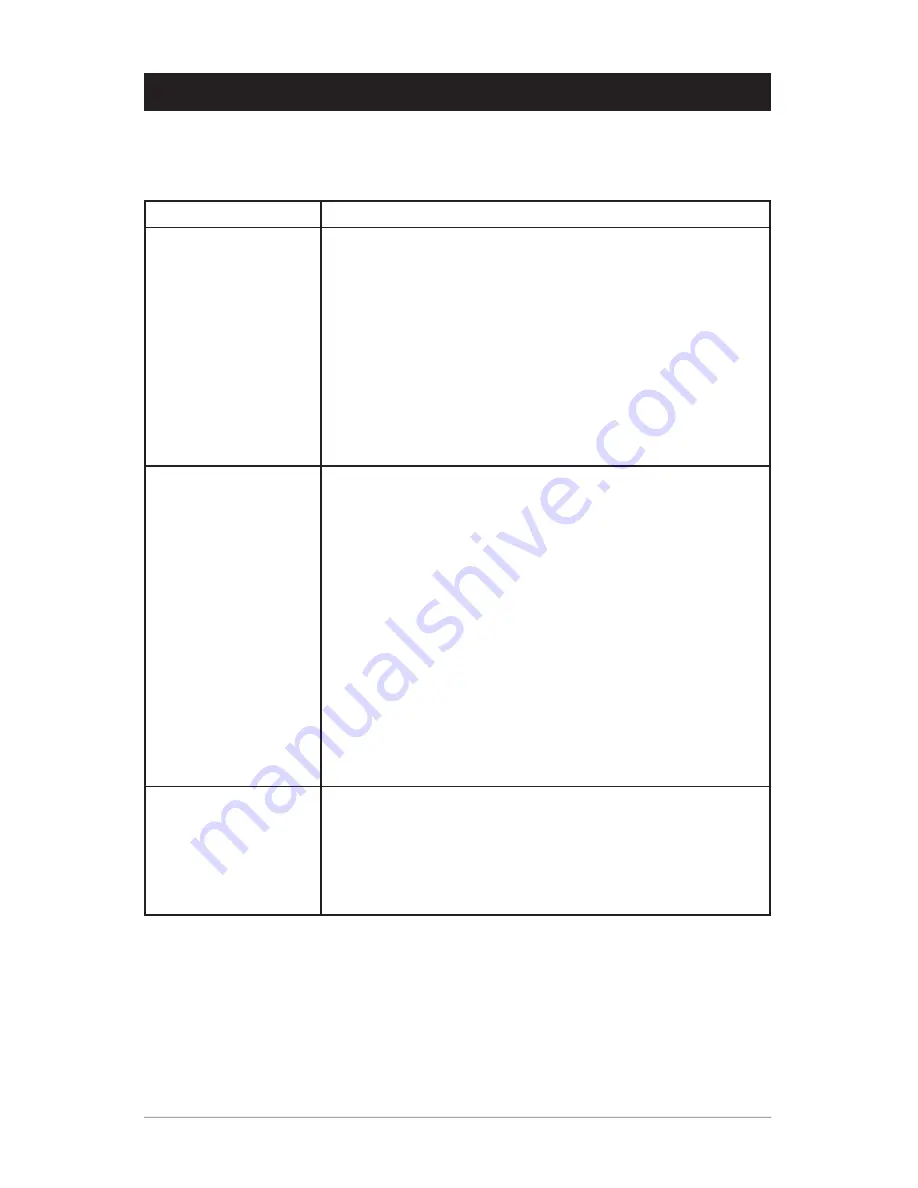
VIP2502W Wireless IPTV Receiver Installation Guide
11
Troubleshooting
Before calling your service provider, review this troubleshooting guide. If the suggestions
do not help you quickly solve a problem, contact your service provider.
Problem
Possible Solution
The wireless receiver
will not power on.
Verify that the power adapter is connected to the wireless
receiver and an AC outlet. Unplug the wireless receiver from
the outlet, plug it back in, and press the POWER button.
If the wireless receiver is connected to a switched outlet on a
wall or another unit, verify that the switch or unit is powered
on. Unplug the wireless receiver from the AC outlet, plug it
back in, and press the POWER button.
Press the POWER button on the wireless receiver front panel
instead of the remote control. The batteries in the remote
control may be depleted.
The remote control
does not work.
Verify that the TV is on.
Verify that the remote control is on STB mode.
Verify that there are no obstructions between the remote
control and the wireless receiver. Aim the remote control
directly at the wireless receiver front panel, not the TV or VCR.
The angle between the remote control and the wireless
receiver may be too large. Stand in front of the wireless
receiver and not too far to either side.
Press and release operation keys one at a time, firmly and
deliberately.
Try changing channels using the buttons on the wireless
receiver front panel.
Check the batteries in the remote control. Install new batteries
if needed.
Video or Audio
quality is poor or
missing.
Verify the signal strength from the wireless Access Point.
Signal strength is indicated by the number of illuminated bars
on the front panel indicator:
If signal strength is inadequate, try reorienting or relocating
the Wireless TV receiver or the Access Point for improved
reception.