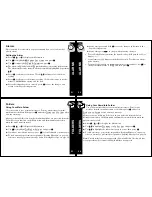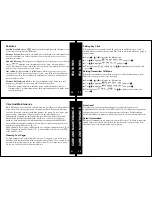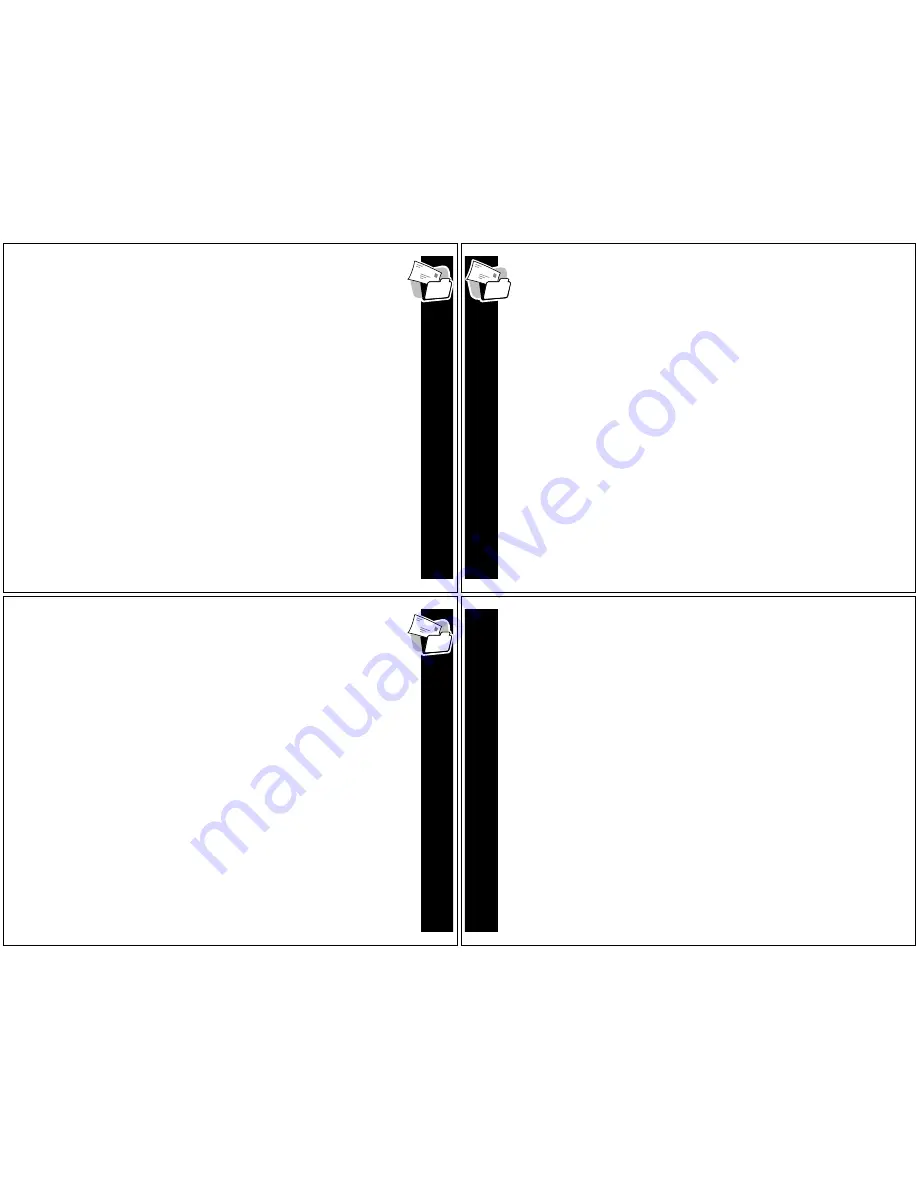
INBOXE
S
25
Inboxes
Using Your News/Info InBox
Your pager is capable of receiving two types of information service
messages: regular information service messages and super maildrop
information service messages. The following sections contain information and
instructions specific to regular information service messages. For information
and instructions specific to super maildrop information service messages, refer
to “Super Maildrop Messages” on page 19.
Creating an InBox
Your pager provides you with the capability to create an inbox for any
information service message for which no information service inbox currently
exists.
å
Press
,
,
!
, or
#
to display the Main menu.
Use
!#
to highlight
j
News/Info
InBox
and press
,
.
ê
Use
!#
to highlight the information service message for which you want to
create an inbox, then press and hold
,
.
Use
!#
to highlight
n
Create
InBox
and press
,
.
IN
BOXES
26
Viewing InBox Message History
After an information service inbox has been created, all messages received
at the same address/sub-address are stored in the inbox. The InBox
History feature, allows the user to specify the number of messages to store in
the inbox before overwriting them with new messages.
Setting InBox History
å
At the Main menu, use
!#
to highlight
j
News/Info
InBox
, and then
press
,
.
Use
!#
to highlight the desired inbox, then press and hold
,
.
ê
Use
!#
to highlight
v
Set
InBox
History
, then press
,
.
• The current selection is highlighted.
Use
!#
to highlight the new selection and then press
,
.
• The option selected determines how many messages are retained in the
corresponding inbox before older messages are replaced by new messages.
INBOXE
S
27
Moving an InBox Up/Down
Your pager provides the ability to position your inboxes in the order of your
preference. To move an inbox up or down:
å
Press
,
,
!
, or
#
to display the Main menu.
Use
!#
to highlight
j
News/Info
InBox
, and then press
,
.
ê
Use
!#
to highlight the desired inbox, then press and hold
,
.
Use
!#
to highlight either
o
Move
InBox
Up
or
p
Move
InBox
Down
and press
,
.
Deleting an InBox
å
Press
,
,
!
, or
#
to display the Main menu.
Use
!#
to highlight
j
News/Info
InBox
and press
,
.
ê
Use
!#
to highlight the inbox to be deleted, then press and hold
,
.
Use
!#
to highlight
J
Delete
InBox
and press
,
.
Use
!#
to highlight
?
Yes
or
@
No
and press
,
.
• If you selected
?
Yes
, the inbox is deleted and
INBOX
DELETED
displays.
• If you selected
@
No
, the pager displays the InBox Menu Options screen.
V
ITA
L SI
G
N
S
28
Vital Signs
Checking Vital Signs
The Vital Signs feature options include displays for the current status of the
battery, message memory, and information “about” your pager.
å
Press
,
,
!
, or
#
to display the Main menu.
Use
!#
to highlight
;
Vital Signs
and press
,
.
Checking Battery Status
Use
!#
to highlight
c
Battery
and press
,
.
• The percentage of remaining battery power is displayed.
Checking Message Memory Status
Use
!#
to highlight
=
Message
Memory
and press
,
.
• The amount of memory used for both personal and News/Info messages is
displayed.
Displaying Pager Information
Use
!#
to highlight
^
About
and then press
,
.
• Information about your paging unit is displayed.