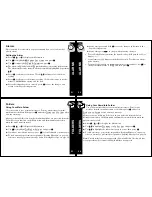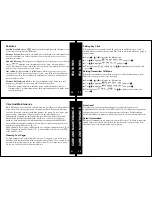PRI
VATE T
IM
E
13
Private Time
Setting Private Time
Private Time mode allows you to select a time period during which the pager
receives messages and performs all functions, but without any audible or
vibrating notification.
å
Press
,
,
!
, or
#
to display the Main menu.
Use
!#
to highlight
:
Pager
Settings
and press
,
.
ê
Use
!#
to highlight
h
Set
Private
Time
and press
,
.
Press
,
. to move to the hour digit and use
!#
to set the start and end time
(set hour, minute, AM/PM) that you want for private time.
Press
,
. to save your changes. To exit without saving changes, press
.
.
Note:
When private time is set,
h
appears on your Status screen. When
private time is active, the
l
or
k
are not displayed on your Status screen.
QU
IE
T M
O
D
E
14
Quiet Mode
Setting Quiet Mode
When active, Quiet Mode allows you to temporarily override audible pager
alerts. All audible alerts are changed to vibrator alerts.
å
Press
,
,
!
, or
#
to display the Main menu.
Use
!#
to highlight
:
Pager
Settings
and press
,
.
ê
Use
!#
to highlight
k
Quiet
Mode
and press
,
.
The options are
?
On
, or
@
Off
. Use
!#
to highlight your selection and
press
,
.
If the current main alert setting is audible or vibrate, a flashing
k
displays
on the Status screen. If the main alert is set to silent, an alert icon does not
display on the Status screen.
MESSAG
ES
15
Messages
Previewing and Reading Messages
• When you receive a personal or information service message, the Status
screen displays and the unit alerts according to the Main or News/
Information Alert setting. A flashing
E
or
j
displays on the Main menu
indicating which type of message has been received.
• To stop the alert, press any button. The
1
on the Standby screen and
E
or
j
on the Main menu flash until you have read all received personal or
news/info service messages.
• If reminder alerts were preset, the unit periodically alerts to remind you of
any unread personal messages.
Previewing Messages
å
Use
!#
to highlight
E
or
j
(or
u
if QuickView InBox is turned on) and
press
,
to display a list of the first 4 messages.
If you have more than 4 messages, use
!#
to move to any message listing.
S
displays next to any message you previously previewed and read.
\
displays when a reply was successful.
[
displays when a reply was unsuccessful.
^
displays next to any unread personal message with custom reply choices
attached.
MESSAG
ES
16
Reading Messages
If your pager has Reply capability, please refer to the Reading Message
instructions presented in “Replying to Messages” on page 17.
å
To read a message (while previewing), use
!#
to highlight the desired
message.
Press
,
to read the selected message.
ê
Use
!#
to scroll through the text of a message or press
,
to page through
the message.
Note:
If pre-set, the time and date displays as the last line of each message.
At the end of the message a highlighted menu bar is displayed. Press
,
to
move or delete the message, or press
.
to return to the Message Preview
screen.
At any time, while previewing or reading, press and hold
,
to access a pop-
up menu with Next Message, Delete, and Move options. If you are reading
an information service message, the pop-up menu also gives you a Create
InBox option (refer to “Creating an InBox” on page 25).