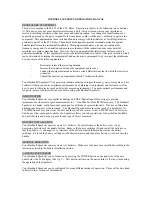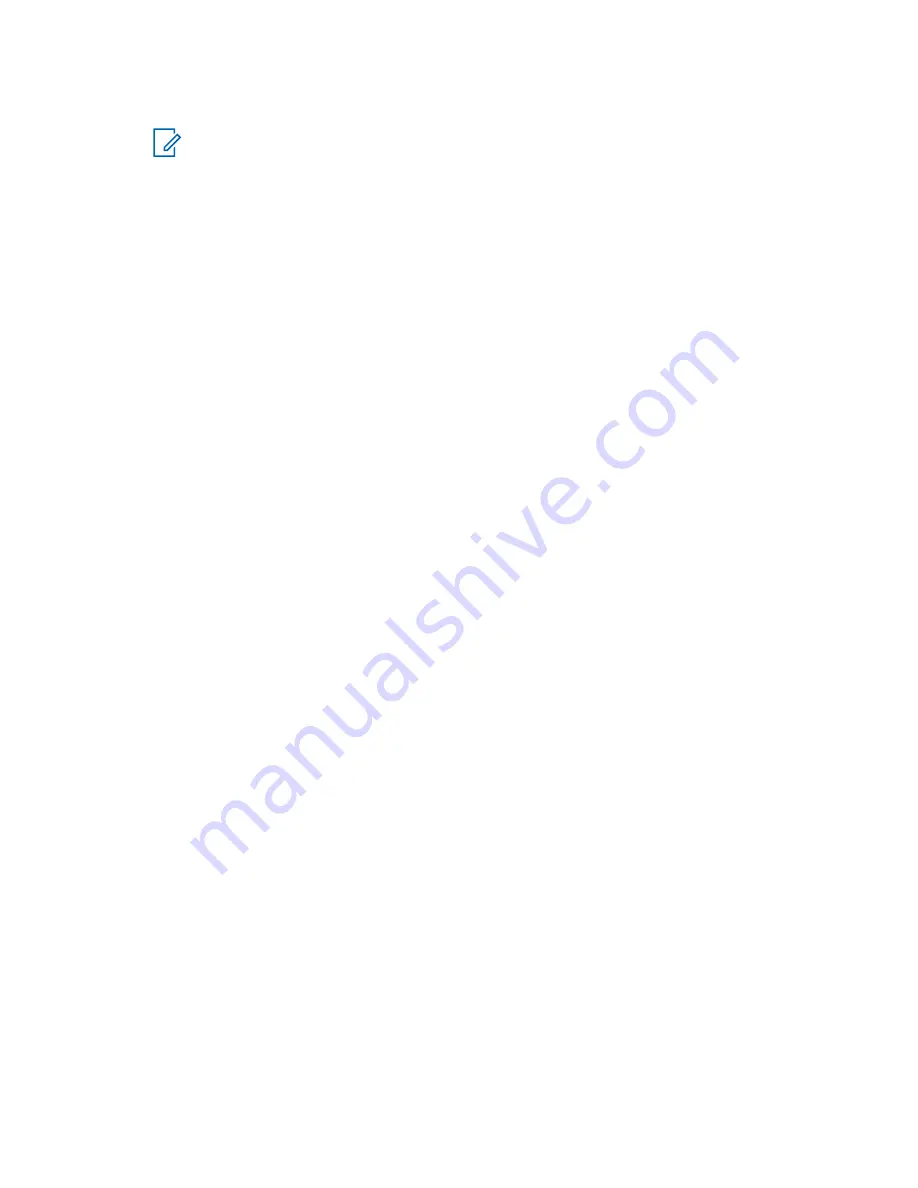
6
Continue entering the letters by pressing one key for each letter. Press
2
,
8
,
4
, and
3
keys.
NOTE:
Automatic shift to upper case is used at the beginning of a message, after
punctuation followed by space, or for the first letter of a word created as a new contact
entry.
The alternative row highlights
David
.
7
Press
*
key.
8
Press
2
key and scroll the alternative row by pressing
Right
Navigation key to reach
2
.
It automatically changes the entry mode to
Numeric
.
9
Press
3
and
2
keys.
10
Press and hold
1
key until
0
at the end changes to
.
.
The alternative row highlights
232.
.
11
Scroll the alternative row by pressing the
Right
Navigation key to reach the required symbol.
12
Press
Select
.
You have entered
David 232!
.
2.4.6
Writing in TAP Alphanumeric
Prerequisites:
Your radio displays the text entry screen.
Procedure:
1
Press
Menu
→
Entry Setup
→
Seco.
.
2
Select
TAPEnglish
and press
Back
.
3
Press
Menu
→
Entry Mode
.
4
Select
Secondary
.
5
Press the key labeled with the desired character, once for the first character, twice for the
second, and so on.
Example:
To enter letter s, press
7
key four times. To enter number 7, press the
7
key five times. If
you do not press a key for a few seconds, the character is accepted, and the cursor moves to the next
position.
2.4.7
Word Locking
Prerequisites:
Your radio displays the text entry screen.
When and where to use:
To add the words that are not in the dictionary.
Procedure:
1
Press
Menu
→
Entry Setup
→
Prim.
.
2
Select
iTAPEnglish
and press
Back
.
3
Enter the word. Scroll the alternate line for a word option. Each option is successively
highlighted and partially locked.
4
Enter the second part of the word. The first part remains unchanged (locked). The newly entered
letters are highlighted and then locked while you scroll to the next word option.
68015000180-MR
Chapter 2 : Getting Started
30