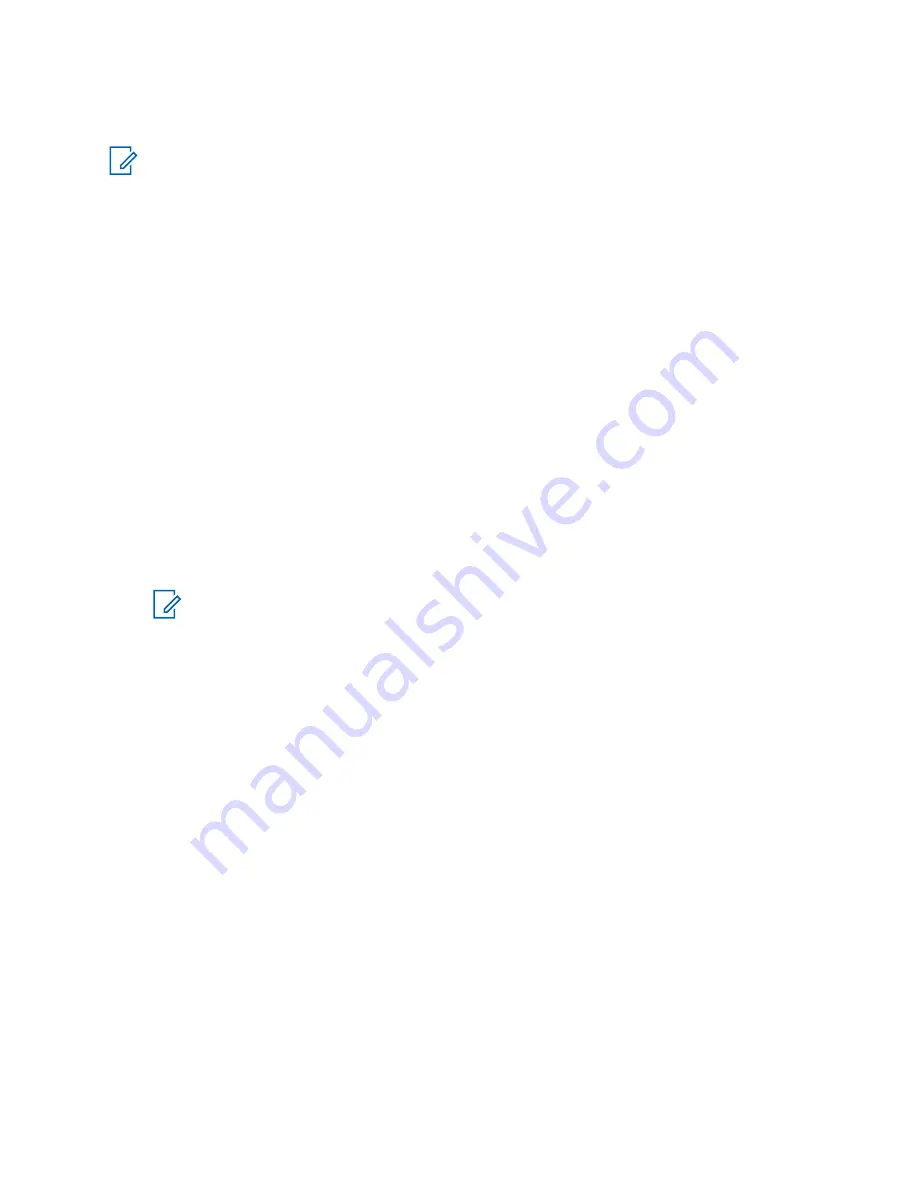
browser does not support right-to-left languages (as Arabic and Hebrew); English is used instead. The
characters of right-to-left scripts are not displayed.
NOTE:
Depending on the radio configuration and the network conditions, the WAP browser
may not display images properly (or may display them with a delay).
5.20.2
Entering the Browser
Prerequisites:
From the home screen, press the
Menu
key. Set
Setup
→
Data Setup
to
Data Only
or
Voice & Data
.
Procedure:
1
From the home screen, press the
Menu
key.
2
Select
Browser
.
3
Optional: Exit the browser by pressing and holding the E
ND
key.
5.20.3
Entering Browser Menu Panes
Prerequisites:
You are in the browser.
Procedure:
1
Press
Menu
or
Menu
key.
2
Usually, it brings up the Navigate pane, or the last browser menu pane.
NOTE:
If the web page you navigated to has two or more soft keys/options, the
Options
pane pops up. From here, you may scroll to other panes with the
Left
or
Right
navigation keys Or you may select
Browser Menu
and then scroll to the required pane.
5.20.4
Tips for Browsing
Create and use the following steps for easy browsing.
5.20.4.1
Creating Bookmarks through the Navigate Pane
Procedure:
1
Enter the browser and browse to the required page.
2
Press
Menu
to enter the browser menu.
3
Select
Mark Page
.
4
The screen displays the title and URL of the marked page.
5
To save it:
a
Press
Save
(or
Select
) to save the page in bookmarks.
b
Select
Menu
and select an option:
•
Save
– Confirms the bookmark creation.
•
Edit
– Allows you to edit the title, folder, choice, and URL of the created bookmark.
68015000180-MR
Chapter 5 : Features
138





























