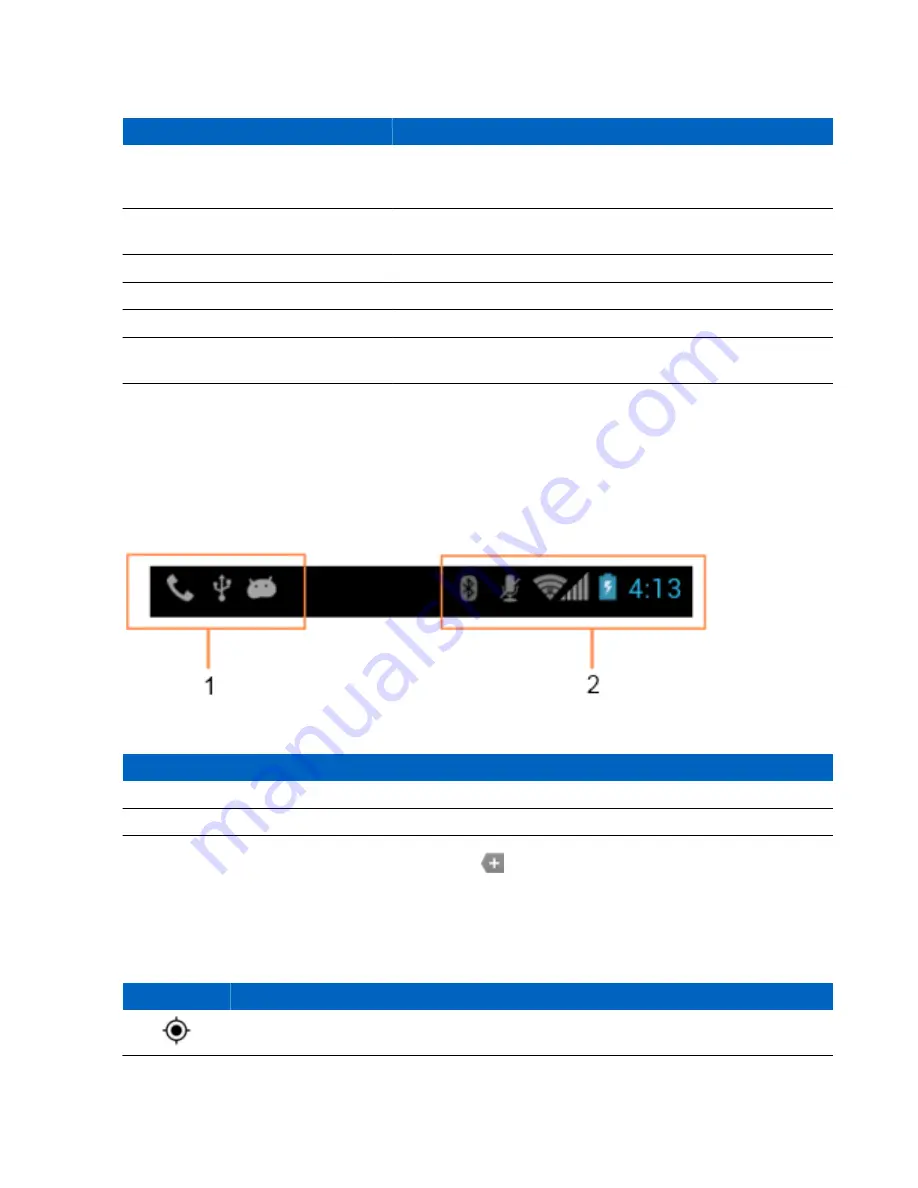
Table 4: Home Screen Items
Item
Description
1 — Status Bar
Displays the time, status icons (right side), and notification icons (left
side). For more information see
Managing Notifications on page 55
.
2 — Shortcut Icons
Opens applications installed on the TC55. See
for more information.
3 — Browser Icon
Opens the
Browser
application.
4 — All Apps Icon
Opens the
APPS
window.
5 — Phone Icon
Opens the
Dialer
window.
6 — Widgets
Launches stand-alone applications that run on the Home screen. See
Application Shortcuts and Widgets on page 56
for more information.
The Home screen provides four additional screens for placement of widgets and shortcuts. Swipe the screen left or
right to view the additional screens.
Status Bar
The Status bar displays the time, notification icons (left side) and status icons (right side).
Figure 39: Notification and Status Icons
Table 5: Home Screen Items
Item
Description
1
Notification icons.
2
Status icons.
If there are more notifications than can fit in the Status bar,
displays indicating that more notifications exist. Open
the Notifications panel to view all notifications and status.
Status Icons
Table 6: Status Icons
Icon
Description
Indicates that GPS is in use.
Table continued…
52
| Using the TC55
September 2013 | MN000015A01
Содержание TC55
Страница 1: ...TC55 USER GUIDE ...
Страница 2: ......
Страница 4: ......
Страница 6: ......
Страница 12: ...12 Contents ...
Страница 14: ...14 List of Tables ...
Страница 20: ...20 List of Figures ...
Страница 50: ......
Страница 63: ...Figure 45 Lock Screen Figure 46 PIN Screen Using the TC55 63 MN000015A01 September 2013 ...
Страница 97: ...Figure 79 MLog Manager Applications 97 MN000015A01 September 2013 ...
Страница 98: ......
Страница 106: ......
Страница 128: ......
Страница 147: ...Figure 132 Stylus in Holster Accessories 147 MN000015A01 September 2013 ...
Страница 148: ......








































