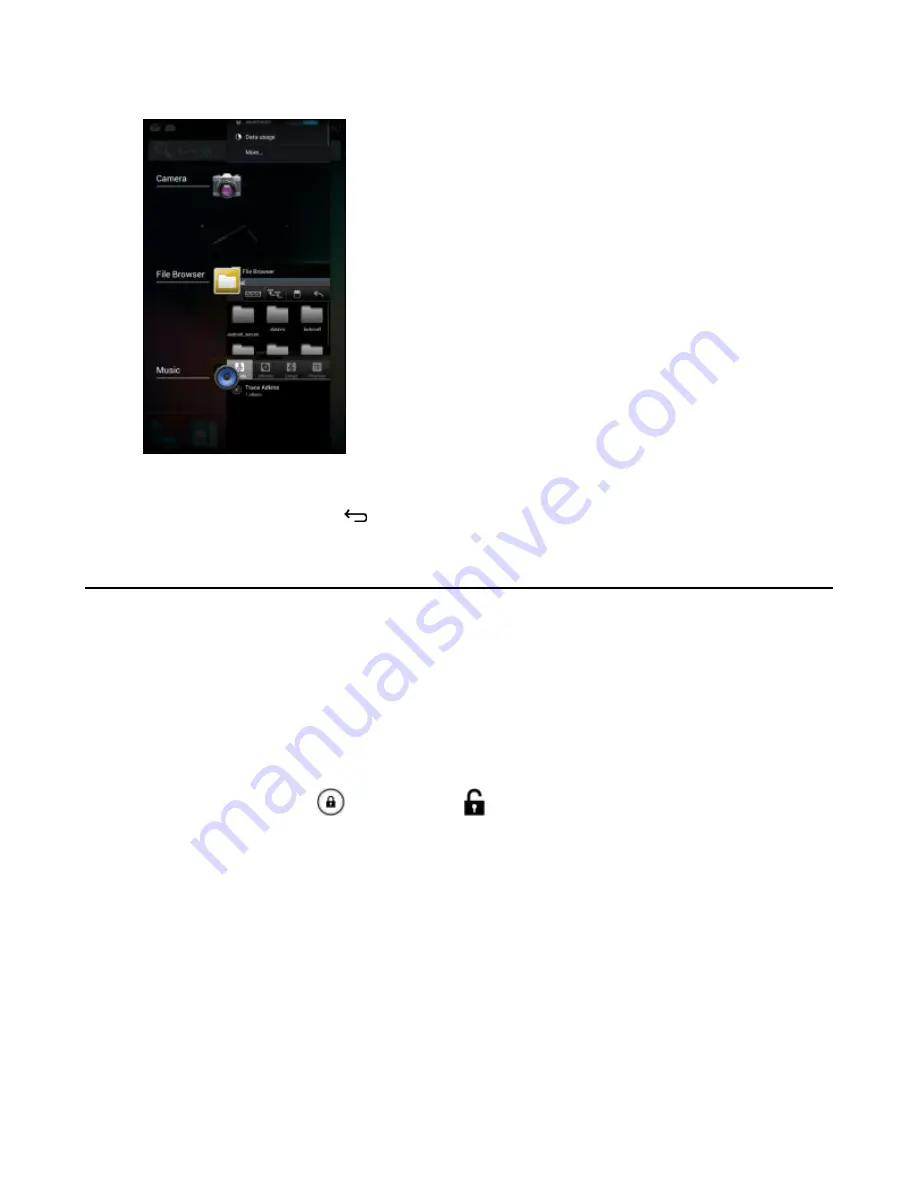
Figure 44: Recently Used Applications
2
Slide the window up and down to view all recently used applications.
3
Swipe left or right to remove application from the list and force close the application.
4
Touch an icon to open it or press
to return to the current screen.
Un-Locking the Screen
Use the Lock screen to protect access to data on the TC55. Some email account require locking the screen. Refer to
the
TC55 Integrator Guide
for information on setting up the locking feature. The Locking feature functions
differently in Single User mode or Multiple User mode.
Single User Mode
When locked, a pattern, PIN or password is required to unlock the device. Press the Power button to lock the screen.
The device also locks after a pre-defined time-out.
Press and release the Power button to wake the device.
The Lock screen displays. Slide
to the right toward
to unlock the screen. If the Pattern screen unlock feature
is enabled, the Pattern screen appears instead of the Lock screen.
If the PIN or Password screen unlock feature is enabled, enter the PIN or password after unlocking the screen.
62
| Using the TC55
September 2013 | MN000015A01
Содержание TC55
Страница 1: ...TC55 USER GUIDE ...
Страница 2: ......
Страница 4: ......
Страница 6: ......
Страница 12: ...12 Contents ...
Страница 14: ...14 List of Tables ...
Страница 20: ...20 List of Figures ...
Страница 50: ......
Страница 63: ...Figure 45 Lock Screen Figure 46 PIN Screen Using the TC55 63 MN000015A01 September 2013 ...
Страница 97: ...Figure 79 MLog Manager Applications 97 MN000015A01 September 2013 ...
Страница 98: ......
Страница 106: ......
Страница 128: ......
Страница 147: ...Figure 132 Stylus in Holster Accessories 147 MN000015A01 September 2013 ...
Страница 148: ......






























