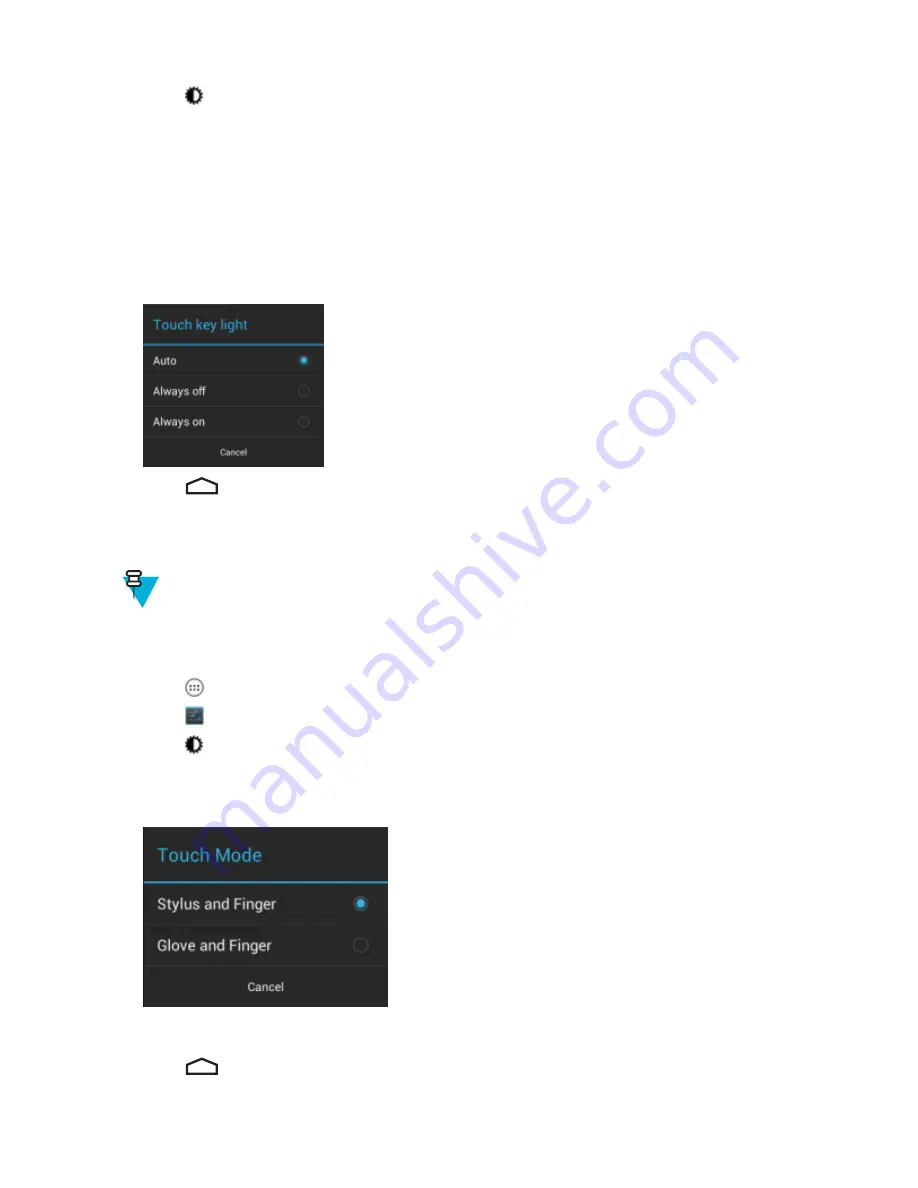
3
Touch
Display
.
4
Touch
Touch key light
.
5
Select one of the options.
•
Auto
- The TC55 uses the light sensor to determine the state of the touch key light. When in bright areas, the
touch key light will not turn on. When in dim areas, the touch key light will turn on and then turn off after
approximately seven seconds. A screen touch turns the touch key light on again (default).
•
Always off
- The touch key light is off.
•
Always on
- The touch key light is on when the screen is on.
Figure 33: Touch Key Light Dialog Box
6
Touch
.
Touch Mode
The TC55 display is able to detect touches using a finger, a conductive-tip stylus or gloved finger.
Note:
A glove can be made of medical latex, leather, cotton or wool.
For optimal performance use Motorola certified stylus.
Procedure:
1
Touch
.
2
Touch
.
3
Touch
Display
.
4
Touch
Touch Mode
.
Figure 34: Touch Mode Dialog Box
5
Touch
Stylus and Finger
to use a finger or a stylus on the screen or touch
Glove and Finger
to use a finger or a
gloved finger on the screen.
6
Touch
.
Getting Started |
47
MN000015A01 | September 2013
Содержание TC55
Страница 1: ...TC55 USER GUIDE ...
Страница 2: ......
Страница 4: ......
Страница 6: ......
Страница 12: ...12 Contents ...
Страница 14: ...14 List of Tables ...
Страница 20: ...20 List of Figures ...
Страница 50: ......
Страница 63: ...Figure 45 Lock Screen Figure 46 PIN Screen Using the TC55 63 MN000015A01 September 2013 ...
Страница 97: ...Figure 79 MLog Manager Applications 97 MN000015A01 September 2013 ...
Страница 98: ......
Страница 106: ......
Страница 128: ......
Страница 147: ...Figure 132 Stylus in Holster Accessories 147 MN000015A01 September 2013 ...
Страница 148: ......






























