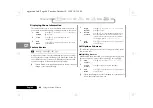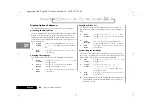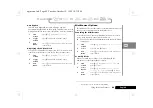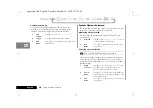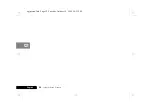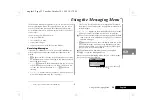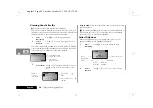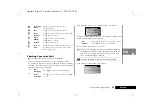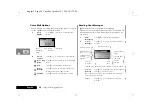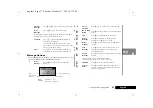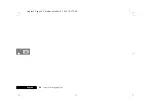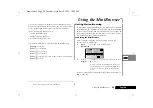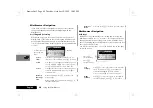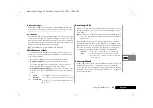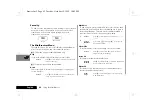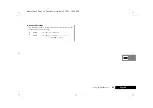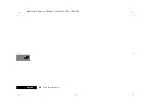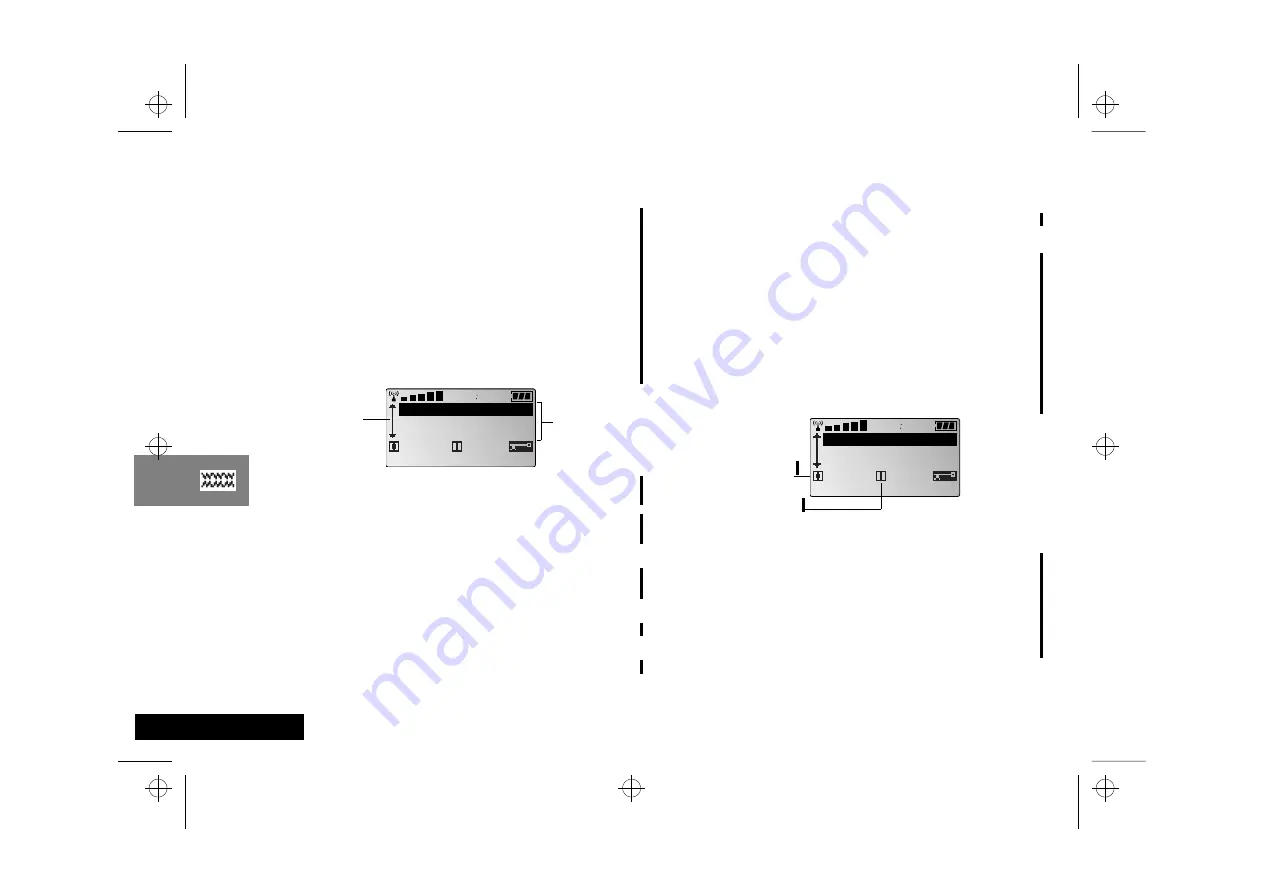
Using the MiniBrowser
60
English
MiniBrowser Navigation
If you know the keys to navigate your phone’s other features,
then you already have a head start at navigating with the
MiniBrowser.
Scrolling and Selecting
When browsing, you will see a list of options on the phone’s
display. Each of the items on the list is assigned a number. Just
press the matching numeric key to select that item. Or you can
scroll to the item with the volume keys and use the Smart Button
to select.
MiniBrowser Navigation
Soft Keys
In addition to the familiar keys for scrolling and selecting, the
MiniBrowser makes uses of “soft keys.” Soft keys are keys that
change their function according to the screen. Read the lower
line of the display (above the indicators) to find out what the soft
keys can do on that screen.
You will see two functions, one on the left and one on the right,
each with an icon:
Select
Item
Press the key matching the number of the list
item. In the above example, press
à
for Email.
Scroll
Press
q
or
z
to scroll up and down the page. You
can also use
Ç
or
È
. Above, press
z
once
to scroll to Email, twice to scroll to To-Do List.
Select
Press
a
or the left soft key (see the next page) to
select the highlighted item. Above, press
a
to
select Web Sites.
Go Back
One Page
While navigating, press
C
to return to the
previous page.
Stop
When sending and receiving data, press
C
to
interrupt transmission.
2 5
1 2
7 E M a i l
8 T o - D o L i s t
6 W e b S i t e s
O K
I n b o x
Scroll bar (more
options up and
down)
Options
Return to
Home
Press and hold
C
to return to your home page.
Left
Soft Key
Press
ä
to choose the option on the left. In the
above example, press
ä
to select OK and
accept the highlighted option: Web Sites
You can also press
a
to select the left option.
Right
Soft Key
Press
Â
to choose the option on the right. In
the above example, press
Â
to select Inbox.
Press
ä
for left soft key
2 5
1 2
7 E M a i l
8 T o - D o L i s t
6 W e b S i t e s
O K
I n b o x
Press
Â
for right soft key
browse.fm5 Page 60 Tuesday, October 19, 1999 10:45 PM
Содержание T56ZV1
Страница 7: ...Contents 6 English toc fm5 Page 6 Tuesday October 19 1999 9 16 PM ...
Страница 13: ...Safety 12 English safety fm5 Page 12 Tuesday October 19 1999 9 17 PM ...
Страница 53: ...Using the Menu Features 52 English opt_menu fm5 Page 52 Tuesday October 19 1999 10 31 PM ...
Страница 59: ...Using the Messaging Menu 58 English msg fm5 Page 58 Tuesday October 19 1999 10 37 PM ...
Страница 65: ...Using the MiniBrowser 64 English browse fm5 Page 64 Tuesday October 19 1999 10 45 PM ...
Страница 67: ...Accessories 66 English m3cd_us bk access fm5 Page 66 Tuesday October 19 1999 10 47 PM ...
Страница 77: ...Motorola Limited Warranty 76 English m3cd_us bk warrant fm5 Page 76 Tuesday October 19 1999 10 47 PM ...
Страница 83: ...Index 82 English m3cd_us bk m3cd_us IX Page 82 Tuesday October 19 1999 10 47 PM ...