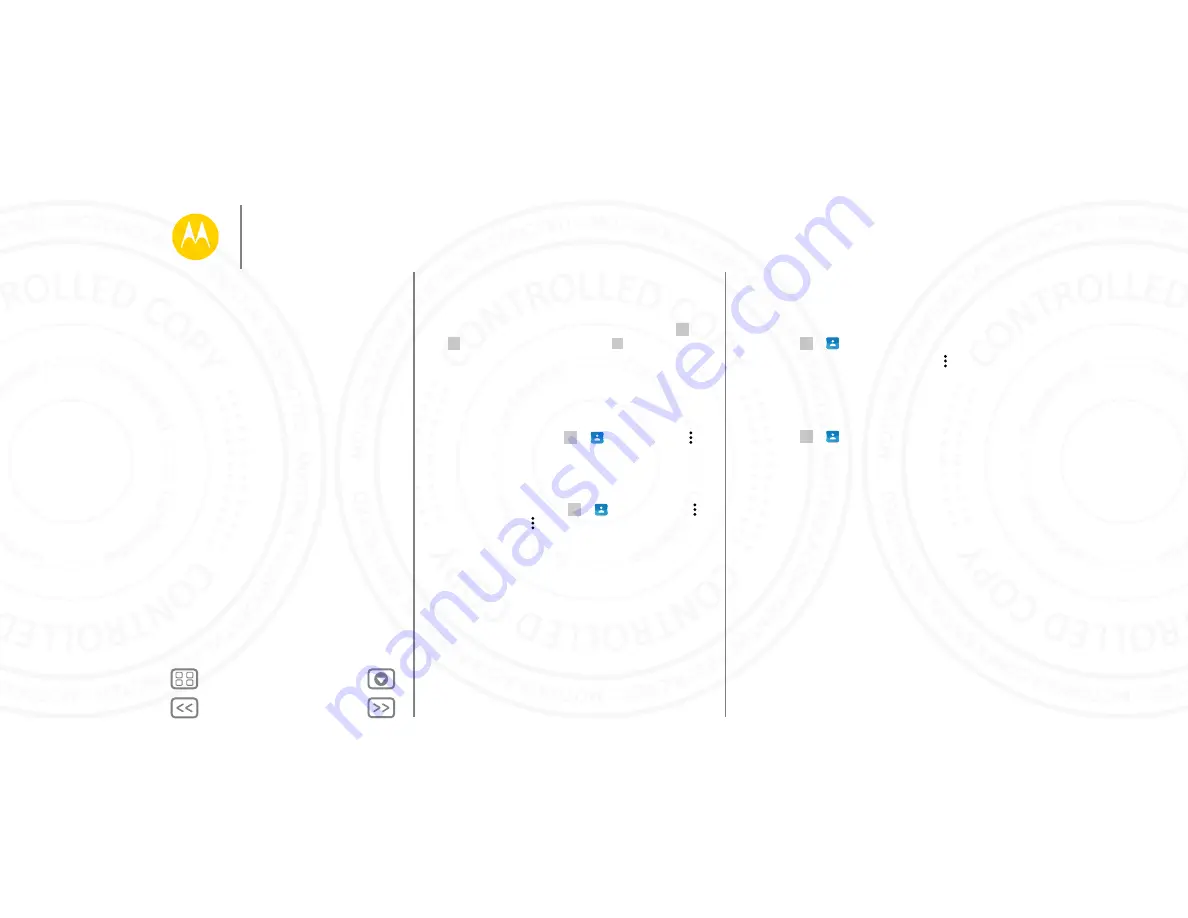
Contacts
Get contacts
Get all your contacts in one place.
•
To add your social networking contacts, touch Apps
>
Settings
>
Accounts
, then touch
Add account
.
•
To add your email contacts, see “
Tip:
If you add a
Corporate Sync
account, you can send
messages to your coworkers, even if you don’t have them
stored in your contacts.
•
To import contacts from your SIM card (if it didn’t happen
automatically): Touch Apps
>
Contacts
> Menu
>
Import/export
>
Import from SIM card
. Touch
OK
to
confirm.
•
To import contacts from your computer, upload the contacts
to your Google™ account at
http://contacts.google.com
.
On your phone, touch Apps
>
Contacts
> Menu
>
Accounts
> Menu >
Auto-sync data
. You can also see
these contacts at
http://mail.google.com
.
For help with transferring contacts, see “
Share contacts
Share a contact with a Bluetooth® connection, in a message,
or using Google Drive™:
Find it:
Apps
>
Contacts
To share a contact, touch it, then touch Menu >
Share
and
choose how you want to send it.
Note:
You can’t share your social network contacts.
My details
Find it:
Apps
>
Contacts
To store your user profile, touch
Set up my profile
under
ME
at
the top of the contact list.
Contacts
Quick start: Contacts
Create contacts
Call, text, or email contacts
Favorites
Edit, delete, or hide contacts
Get contacts
Share contacts
My details
24 NOV 2014






























