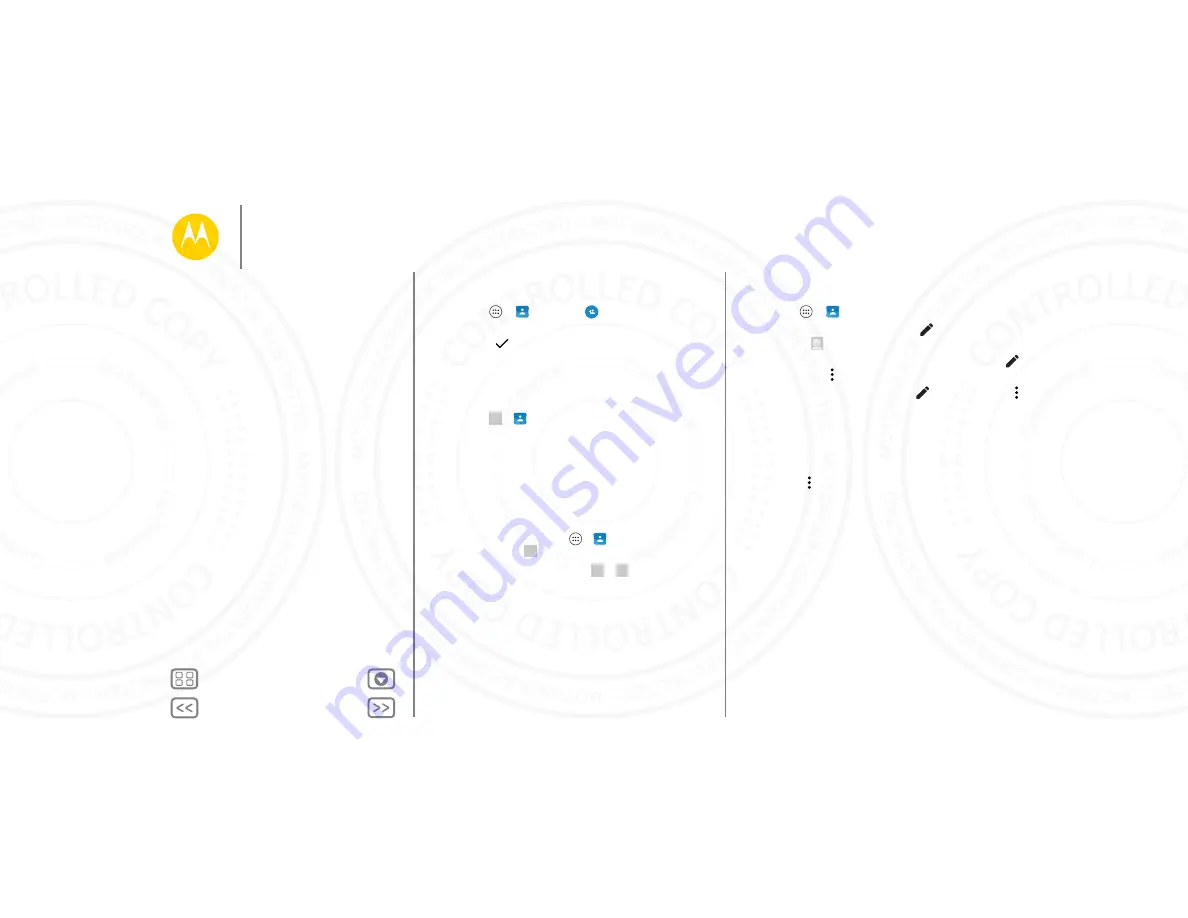
Contacts
Create contacts
Find it:
Apps
>
Contacts
>
Touch a text box to type the name and details. When you’re
finished, touch
DONE
at the top.
Note:
To import contacts or change where they’re stored, see
Call, text, or email contacts
Find it:
Apps
>
Contacts
Touch a contact to see more options. Depending on the
information you have for that person, you can call, text, or send
email. You can also use voice recognition (see “
”).
Favorites
Set your most-used contacts as favorites, so you can get to
them faster.
•
To set a favorite, touch Apps
>
Contacts
, select a
contact and touch
.
•
To see your favorites, touch Apps
>
Contacts
>
FAVORITES
.
Edit, delete, or hide contacts
Find it:
Apps
>
Contacts
•
To edit a contact, touch it, then touch
. Touch a field to
edit it. Touch
to choose the contact’s picture.
•
To set a personal ringtone for the contact, touch it, touch
then touch Menu >
Set ringtone
.
•
To delete the contact, touch it, touch
,
then touch Menu
>
Delete
.
Contacts from social networks will be hidden if you select
Delete
. To view these contacts, or delete them permanently,
use the social network's app or website.
•
To hide the contacts from an account in your
Contacts
list,
touch Menu >
Contacts to display
. Touch an account type
to show it. Touch
Customize
to uncheck accounts you
always want to hide.
Contacts
Quick start: Contacts
Create contacts
Call, text, or email contacts
Favorites
Edit, delete, or hide contacts
Get contacts
Share contacts
My details






























