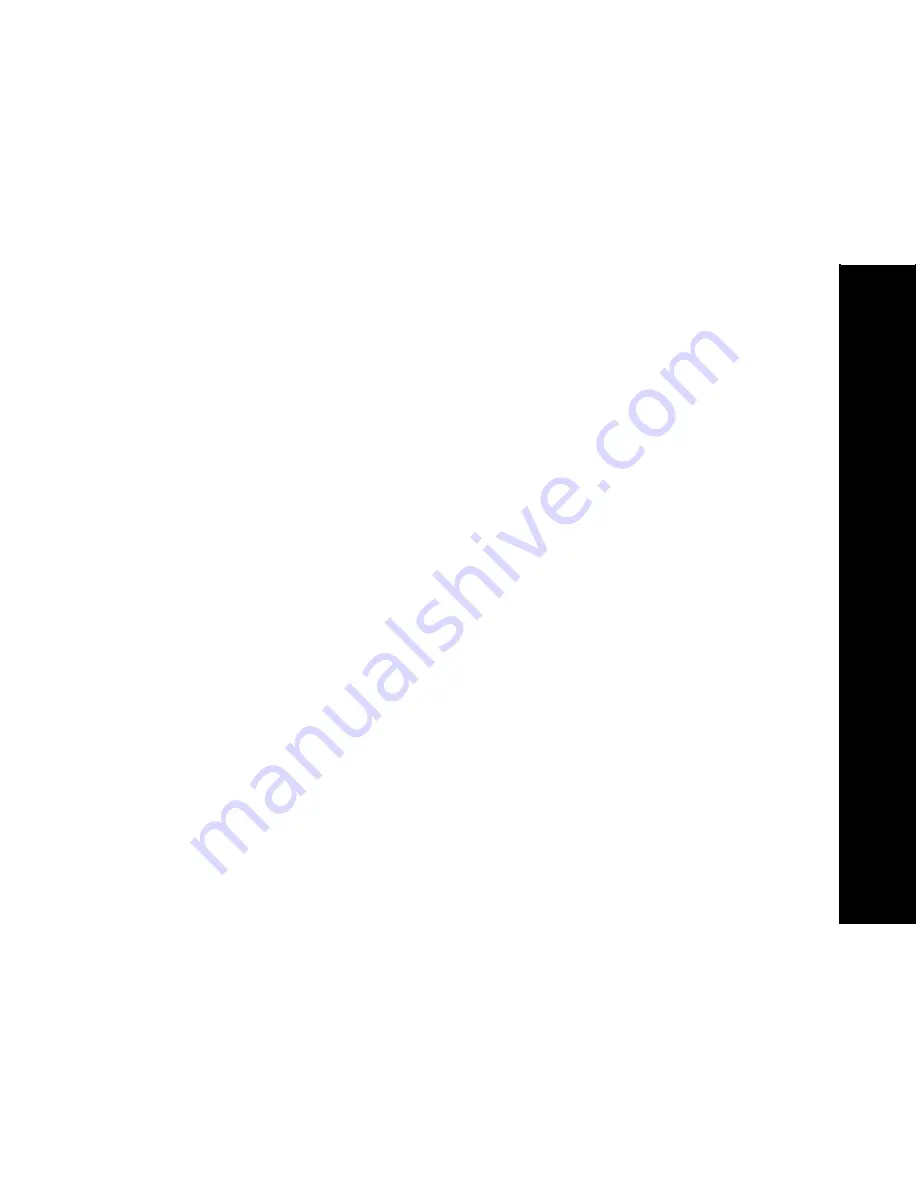
43
T3150
User Guide
43
Warranty
Motorola Limited Warranty
for Consumer Products, Accessories, and Software Purchased in the
United States or Canada
What Does this Warranty Cover?
Subject to the exclusions contained below, Motorola, Inc. warrants its cordless telephones ("Products"),
Motorola-branded or certified accessories sold for use with these Products ("Accessories"), and Motorola
software contained on CD-ROMs or other tangible media and sold for use with these Products
("Software") to be free from defects in materials and workmanship under normal consumer usage for the
period(s) outlined below. This limited warranty is a consumer's exclusive remedy, and applies as follows
to new Motorola Products, Accessories, and Software purchased by consumers in the United States or
Canada, which are accompanied by this written warranty:
Products and Accessories
as defined above, unless otherwise provided for below. Length of coverage:
one (1) year from the date of purchase by the first consumer purchaser of the product unless otherwise
provided for below.
•
Products and Accessories that are Repaired or Replaced
. Length of coverage: The
balance of the original warranty or for ninety (90) days from the date returned to the
consumer, whichever is longer.
•
Software
. Applies only to physical defects in the media that embodies the copy of the
software (e.g. CD-ROM, or floppy disk). Length of coverage: ninety (90) days from the date of
purchase.






































