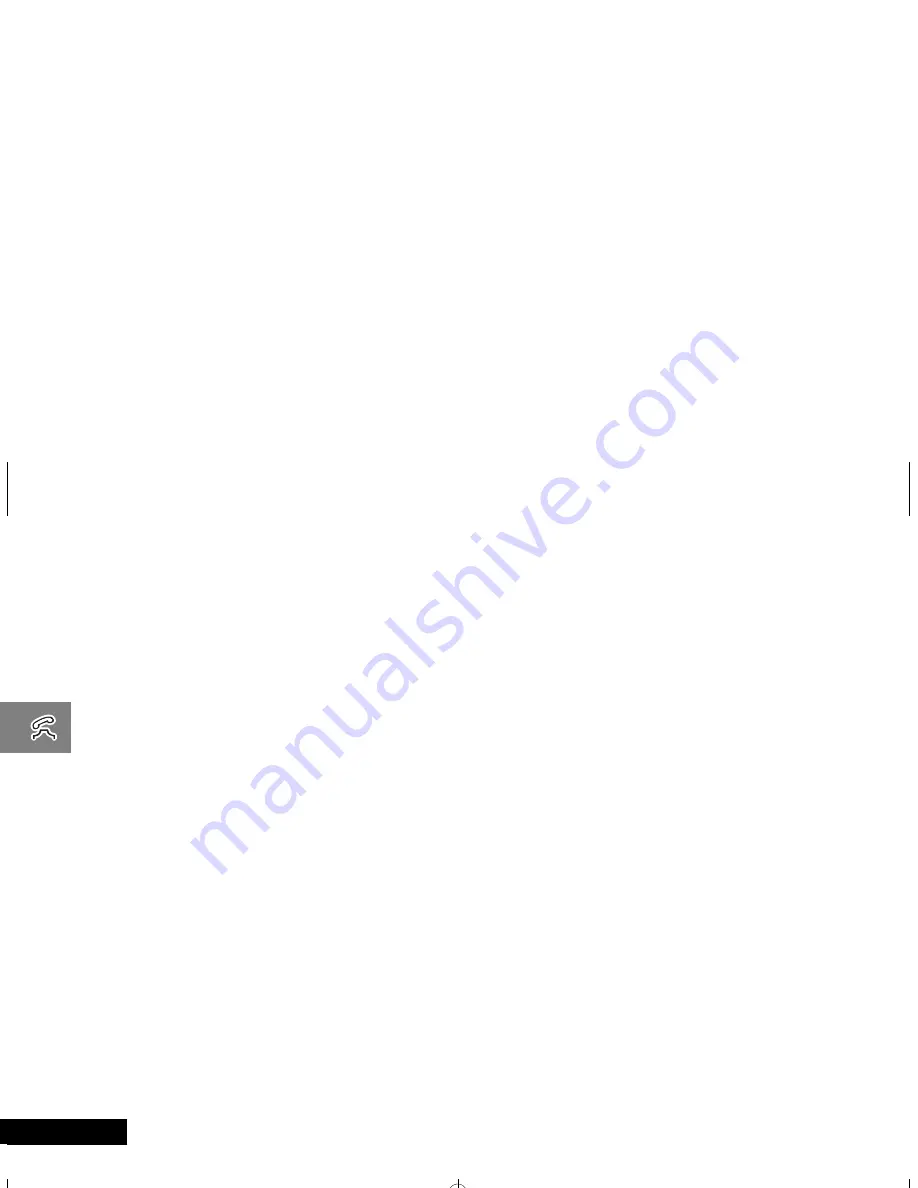
Using Your Phone
28
English
Changing Dialing Shortcuts
If you have more than one number in a memory location, you can
choose which number you would like to use with the dialing
shortcuts, including the Turbo Dial® Keys and Super Speed Dial
feature.
Making Notes on the Scratchpad
In addition to your internal phone book, you also have a built-in
scratchpad for making quick notes. The scratchpad remembers
the last phone number shown on your display.
Entering a Number in the Scratchpad
If you are on the phone and your party gives you another number
to call, enter the number on the scratchpad so you can place the
call later.
Pause Dialing
When you call automated systems like Voice Mail or bank by
phone, a recorded message prompts you for PIN numbers,
account numbers, etc. Pause Dialing can make using automated
systems easy by allowing you to store these numbers in the same
memory location as the automated system’s access number.
Separate each set of numbers with a “pause”– a special
character that tells your phone to wait before sending additional
numbers.
Storing a Number with Pause Dialing
The pause occupies a one-digit space in your phone’s memory.
Once you have entered a string of numbers and pauses, store the
string in the same way you store other entries.
You can store up to 32 digits, including pauses.
1
Enter
Press
a
twice to enter your name directory.
2
Scroll to
Name
Press
q
or
z
to scroll to the name you are looking
for and press
a
to select.
3
Select
Number
Press
q
or
z
to scroll to the number you want to
make the dialing shortcut for that location and press
Ã
to select. You will see:
Edit Number
4
Select Set
Press
D
. You will see:
Set Speed Dial
.
5
Set
Press
Ã
to set that number as the dialing
shortcut. You will see:
Set
.
1
Enter
Number
Enter the number with the keypad. (The person on
the line will hear tones as you dial.)
2
Store
Number
Press
Ã
, enter a two-digit location, enter a name
with the keypad, and press
Ã
to finish. See page
25 for more details.
or
End Call
Press
¼
to end your current call if necessary.
and
Place Call
Press
¾
to call the number in the Scratchpad.
1
Enter
Number
Enter the phone number you use to access the
automated system.
2
Insert
Pause
Press
Ä
and press
¾
. You will see:
Insert
Pause o
. Press
a
. You will see a pause circle
o
inserted into the number entry.
3
Enter
PIN
Enter the next group of numbers, for example,
your PIN number. If the automated system requires
a * or #, enter those symbols, too.
4
Insert More
Pauses
Repeat steps 2 and 3 as many times as necessary.
5
Store
Sequence
Press
Ã
. Enter a two-digit location, select a
label, enter a name if you like, and press
Ã
or
a
when finished. Your phone will confirm the entry
by displaying the information you stored.
m3cd_us.bk : usephone.fm5 Page 28 Wednesday, March 1, 2000 11:30 AM
Содержание T2260
Страница 6: ...Contents 6 English m3cd_us bk toc fm5 Page 6 Wednesday March 1 2000 11 30 AM ...
Страница 12: ...Safety 12 English m3cd_us bk safety fm5 Page 12 Wednesday March 1 2000 11 30 AM ...
Страница 20: ...About Your Phone and Battery 20 English m3cd_us bk abtphone fm5 Page 20 Wednesday March 1 2000 11 30 AM ...
Страница 56: ...Using the Menu Features 56 English m3cd_us bk opt_menu fm5 Page 56 Wednesday March 1 2000 11 30 AM ...
Страница 62: ...Using the Messaging Menu 62 English m3cd_us bk msg fm5 Page 62 Wednesday March 1 2000 11 30 AM ...
Страница 68: ...Using the MiniBrowser 68 English m3cd_us bk browse fm5 Page 68 Wednesday March 1 2000 11 30 AM ...
Страница 78: ...U S Food and Drug Administration FDA 78 English m3cd_us bk fda fm5 Page 78 Wednesday March 1 2000 11 30 AM ...
Страница 86: ...Index 86 68P To be advised English m3cd_us bk m3cd_us IX Page 86 Wednesday March 1 2000 11 30 AM ...






























