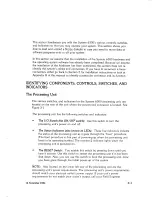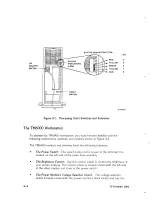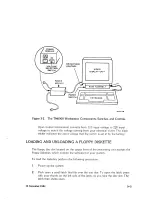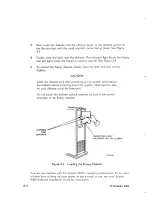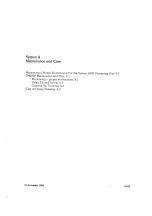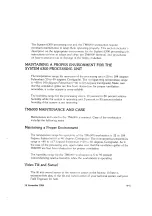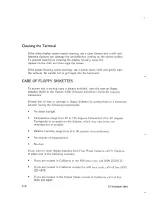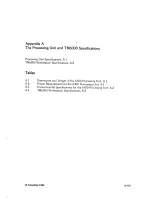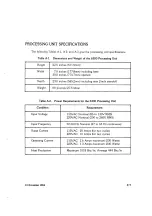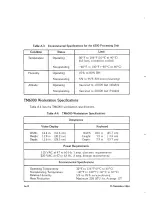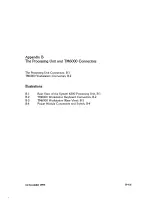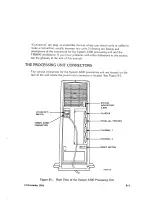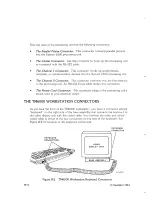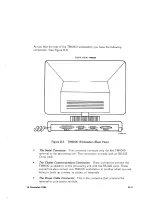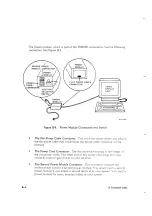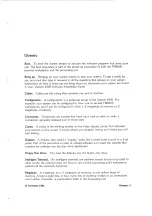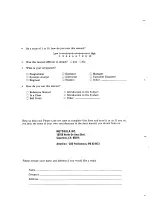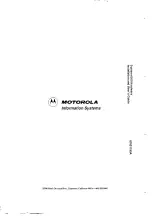Отзывы:
Нет отзывов
Похожие инструкции для System 6300 Series

Cat
Бренд: Canon Страницы: 160

RTW 3000
Бренд: Production Basics Страницы: 3

K750 V1.3.indb
Бренд: AURES Страницы: 63

eLevel
Бренд: GARANT Страницы: 60

InBox300 Series
Бренд: InHand Страницы: 28

A4000
Бренд: Amiga Страницы: 113

UDA116
Бренд: Uplift Desk Страницы: 2

AE2410
Бренд: MSI Страницы: 71

5907103900
Бренд: Scheppach Страницы: 56

DA-681C Series
Бренд: Moxa Technologies Страницы: 45

BIS-6764
Бренд: Habey Страницы: 4

ERGOLUX SORRENTO ELSTDSKTGNA
Бренд: Kogan Страницы: 11

HEF649
Бренд: CONNECTA Страницы: 4

XC60J
Бренд: Shuttle Страницы: 1

DH470
Бренд: Shuttle Страницы: 26

AvalonMiner1047
Бренд: Canaan Страницы: 13

PC
Бренд: Kano Страницы: 54

Strata Electric
Бренд: AMS Furniture Страницы: 10