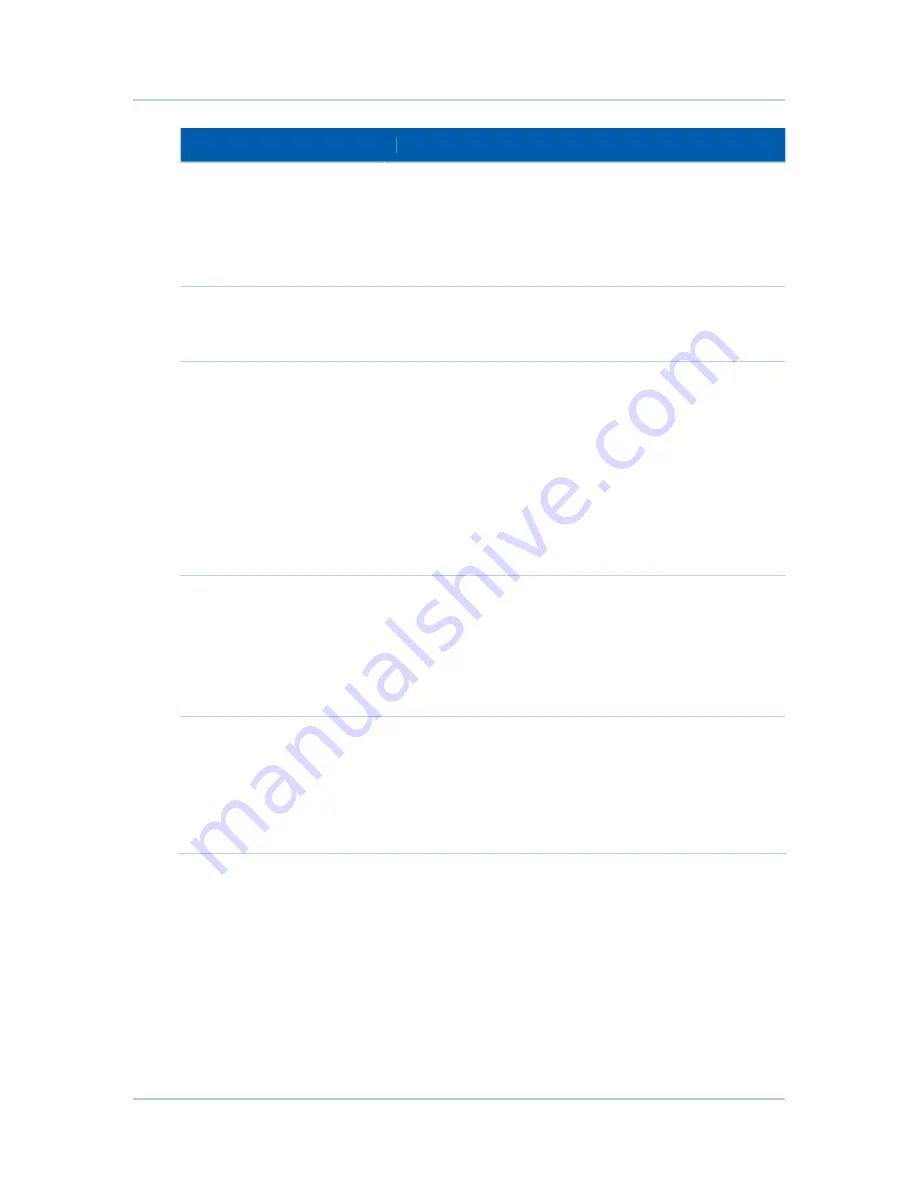
B
10 • VPN Pages
60
Field
Description
Name
Assign a generic name for a group of settings to a single
tunnel.
After entering the appropriate tunnel name for the first time,
click
Add New Tunnel
to create a heading for the tunnel
settings selected from the
Tunnel
drop-down list. If you do not
assign a name, the tunnels are sequentially numbered.
Enable drop-down
After you name and configure a VPN tunnel, you can store it as
disabled or enabled via the Enable/Disable drop-down list.
Click
Apply
to toggle Enable/Disable.
Local Endpoint Settings
Address group type
Set the local VPN access group as one of the following group
types:
Single IP address
— for one computer, enter the IP address
for the specific computer
IP address range
— for a small range of computers, enter the
starting and ending IP addresses for the group of consecutive
IP address that will have access to the VPN tunnel
IP Subnet
— for an entire subnet/network, enter the Subnet
and Mask for IP address range and IP Subnet. Enter the
starting and ending IP addresses for the group of consecutive
IP addresses that are to have access to the VPN tunnel.
Identity Type
Define the local endpoint identity type to automatically use the
WAN IP address of the router or as a user-specified IP address,
fully qualified domain name (FQDN), or e-mail address. The far
endpoint uses this to identify the VPN termination point and
handshake.
The remote VPN endpoint on the other side of the tunnel
should match these settings for its remote endpoint settings.
Identity
Enter the identity string.
For IP address, enter
x.x.x.x.
For FQDN, enter
yourdomain.com
For email address identity, enter
The remote VPN endpoint on the other side of the tunnel
should match these settings for its remote endpoint settings.




























