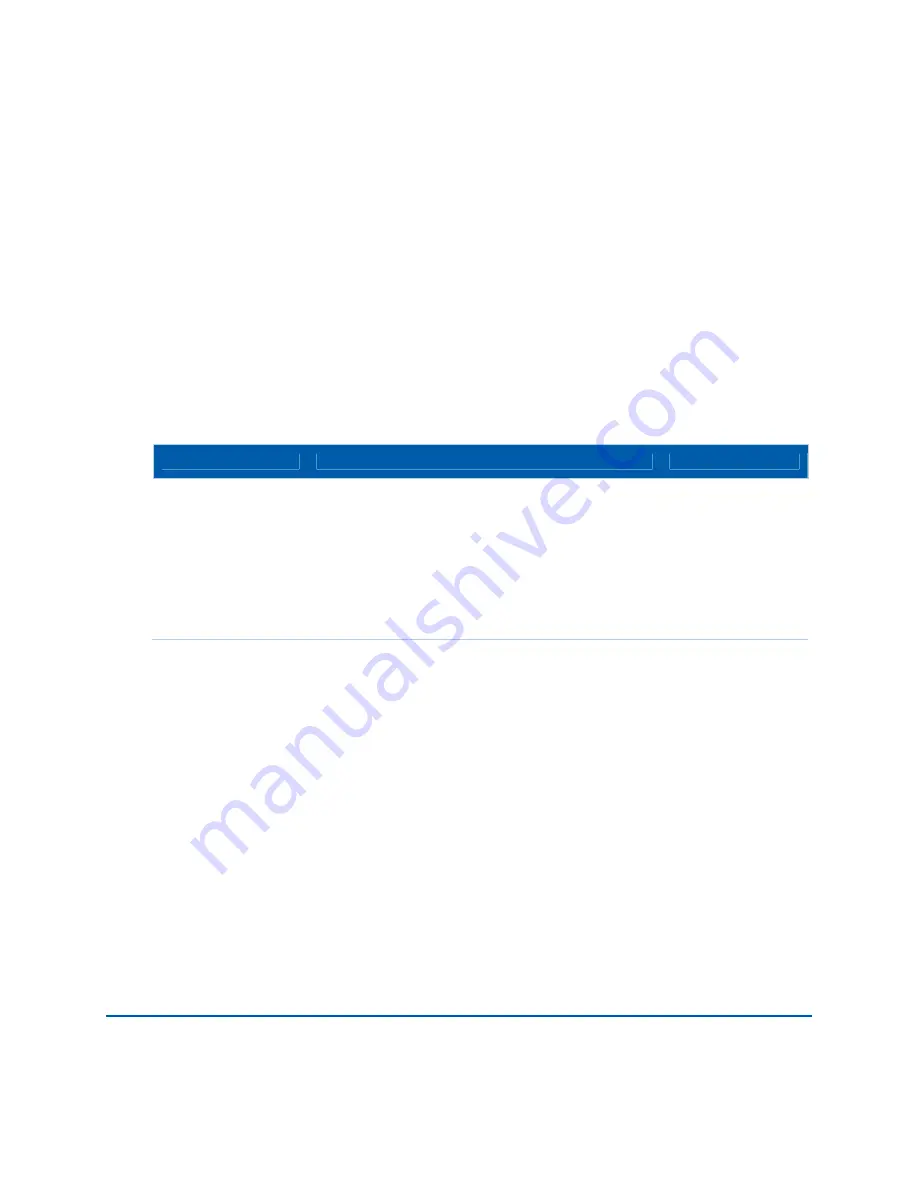
B
SBV5122U Cabling Instructions • Connecting to the Internet
9
SBV5122 Digital Voice Modem • Installation Manual
568756-001-b
Configuring TCP/IP in Windows Vista
1.
Click
Start.
2.
Right click on
Network
.
3.
Scroll down to
Properties.
4.
Click
Manage network connections.
5.
Right-click on the appropriate (if more than one listing) Local Area Connection.
6.
Click
Properties
. Vista may prompt you for permission to continue – Click Continue.
7.
Select
Internet Protocol Version4 (TCP/IPv4)
and click
Properties
.
8.
Verify that the
Obtain an IP address automatically
and
Obtain DNS server address
automatically
options are selected.
9.
Click
Advanced
. Use the table below to verify the Advanced TCP/IP Settings:
IP Settings Tab
DNS Tab
WINS Tab
DHCP Enabled listed
IP address box
Default gateways box
is empty
Automatic metric is
selected
DNS server addresses box is empty
Append primary and connection specific DNS suffixes
is selected
Append parent suffixes of the primary DNS suffix is
checked
Register this connection’s addresses in DNS is checked
Append these DNS suffixes (in order) is not selected
WINS addresses box
is empty
Enable LMHOSTS
lookup is checked
Default: Use
NetBIOS setting
from the DHCP
server is selected
10.
Click
OK.
11.
Click
Alternate Configuration
and verify that
Automatic private IP address
is selected.
12.
Click
OK.
Vista prompts you to restart your computer.
Verifying the IP Address for Windows XP or Windows Vista
Windows XP
1.
Click
Start
.
2.
Select
Run
.
3.
Type
cmd
and click
OK.
4.
Type
ipconfig
and press
ENTER
to display your IP configuration.






















