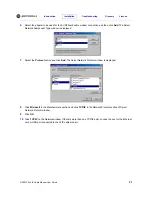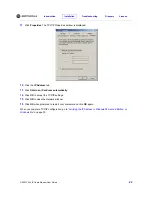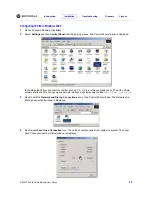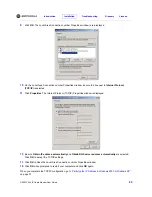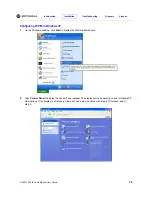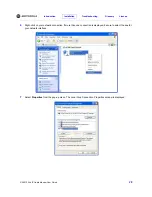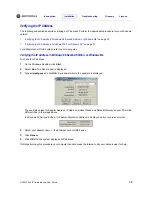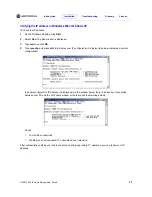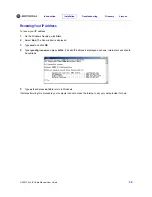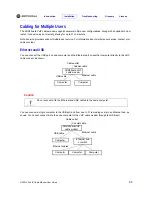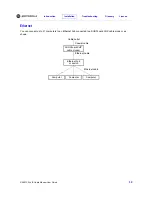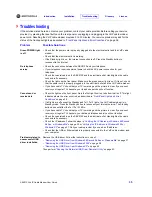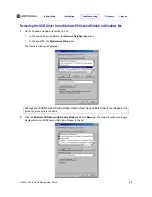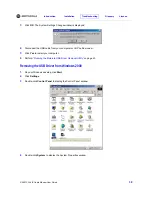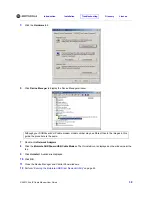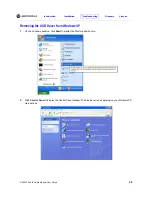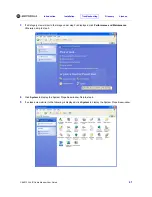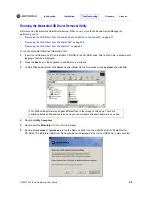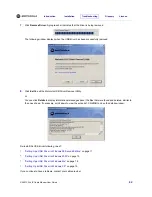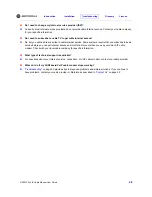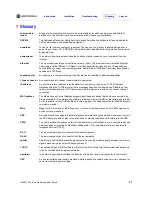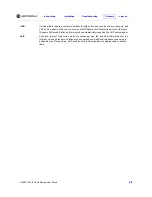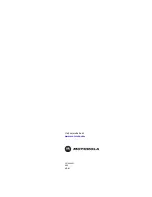Introduction
Installation
Troubleshooting
Glossary
License
SBV5120 VoIP Cable Modem User Guide
35
Troubleshooting
If the solutions listed here do not solve your problem, contact your cable provider. Before calling your service
provider, try pressing the reset button on the rear panel or unplugging and plugging in the VoIP cable modem
power cord. Resetting the VoIP cable modem may take 5 to 30 minutes. Your service provider may ask for the
status of the front-panel lights as described in
“Front-Panel Lights and Error Conditions”
on page 36.
Problem
Possible Solutions
Green POWER light
is off
•
Check that the power cord is properly plugged into the electrical outlet and the VoIP cable
modem.
•
Check that the electrical outlet is working.
•
If the Standby light is on, the Internet connection is off. Press the Standby button to
reconnect to the Internet.
No telephone
service
•
Check the connection between the SBV5120 and your telephone.
•
If your telephone requires external power, check the AC power connection for your
telephone.
•
Check the coaxial cable on the SBV5120 and the electrical outlet. Hand-tighten the cable
connectors if necessary.
•
Check the lights on the front panel. Make sure the green power light is on. If it is not, check
that the power cord is properly plugged into the electrical outlet and the VoIP cable modem.
•
If you have cable TV, check that your TV is working and the picture is clear. If you cannot
receive your regular TV channels, your telephone service will not function.
Cannot send or
receive data
•
Check the lights on the front panel. Note the first light from top to bottom that is off. This light
indicates where the error occurred, as described in
“Front-Panel Lights and Error
Conditions”
on page 36.
•
If all lights are off except the Standby and Tel 1/Tel 2 lights, the VoIP cable modem is in
Standby mode. Press the Standby button to reconnect your Internet service. The Standby
button does not affect the Tel 1/Tel 2 LEDs.
•
If you have cable TV, check that your TV is working and the picture is clear. If you cannot
receive your regular TV channels, your data and telephone service will not function.
•
Check the coaxial cable on the SBV5120 and the electrical outlet. Hand-tighten the cable
connectors if necessary.
•
Check the IP address. Follow the steps in
“Verifying the IP Address in Windows 98 Second
Edition, or Windows Me”
on page 30 or
“Verifying the IP Address in Windows 2000 or
Windows XP”
on page 31. Call your cable provider if you need an IP address.
•
Check that the USB or Ethernet cable is properly connected to the VoIP cable modem and
your computer.
Problems related to
unsuccessful USB
driver installation
Remove the USB driver. Follow the instructions in
one
of:
• “Removing the USB Driver from Windows 98 Second Edition or Windows Me”
on page 37
• “Removing the USB Driver from Windows 2000”
on page 38
• “Removing the USB Driver from Windows XP”
on page 40
Then perform
“Running the Motorola USB Driver Removal Utility”
on page 43.