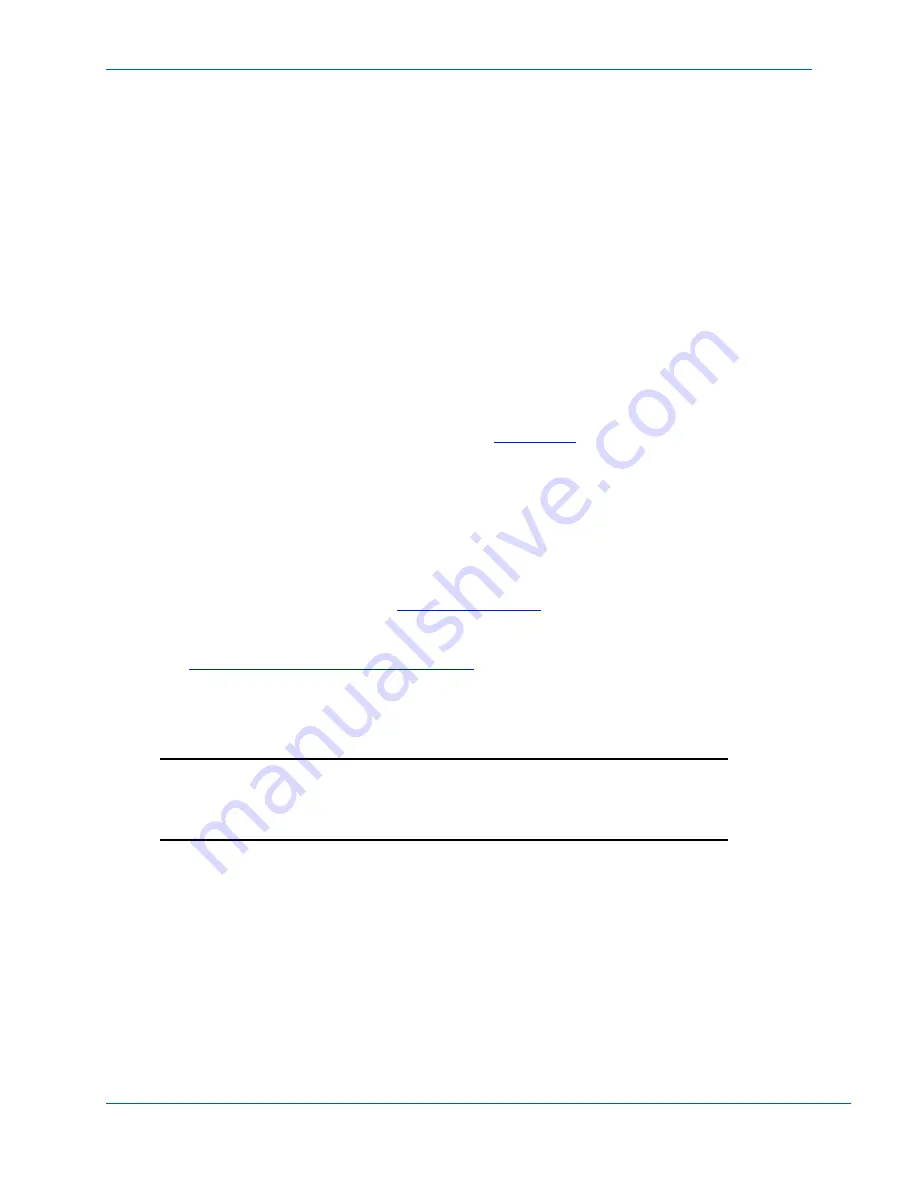
B
SBG6782 DOCSIS 3.0 Wireless Gateway
• User Guide
7
589054-001-a
5.
Plug the power cord into the Power port on the gateway.
6.
Plug the other end of the power cord into an electrical outlet. This automatically powers ON
the gateway.
Connecting Your MoCA-Enabled Devices
You can also connect your MoCA-enabled devices, such as a multi-room DVR, to the SBG6782.
You will need to use an RF cable splitter and an additional coaxial cable to connect the device
and SBG6782 to the same cable wall outlet. Follow the instructions included with the device to
complete the applicable connections for that device.
Testing the Gateway Connections
Perform the following gateway connectivity test to verify that all the components were
connected properly:
1.
Power ON your computer and then log on.
2.
Check that the POWER, RECEIVE, and SEND front panel LEDs on the gateway first FLASH
in sequential order and then light SOLID. See
information.
If an LED did not light SOLID, contact your service provider for assistance.
3.
Contact your service provider to activate (provision) the gateway.
Note
: Your service provider may allow for automatic activation which will automatically
launch a special website when you open a web browser.
4.
Once your gateway is provisioned, open a web browser on your computer, such as Internet
Explorer, Firefox, Google Chrome, or Safari.
5.
Type a valid URL
(for example,press
Enter
.
If the web page did not open, contact your service provider for assistance or proceed to
Connecting the Gateway to the Internet
to manually set up the network options on your
computer.
Connecting the Gateway to the Internet
IMPORTANT!
Your computer may already be configured to automatically connect to
the Internet. If so,
do not
change the network options before contacting your
service provider for assistance.
If you cannot access the Internet after completing the gateway installation, you may have to set
up your computer to connect to the Internet. To do this, you will have to enable the network
options on your computer to automatically obtain an IP address and DNS server address.
Operating system-specific commands for configuring computer network options are not provided
in this document. The general steps provided in this section apply to the following Microsoft
Windows platforms supported by the SBG6782:
•
Windows 7
•
Windows XP
Consult the documentation for the Windows operating system you are running for specific
command selections.
DRAFT






















