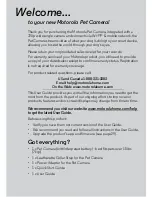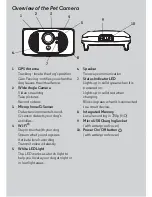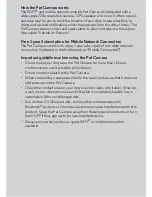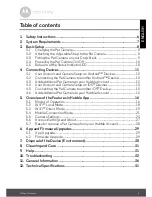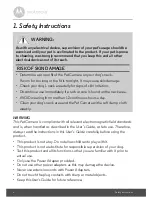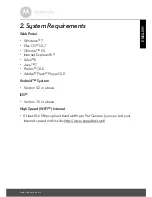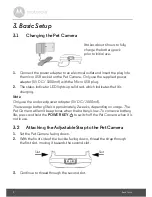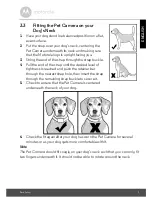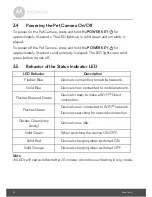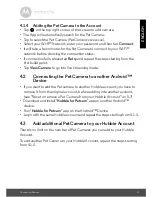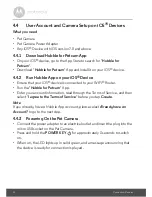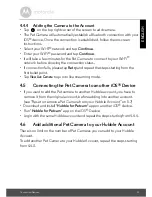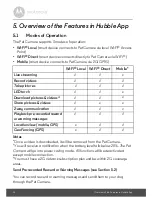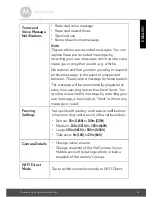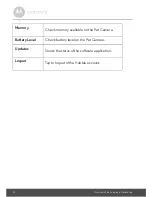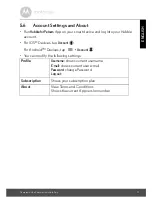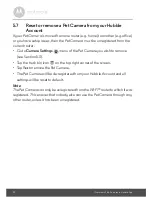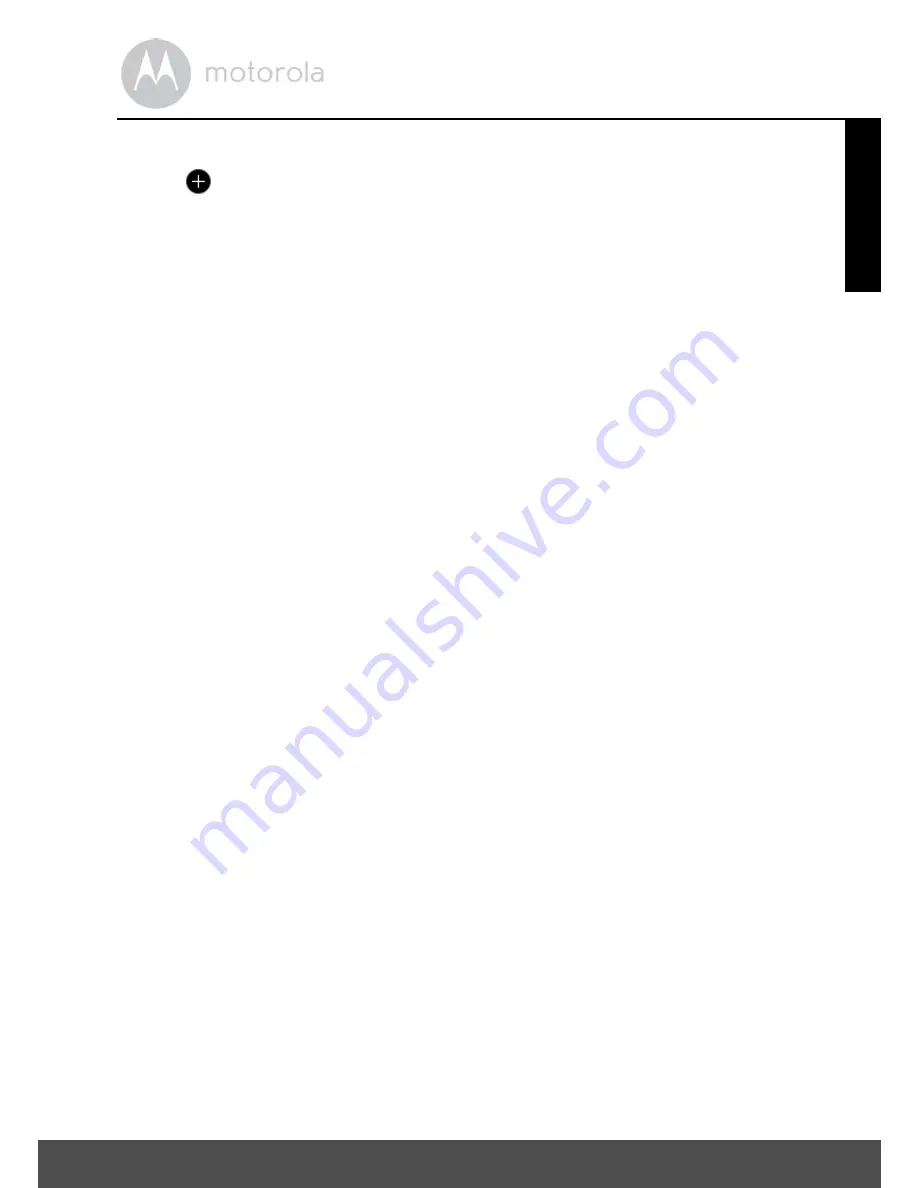
Connecting Devices
15
ENGLISH
4.4.4
Adding the Camera to the Account
• Tap
on the top right corner of the screen to add camera.
• The Pet Camera will automatically establish a Bluetooth connection with your
iOS
®
device. Once the connection is established, follow the onscreen
instructions.
• Select your Wi-Fi
®
network and tap
Continue
.
• Enter
your
Wi-Fi
®
password and tap
Continue
.
• It will take a few minutes for the Pet Camera to connect to your Wi-Fi
®
network before showing the connection status.
• If connection fails, please tap
Retry
and repeat the steps starting from the
first bullet point.
• Tap
View Live Camera
to go into live streaming mode.
4.5
Connecting the Pet Camera to another iOS
®
Device
• If you want to add the Pet camera to another Hubble account, you have to
remove it from the original account, before adding into another account.
(see “Reset or remove a Pet Camera from your Hubble Account” on 5.7)
• Download and install "
Hubble for Petcam
" app on another iOS
®
device.
• Run
"
Hubble for Petcam
" app on the iOS
®
Device
• Login with the same Hubble account and repeat the steps starting from 4.4.4.
4.6
Add additional Pet Camera to your Hubble Account
There is no limit on the number of Pet Cameras you can add to your Hubble
Account.
To add another Pet Camera to your Hubble Account, repeat the steps starting
from 4.4.3.