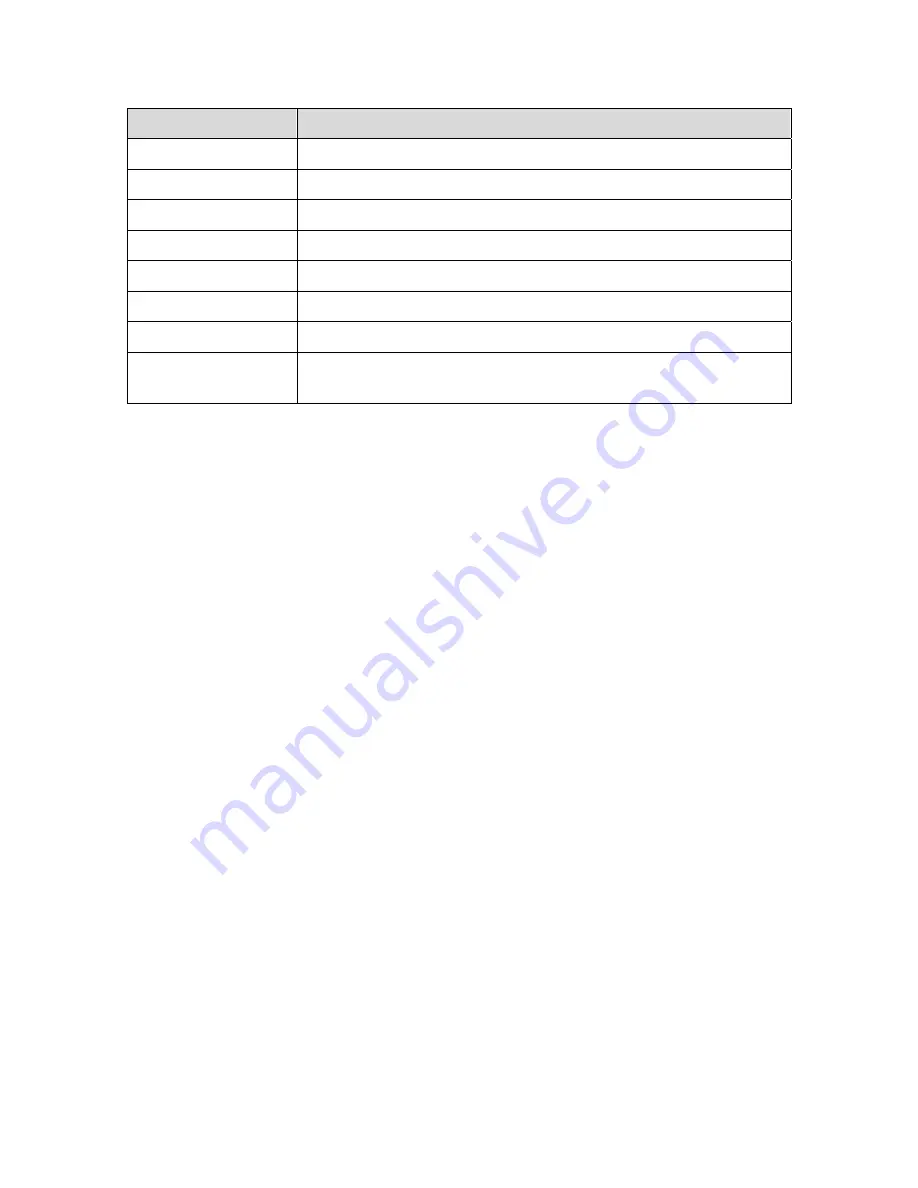
Component
Description
Gateway Configure
and
monitor the gateway preferences.
Wireless Configure
and
monitor the wireless interface.
Firewall Configure
and
monitor the firewall.
Printer Configure
the
SBG1000 print server.
Admin
Changing the Default Password.
Help
Display information about the SBG1000.
Info
Display information about the SBG1000 Setup Program.
Reboot
Restart the SBG1000. It is the same as pressing the reset
button on the Rear Panel for less than five seconds.
To change the default password complete the following steps:
1. On the SBG1000 Setup Program screen, click the Admin button to display
the ADMIN — basic page.
2. Type the old password in the Old Password field.
Note:
The default password, in lowercase, is “motorola”.
3. Type the new password in the New Password field.
4. Type the new password again in the Verify Password field.
5. Click the Apply button to apply the changes.
Note:
To prevent unauthorized configuration, change the default password
immediately when the Motorola SBG1000 Wireless Cable Modem Gateway is
first configured.
Note:
The Division should establish a common login and password to use for all
installers. After changing the password, log in again to continue the
configuration. If the gateway settings have been previously backed up, do a new
backup so that the saved settings file includes the new password.
Back to Top








