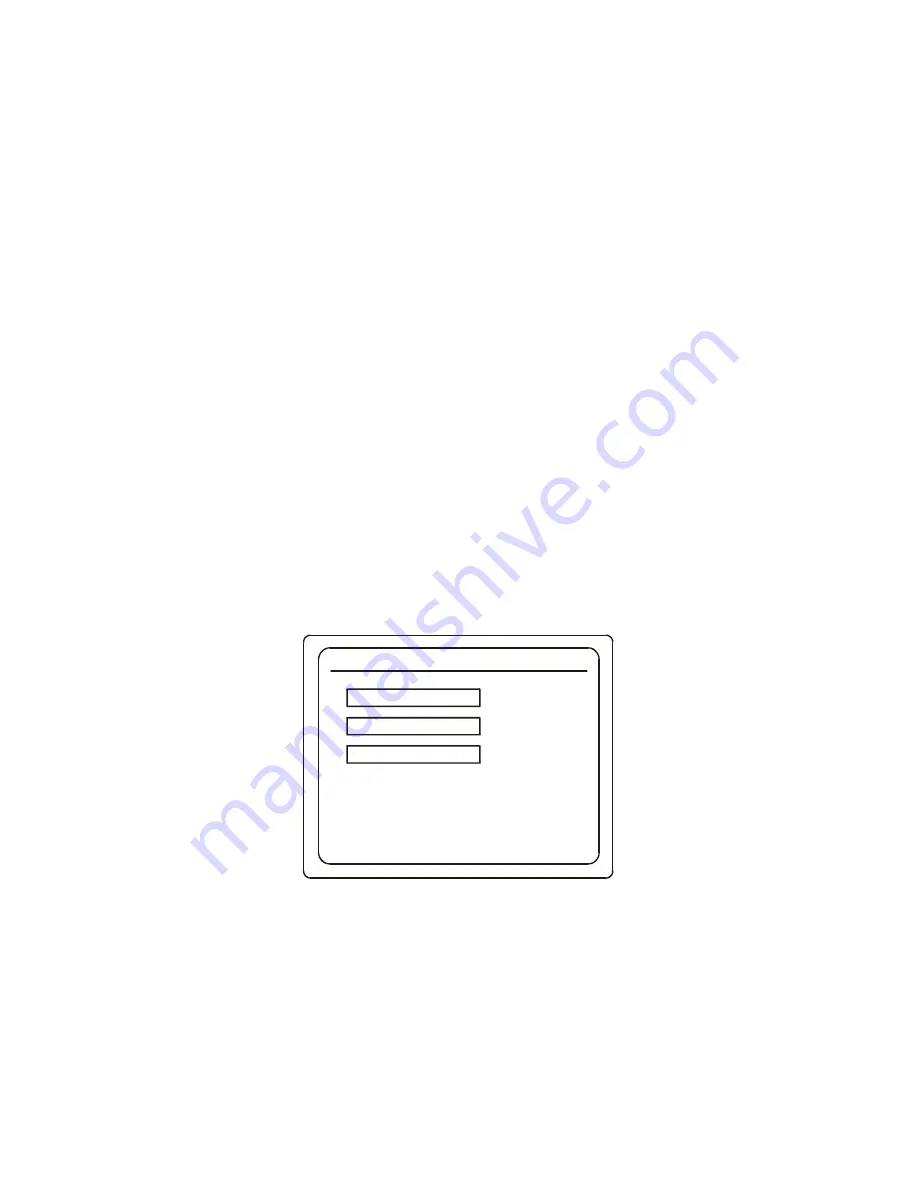
18
1.
Press and hold the LED key until it starts to blink.
If an invalid code is entered or a 20 second lapse in button presses occurs, the LED will turn off and the
remote control will return to normal operation. You will need to begin the procedure from step 1.
2.
Press the REC key. The LED stops blinking and stays solid.
3.
Press and release the D key.
The LED temporarily turns off. Releasing the key causes the LED to light up again.
4.
Press 0 to select SRC-200 compatibility mode or 1 to select SRC-300A native mode.
The new Operating Mode is then stored in the device.
Important!
If the Operating Mode had been 1 (SRC-300A Native Mode) and is now set to zero (SRC-200 Com-
patibility Mode), then the Gateway ID is reset to zero and also stored in the device.
Once changes have been made, the remote control resumes normal operation. If the value entered was not
valid (a keypress other than 0 or 1,) the LED indicates the error by turning off immediately and the remote
returns to normal operation. (All values in the device remain unchanged.)
D
ETERMINING
THE
G
ATEWAY
ID
Check,
”Write Your Remote Control and Other IDs Here” on page 8
. Your NSP may have already recorded the
Gateway’s ID on this page or on the back of the remote. If the ID has not been recorded, perform the following
steps.
1.
Press the MENU button on the front panel of the RG3000. (See
“Using Your RG3000” on page 9
for an illus-
tration and description of this button and other buttons on the RG3000s.)
The Gateway Menu screen will be displayed on your TV.
2.
Use the down key on your remote control to move down to Remote Control Setup.
3.
Press SELECT on your RG3000 or your remote control.
Gateway Menu
SEP 3 3:22 PM
Use
and
, then press SELECT
Use EXIT to return to program viewing
TV Setup
Remote Control Setup
Exit
Содержание RG3000
Страница 1: ...Residential Gateway User s Guide RG3000 5789 State Farm Drive Rohnert Park CA 94928 ...
Страница 4: ......
Страница 36: ...36 ...






























