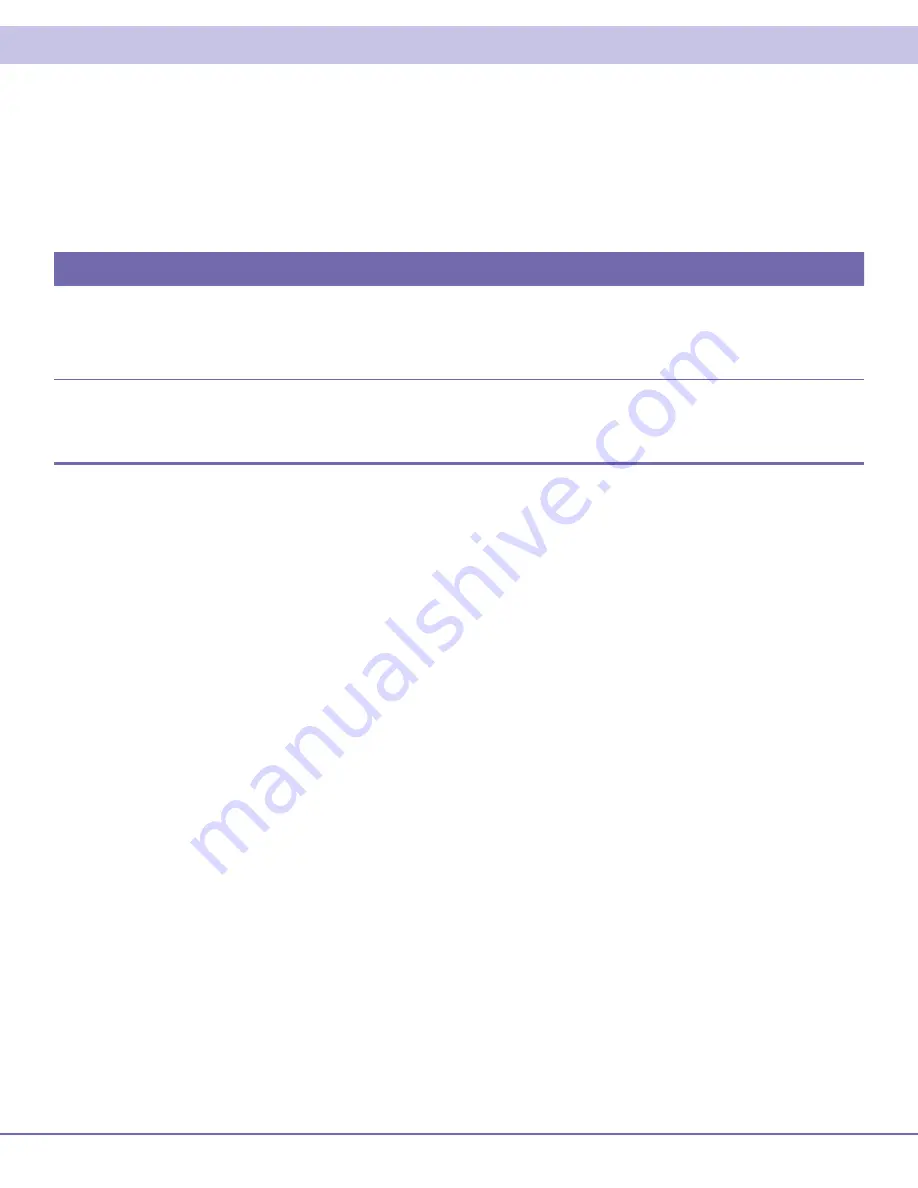
QIP7100 Quick Start Guide
1
Before You Begin
Introduction
Congratulations on receiving a Motorola QIP7100 Hybrid QAM/IP High-definition Set-top. This document will help you set up your
Hybrid QAM/IP HD Set-top to quickly get it up and running.
READ THIS FIRST
1. Determine if you are connecting to a:
2. Determine if you are connecting the audio to a home theater receiver or directly to the TV:
For an HDMI or IEEE-1394 video connection, no additional audio connections are required.
•
For a DVI video connection, additional audio connections are required.
•
If the receiver or TV has a digital audio (S/PDIF) input, use the Optical Audio (S/PDIF) or Digital Audio (COAXIAL) outputs.
•
Otherwise, use the baseband left and right audio outputs.
•
3. Locate the cabling diagram(s) that best match the configuration.
4. Connect the audio and video cables in a manner matching that diagram.
5. Determine if you are connecting to a data device. For installation details, refer to the instructions included with the data device.
6. Connect the Fios TV In terminal to the coaxial cable wall outlet.
7. Perform the operational check for the remote control.
8. Optimize the high-definition settings.
High-Definition
TV or monitor
Use the HDMI, component video (YPbPr), or IEEE-1394 outputs. No other video connection supports HDTV.
If the TV has no HDMI input but does have a DVI input, connect a DVI-to-HDMI adapter or cable to the HDMI
out connector on the QIP set-top instead of the IEEE-1394 connection, and the DVI-HDTV connector on your
TV.
Standard-
Definition TV
Connect the S-Video connector using an S-video cable, or connect the composite video connector using a
composite (RCA phono) cable. If the TV only has a coaxial RF input, connect it to the QIP7000 series RF OUT
connector.












