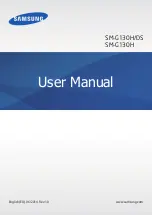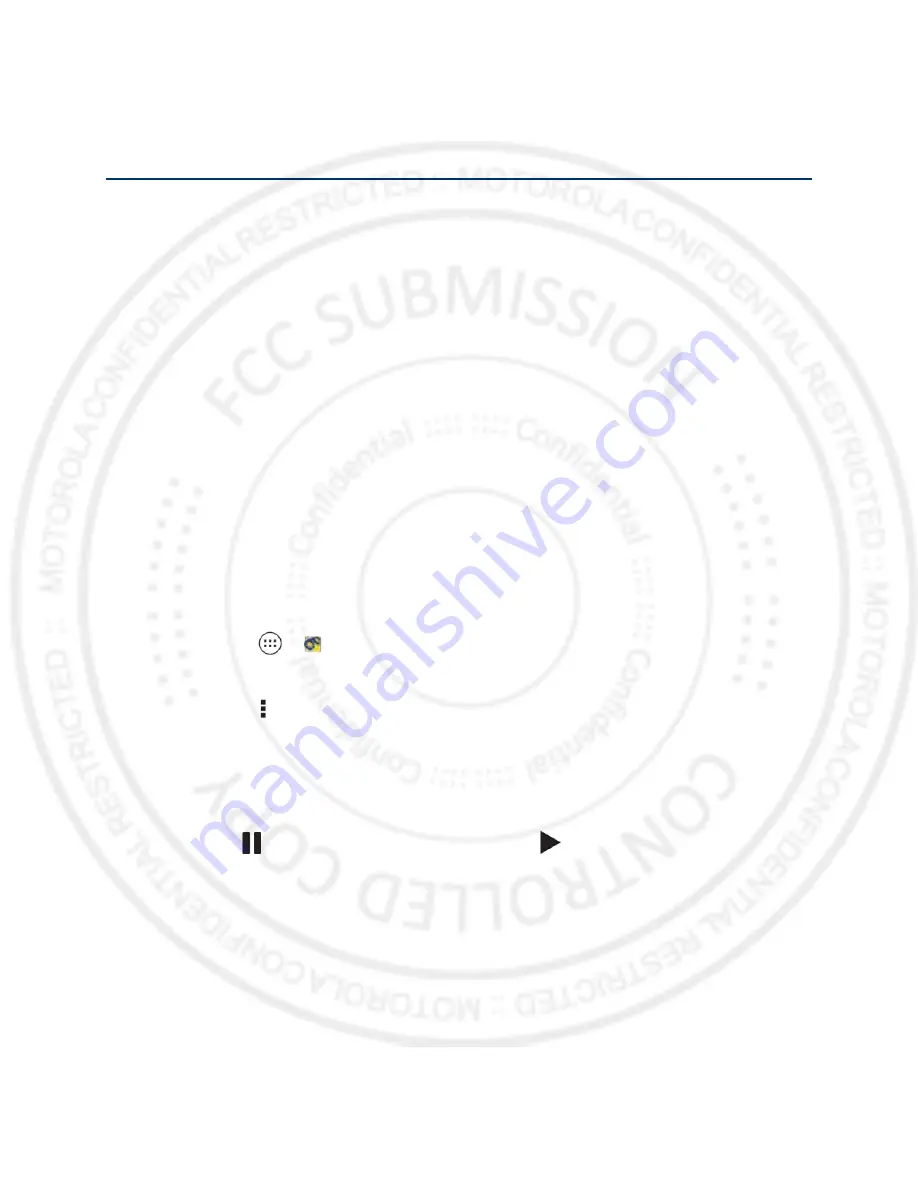
Sprint Basics
55
Sprint Basics
Voicemail
Visual Voicemail
Visual Voicemail gives you a quick and easy way to access your voicemail. Now you can find
exactly the message you are looking for without having to listen to every voicemail message
first. This new feature periodically goes out to your voicemail, and gathers the caller information
from the current voicemails. It then creates a list with the caller name and number, along with
the length of time and priority level of the voicemail message.
Setting up Visual Voicemail
To set up voicemail, see
Reviewing Visual Voicemail
Visual Voicemail lets you easily access and select which messages you want to review.
1. Touch
Apps
>
Voicemail
2. Touch a message to review it.
Note: Touch Menu > Lock to prevent the message from accidentally being deleted.
Featured available while reviewing messages include:
●
Timeline:
Provides a visual timeline for the current message. Touch and drag the bar to
move to different points in the message.
Touch
Pause
to pause the playback. Touch
Play
to resume.
●
Call:
Call the person who left the voicemail message.
●
Reply:
Reply to the message. You can then reply to the sender or forward the message
to anyone with an email account or phone number. This allows you to send a voicemail
message to several recipients at the same time. You can tag the reply message for both
Urgency and Privacy.
Touch
Send
to deliver the new message.
06/06/2012
FCC