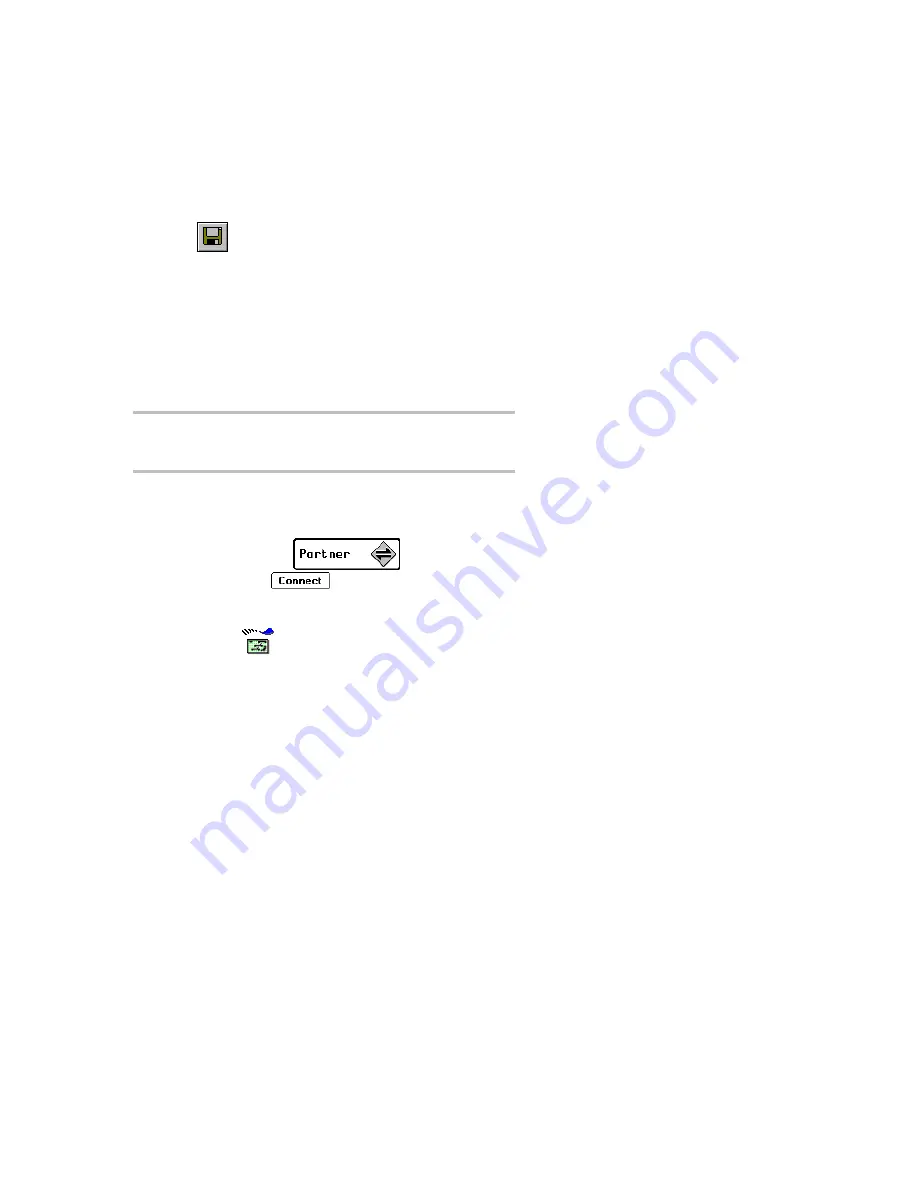
PageWriter
TM
2000X User’s Manual
68
To save messages to your PC:
1.
Transfer the messages from your pager to your PC. For
more information, see “To transfer messages from your
pager to your PC” on page 66.
2.
In the Folder list, select the folder in which the desired
message is stored.
3.
In the Messages list, select the desired message.
4.
Click
, or from the File menu, click Save As.
5.
Select the file location, type the file name for the
message(s) to be saved, then click Save.
Installing and Removing Applications
FLEX PC Partner’s Application Manager enables you to add
new applications to your PageWriter 2000X smart pager, or to
remove applications that you no longer use. It also displays the
creation date of any applications installed on your pager.
TIP
Before adding or removing applications from your
PageWriter 2000X smart pager, perform a backup of the
data.
To install a new application on your pager:
1.
Snap your pager into the docking station.
2.
On your pager, select
from the menu
wheel, then select
and wait for the Connection
Status screen.
3.
On your PC, open the FLEX PC Partner Shell, then
double-click
Application Manager.
4.
Click Connect.
5.
If the new application is on a diskette, insert the diskette
into the appropriate diskette drive.
6.
Click Install New Application.
7.
Select the application file to be installed.
8.
Click Open. A message appears when the installation is
complete, and the new application is included in the list
on the Application Manager.
9.
Click Exit.
Содержание PAGE WRITER 2000X
Страница 1: ...Quick Start Inside ...
Страница 4: ...A A A A PageWriterTM 2000X User s Manual ...
Страница 7: ......
Страница 100: ......






























