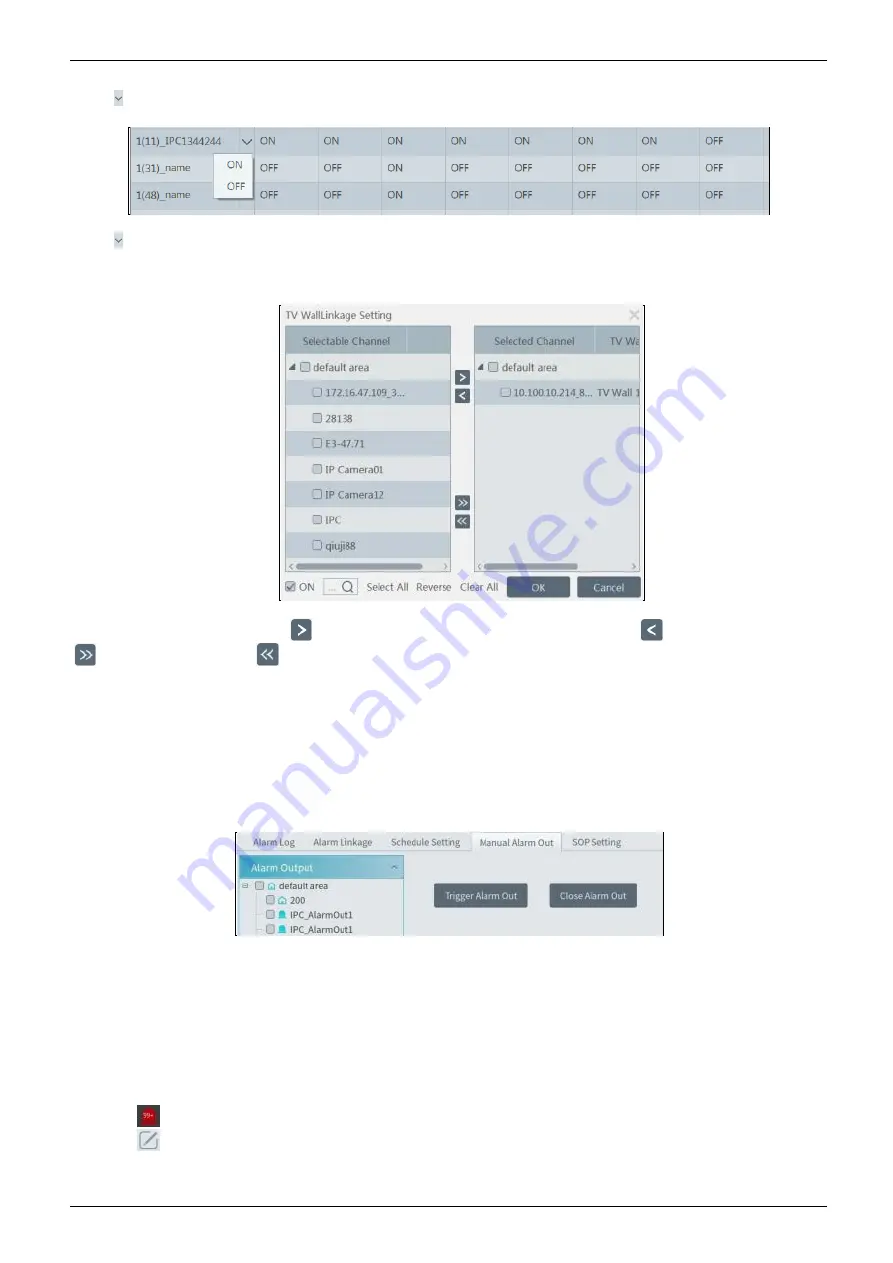
MVMS
Management Server User Manual
30
All OFF: disable all alarm linkages of the current alarm type and area (schedule excluded).
Select
beside the device name and select ―ON
‖
to enable all alarm linkages of the device (schedule excluded).
Select beside the title (like record) to enable record linkage of all devices (schedule excluded).
The alarm linkage settings of PTZ control, record, alarm view, snapshot, alarm output and TV Wall are the same with each other. Here take
record linkage for example to introduce the setting steps.
Check the selectable channel and click
to select the channel; check the selected channel and click
to remove this channel; click
to select all channels; click
to remove all selected channel.
After the channels are selected, check ―On
‖
and then click ―OK
‖
to save the settings.
③
Set alarm schedule. Select the schedule of the desired device. 7*24 or 5*24 is the default schedule. Other schedules need to be set in
advance. Click the ―Schedule Setting
‖
tab to set (See Schedule Recording
To set schedule for details).
Manual Alarm Out:
Click ―Manual Alarm Out
‖
tab to go to the following interface.
Select the camera and then click [Trigger Alarm Out] to manually trigger the alarm out of the camera; click [Close Alarm Out] to manually
turn off the alarm out of the camera.
6.3
SOP Settings
Click the ―SOP Setting
‖
tab in the alarm center interface to go to the following interface as shown below.
1. Click ―+
‖
to add a SOP name. A maximum of 10 SOP can be added.
2. Click ―Create
‖
to create a SOP action. Each SOP can create 5 SOP actions.
3. Click
to extend the alarm list.
4. Click
to handle the alarm. Select the SOP action and then click ―Save Process
‖
. After that, choose disposition and enter remark
as needed.
The disposition includes: False alarm, true alarm, customer test, technical event, service test.
Содержание MVMS
Страница 55: ...MVMS Management Server User Manual 50 ...






























