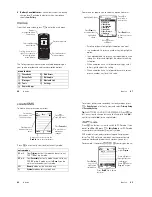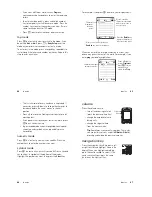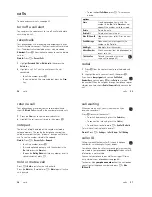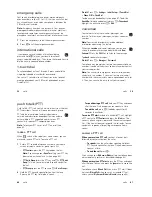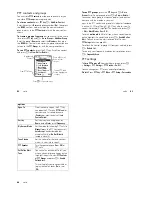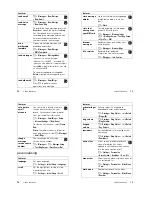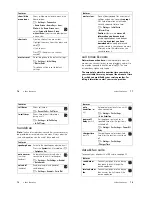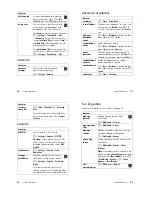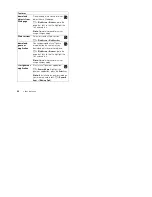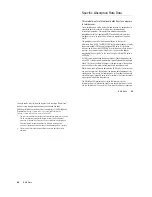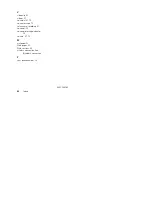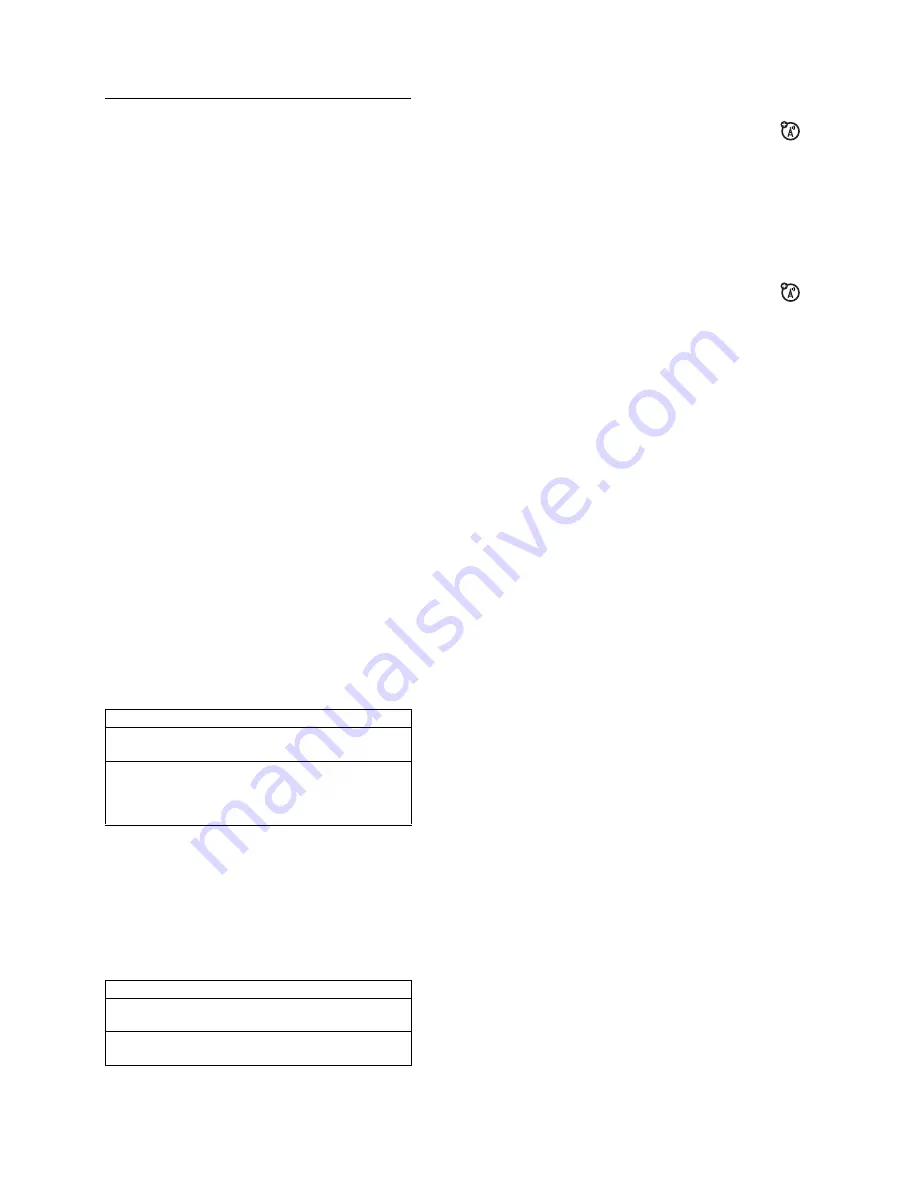
50
customise
customise
ring style
Each ring style profile uses a different set of sounds or
vibrations for incoming calls and other events. Here are the
profiles you can choose:
The ring style profile’s indicator shows at the top of your
home screen. To choose your profile:
Find it:
Press
-
>
Settings
>
Ring Styles
>
Style:
style name
change alerts in a ring style
You can change the alerts for incoming calls and other
events. Your changes are saved in the current ring style
profile.
Find it:
Press
-
>
Settings
>
Ring Styles
>
Style
Details
Note:
Style
represents the current ring style. You can not set
an alert for the
Silent
ring style setting.
1
Highlight
Calls
(or
Line 1
or
Line 2
for dual-line phones),
then press the
Change
key to change it.
2
Highlight the alert you want, then press the
Select
key.
3
Press the
Back
key to save the alert setting.
y
Loud
|
Vibrate
}
Vibe Then Ring
z
Soft
Ó
Vibe & Ring
Ò
Silent
51
customise
time & date
Your phone needs the time and date for the datebook.
To synchronize the time and date with the network:
Press
-
>
Settings
>
Initial Setup
>
Time and Date
>
Autoupdate
>
On
Note:
Autoupdate is operator dependant.
To set the time and date: Press
-
>
Settings
>
Initial Setup
>
Time and Date
>
time
or
date
.
To choose an
analog or digital
clock for your home screen,
press
-
>
Settings
>
Personalise
>
Home Screen
>
Clock
>
Analog
or
Digital
.
Note:
If your home screen shows news information
from your service provider, you must turn off the news
view to see an analog clock. Press
-
>
Settings
>
Personalise
>
Home Screen
>
Headlines
>
Off
.
52
customise
wallpaper
Set a photo, picture or animation as a wallpaper (background)
image in your home screen.
Find it:
Press
-
>
Settings
>
Personalise
>
Wallpaper
screen saver
Set a photo, picture or animation as a screen saver. The
screen saver shows when no activity is detected for a
specified time.
Tip:
This feature helps save your screen, but not your
battery. To extend battery life, turn off the screen saver.
Find it:
Press
-
>
Settings
>
Personalise
>
Screen Saver
options
Picture
Select an image for your wallpaper or
None
for
no wallpaper.
Layout
Select
Center
to centre the image in the display,
Tile
to repeat the image across the display or
Fit-to-screen
to stretch the image across the
display.
options
Picture
Select an image for your screen saver or
None
for no screen saver.
Delay
Select the length of inactivity before the screen
saver shows.
53
customise
display appearance
To choose a phone
skin
that sets the look and feel of your
phone’s display: Press
-
>
Settings
>
Personalise
>
Skin
.
To set your display
brightness
: Press
-
>
Settings
>
Initial Setup
>
Brightness
.
To save battery life, your
backlight
turns off when you’re not
using your phone. The backlight turns back on when you
press a key. To set how long your phone waits before the
backlight turns off:
Press
-
>
Settings
>
Initial Setup
>
Backlight
.
To save battery life, the
display
can turn off when you’re not
using your phone. The display turns back on when you press
a key. To set how long your phone waits before the display
turns off:
Press
-
>
Settings
>
Initial Setup
>
Display Timeout
.
answer options
You can use additional, alternative methods to answer an
incoming call. To activate or deactivate an answer option:
Find it:
Press
-
>
Settings
>
In-Call Setup
>
Answer Options
>
Multi-key
>
On
or
Off