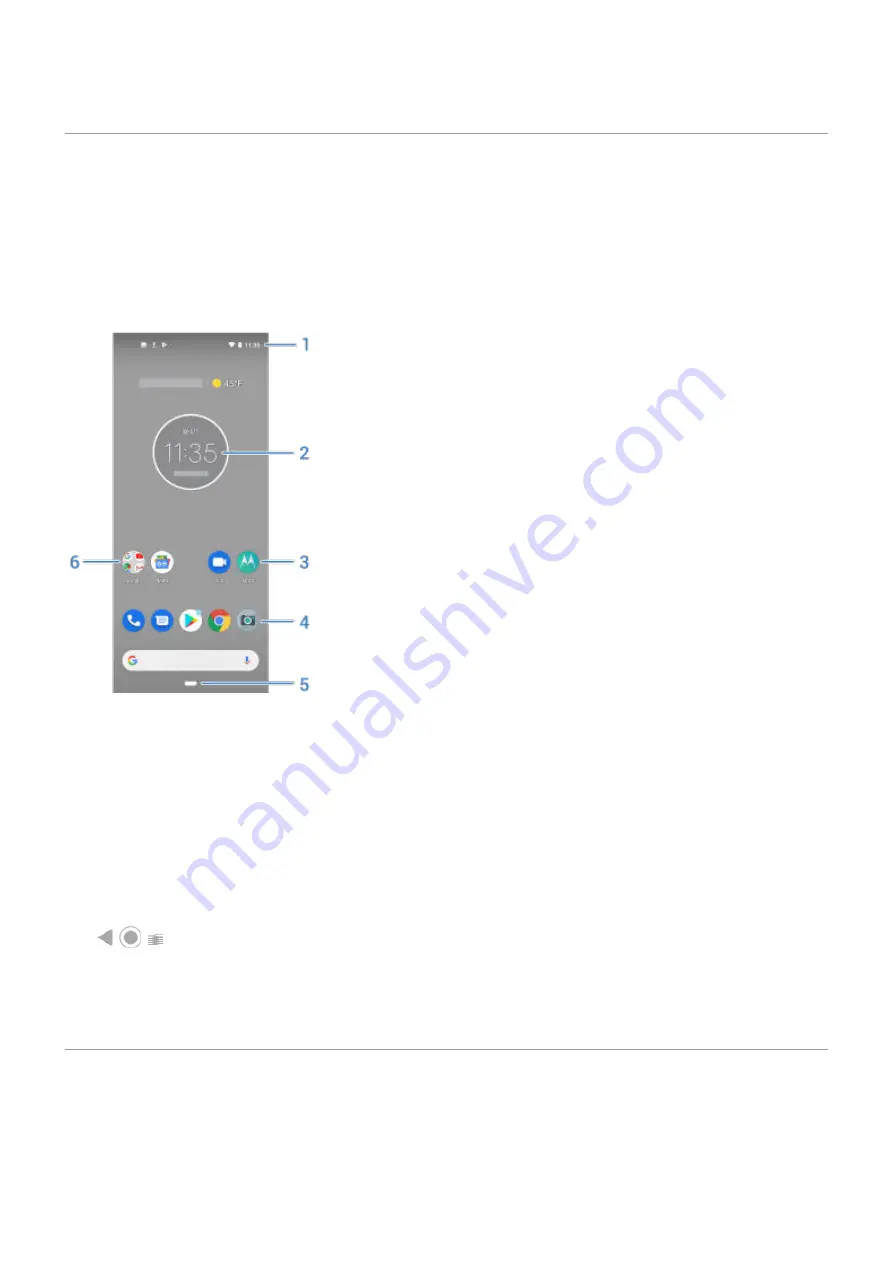
About your home screen
You see the home screen when you turn on and unlock your phone.
You can add more pages to the right as needed. To add a page, drag an app shortcut or widget to the edge
of an existing page and place it on the new page.
Swipe right or left to move between pages.
Here are the parts of your home screen:
1.
Status bar: Displays the time and
that tell you about your phone's battery and network
connections. Swipe down to see your
.
2.
Widget: You can add
to your home screen for quick access to information or frequent tasks.
3.
Shortcut: You can add shortcuts to open
you use frequently.
4.
Favorites tray: Provides one touch access to your most-used apps from any home screen page. You can
which apps appear here. To open the list of
, swipe up from the bottom of the
home screen.
5.
Navigation bar: Use
to move between apps and screens. You can replace the bar with the
instead.
6.
Folder: Add
to organize app shortcuts.
If you want an entirely new look and feel for your home screen, you can use a
. For a less
drastic renovation, just
About your lock screen
The lock screen appears when you're using a
and you power on your phone or
the
screen.
Learn the basics
12
Содержание Motorolaone Action
Страница 1: ...User Guide ...
















































