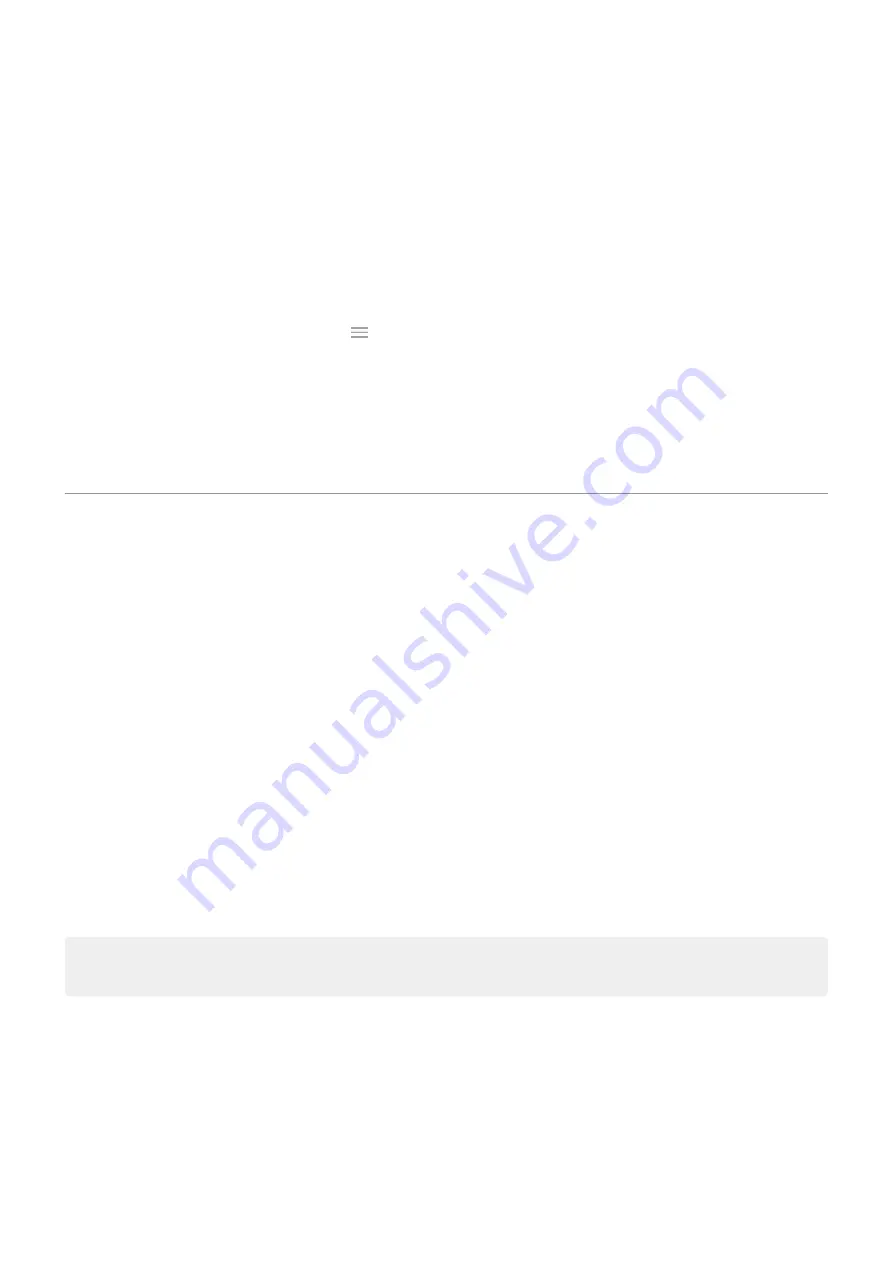
If a registered fingerprint isn't working as expected,
and re-add the fingerprint. If your finger is
injured, add fingerprints for your other fingers and use them until healed.
Problem: Fingerprint option disappeared from Security & location menu.
After each troubleshooting step, check to see if your issue is fixed.
1. Turn your phone off and then on again.
2. Check if a
3. Check for app updates.
the Play Store app and touch
> My apps & games.
4. Use
to see if apps you installed are causing the issue and uninstall as needed.
If the sensor works correctly in safe mode, a 3rd party app is probably causing the issue. These apps can
cause issues: lock screen apps, app locks that use the fingerprint sensor, RAM boosters, and RAM
cleaners.
5.
the phone.
Set lock screen preferences
Limit lock screen notifications
If you've
set a pattern, PIN or password
, you can control which notifications show on your
.
1. Go to
> Security & Location.
2. Touch Lock screen preferences > Lock screen.
3. Select whether or not to show notifications. If you show notifications but hide sensitive content, then
you'll get notifications for an incoming email or chat, but they won't include message details.
Add message to lock screen
To add your name or a short message to your
for anyone who finds your phone:
1. Go to
> Security & Location.
2. Touch Lock screen preferences > Lock screen message.
3. Type the text to display and touch Save.
Tip: Don't put your mobile number as your contact info unless you can access your voicemail from
another device.
Quickly tighten lock screen security
Unlocking with the
make it easier to keep your phone
secure and minimize when you need to enter your PIN, pattern, or password. But sometimes you need to
trade convenience for more security. You can temporarily tighten locks and prevent lock screen
notifications.
To set it up:
1. Go to
> Security & location > Lock screen preferences.
Other settings : Security & location : Lock and unlock phone
161
Содержание Motorolaone Action
Страница 1: ...User Guide ...
















































