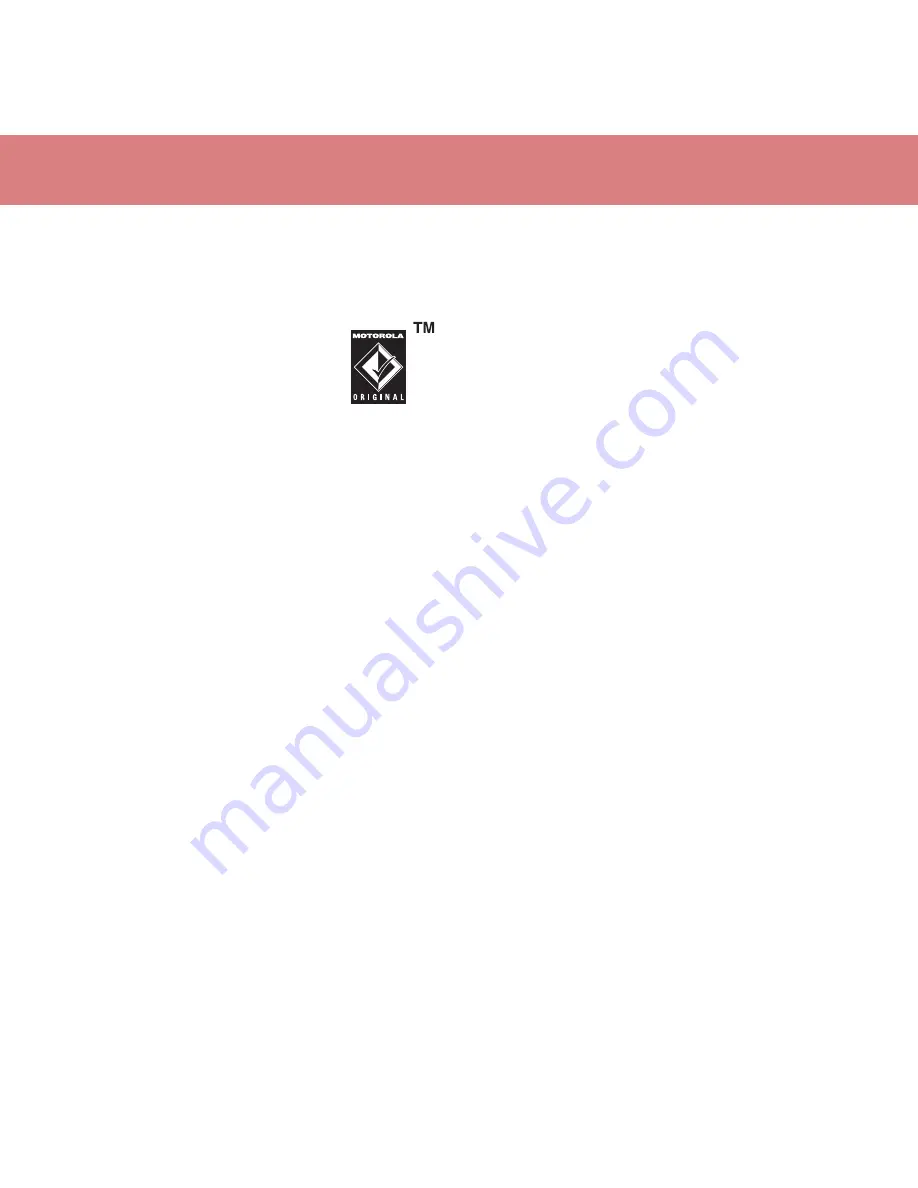
26
music
on your phone
Press
s
>
@
Settings
>
Connections
>
USB Setting
>
Memory Card
Attach the Motorola Original USB
cable to the micro-USB port on your
phone and to an available USB port
on your computer.
A Motorola Original USB cable and supporting
software may be included with your phone.
These tools are also sold separately.
on your computer
Your phone and memory card appear as two
separate removable disks on your computer.
1
Find where your phone and memory card
appear as Removable Disk icons. On a
Windows PC, this is the My Computer
window. On a Macintosh® computer, it’s
on the desktop.
2
Double-click the Removable Disk icon for
your phone or memory card.
3
To copy the desired files onto the phone or
memory card, drag and drop them onto the
appropriate removable disk icon.
4
When you finish, remove the phone safely
from your computer:
•
If you are using a PC
, click the Safely
Remove Hardware icon in the
notification area at the bottom of your
computer screen, then select Safely
Remove USB Mass Storage Device.
•
If you are using a Mac
, select and drag
the Removable Disk icon to the Trash.
create a playlist
create a playlist on your
computer
Use Windows Media Player 11 to create a
playlist of music files stored on the computer.
On your phone, press
s
>
@
Settings
>
Connections
>
USB Setting
>
Memory Card
.
Connect your phone to the computer through a
USB cable connection, then drag and drop the
playlist onto the phone or memory card.
create a playlist on your phone
Find it:
[
>
Playlists
, press
Options
>
Create New Playlist
1
Enter a name for the playlist.
2
Select a storage location for the playlist
(
Memory Card
or
Phone Memory
), then press
Save
.
Содержание MOTOROKR 6803632F58
Страница 1: ...MOTOROKRTM E8 Quick Start Guide ...
Страница 45: ...PMS 1807c 6803632F58 www motorola com ...
















































