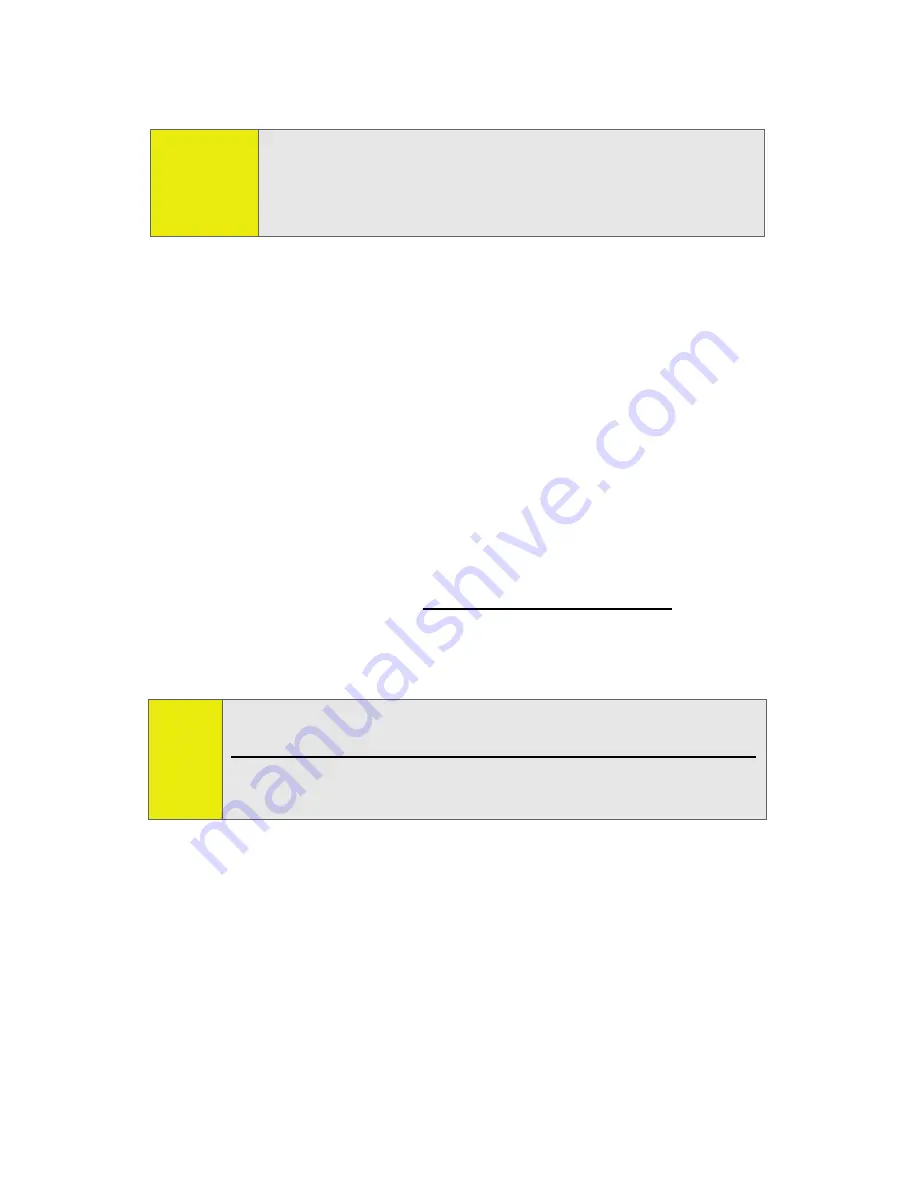
138
Section 2J: Using the Built-in Camera
䡲
To take another picture, press
B
.
After Picture Options
After you take picture, press
Options
(right softkey) to do any
of the following:
䢇
Send to Contacts
to transmit the picture to recipients in
your Contacts.
䢇
to send the picture to a printing service, using Sprint
Picture Mail.
䢇
Post To Service
to send the picture to a variety of services,
using Sprint Picture Mail.
䢇
Upload
to save the picture you just took to the Sprint
Picture Mail Web site (
www.sprint.com/picturemail
).
Depending on your settings, you may be prompted to
accept a data connection.
䢇
Review/Send Media
to display your In Phone album. See
“My Albums” on page 141 for more details and options.
䢇
Assign
to use the picture as a screensaver, an identifier for
calls with or without ID, and as a Picture ID for Contacts
entries.
䢇
Add Text Caption
to enter and attach a brief text note to
the picture.
䢇
Delete
to delete the picture you just took.
Tip:
To take a picture of yourself, activate the camera and
then close the flip to view yourself in the external display.
Then press the
Camera Key
on the right side of the phone
to capture the picture.
Note:
If this is the first time you have accessed your Sprint Picture
Mail account, you will be prompted to create a password.
See the
Experience Sprint Power Vision
guide that came with
your phone for information about Picture Mail.
Содержание MOTORAZR MOTORAZR V9m
Страница 17: ...x PHONE INFO My Phone Number Icon Glossary Version Advanced Phone Software ...
Страница 18: ...xi ...
Страница 19: ...Section 1 Getting Started ...
Страница 27: ...Section 2 Using Your Phone ...
Страница 189: ...Section 3 Sprint Service Features ...
Страница 218: ...200 Section 4 Safety and Warranty Information ...
















































