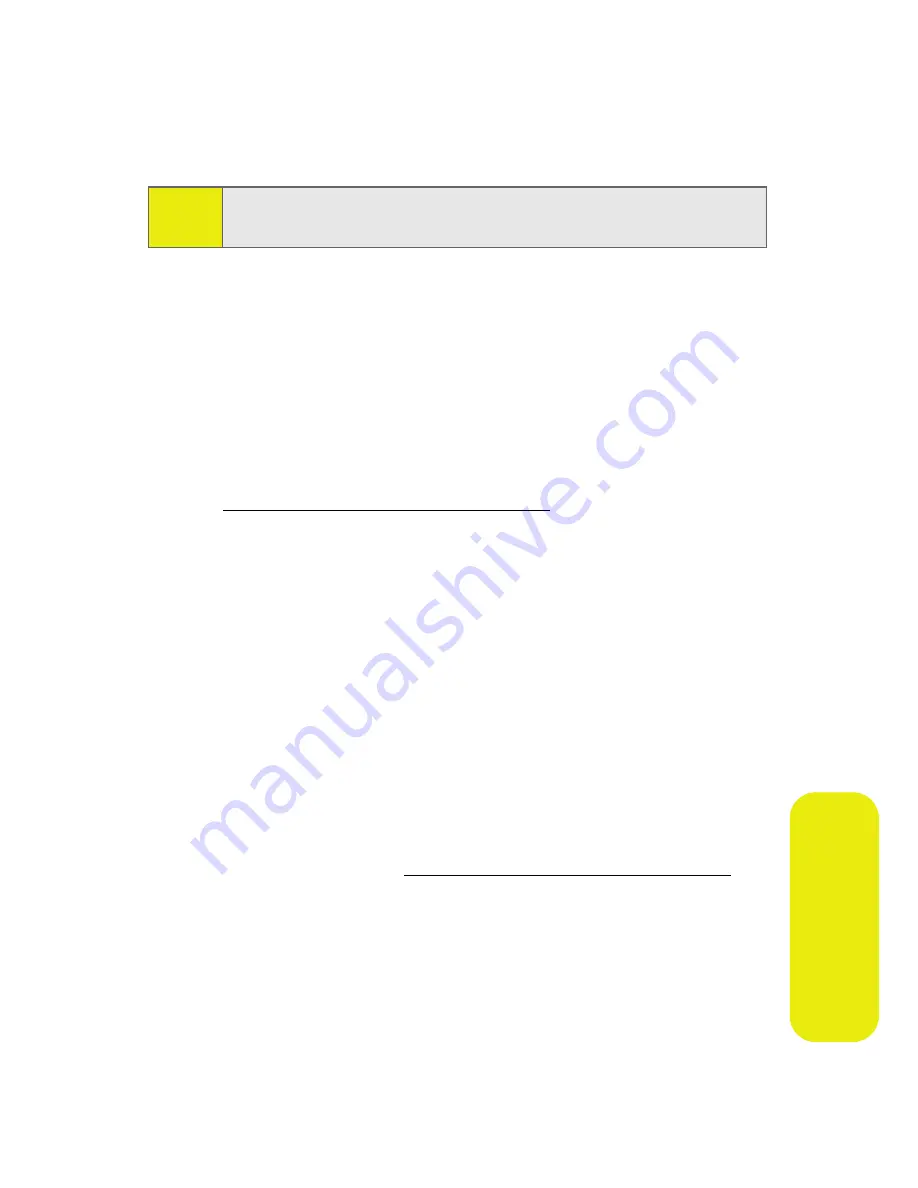
Section 2F: Using Contacts
97
Co
n
ta
ct
s
2.
Select
Subscribe
and press
S
. You will be prompted to
allow a Vision connection to confirm your subscription
status.
3.
Select
Yes
and press
S
. Follow the onscreen prompts to
confirm your status.
4.
When the Wireless Backup purchase screen is displayed,
select
Buy
and press
S
to purchase a subscription to
Wireless Backup.
5.
Within a few minutes, you will receive a text message
providing you with the Web address
(www.wirelessbackup.sprint.com) and password for
your personal backup folder.
Backing Up Your Contacts
1.
Press
S
> Contacts > Wireless Backup
.
2.
Select
Backup Now
and press
S
to back up all your
contacts from the phone's contacts list to your folder on
the Wireless Backup site. You will be notified when the
backup has been completed.
Accessing Wireless Backup on Your PC
1.
From your personal computer, launch your Internet
browser and go to www.wirelessbackup.sprint.com.
2.
Enter your wireless phone number (without hyphens) in
the
Sprint PCS Phone Number
field.
3.
Enter the wireless password you received via text
message into the
Wireless Backup Password
field.
4.
Click
Sign on
and follow the onscreen prompts.
Tip:
For more information about Wireless Backup, select
Learn More
in step 2 above.
Содержание MOTORAZR MOTORAZR V9m
Страница 17: ...x PHONE INFO My Phone Number Icon Glossary Version Advanced Phone Software ...
Страница 18: ...xi ...
Страница 19: ...Section 1 Getting Started ...
Страница 27: ...Section 2 Using Your Phone ...
Страница 189: ...Section 3 Sprint Service Features ...
Страница 218: ...200 Section 4 Safety and Warranty Information ...






























