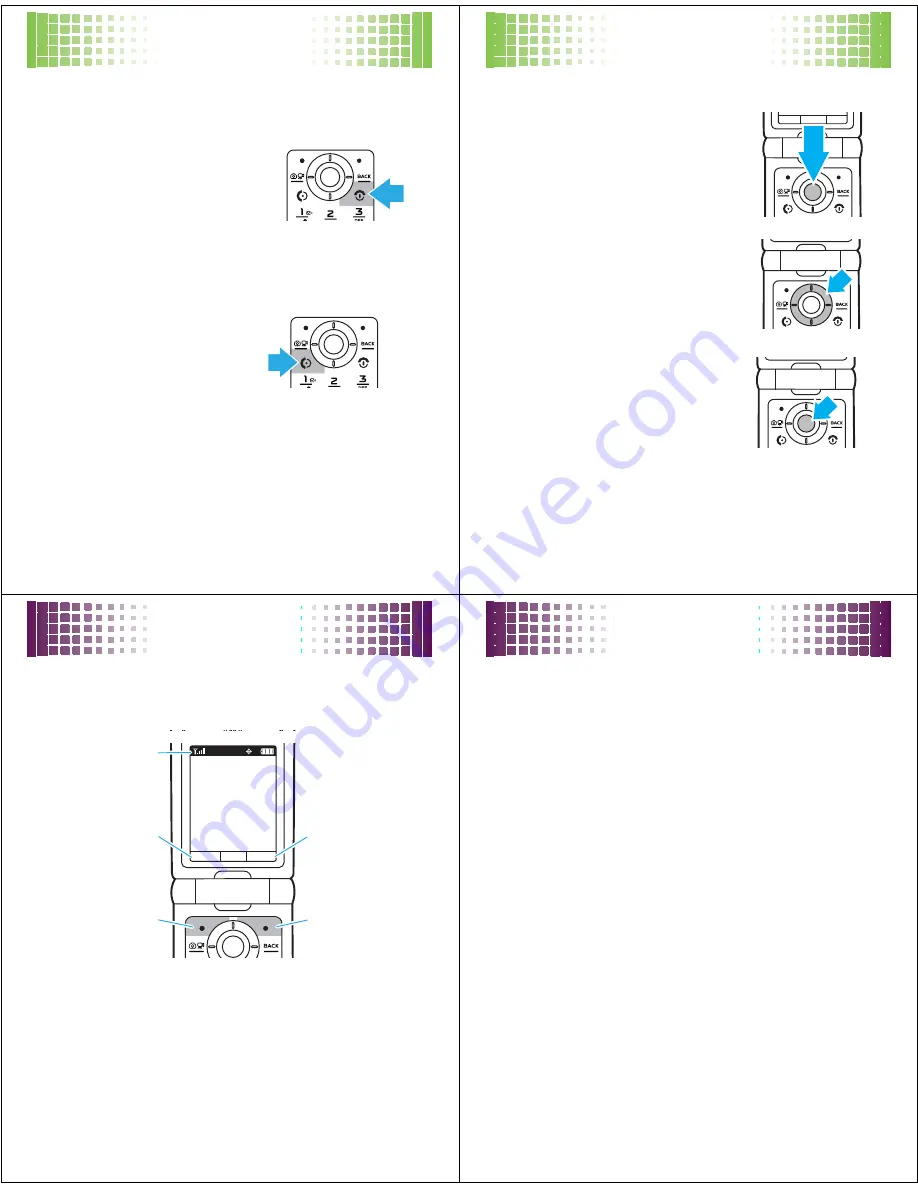
basics
15
basics
here are some basics to get you started
turn it on & off
To turn on your phone
, press
and hold
O
for a few
seconds or until the display
turns on. If prompted, enter
your four-digit unlock code.
To turn off your phone
, press and hold
O
.
make & answer calls
To make a call
, enter a phone
number and press
N
.
To answer a call
, when your
phone rings and/or vibrates, just
open the flip or press
N
.
To hang up
, close the flip or press
O
.
basics
16
getting around
1
Press the
center key
s
to open
the
Main Menu
.
2
Press the
navigation key
S
up,
down, right, or left, to highlight a
menu option.
3
Press the
center key
s
to
select the highlighted option.
Message
Contacts
MENU
home screen
17
home screen
some home screen basics
Your phone shows the
home screen
when you are not on
a call or using the menu.
Note:
Your home screen might look different from the
one shown, depending on your service provider.
Soft key labels
in the home screen show the current soft
key functions.
Indicators
provide important status
information. See your
User’s Guide
for more information
about status indicators.
Tue 05/06/08 1:56pm
1X
Messaging
Contacts
Menu
Left Soft
Key Label
Status
Indicators
Right Soft
Key Label
Right Soft
Key
Left Soft
Key
home screen
18
home screen shortcuts
From the home screen, you can press the navigation key
up, down, left, or right as shortcuts to your favorite
features. You can
change
the shortcuts to suit your
needs:
Find it:
s
>
u
Settings
>
Phone
>
Shortcuts
Select a direction, then choose the feature you want to
open when you press the navigation key in that direction.
You can
show
or
hide
icons in the home screen that
indicate the shortcuts for the navigation key.
Find it:
s
>
u
Settings
>
Phone
>
Shortcuts
>
Show Shortcuts
Note:
You can press
S
to select the features in the
home screen even when the icons are hidden.































