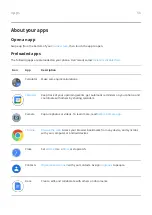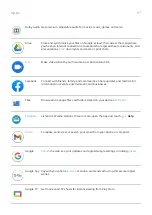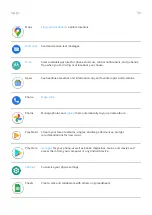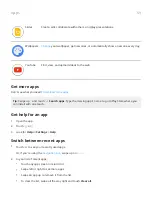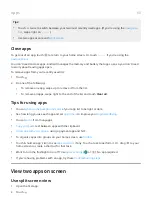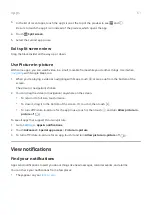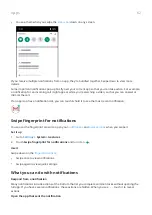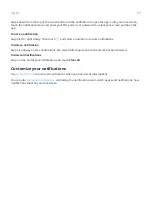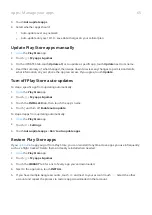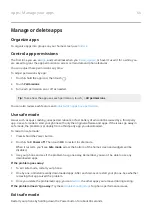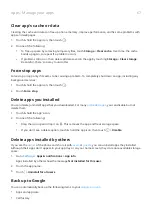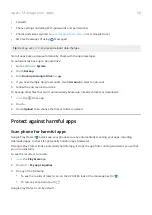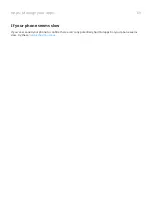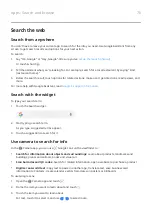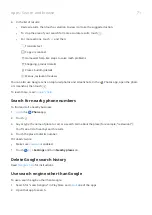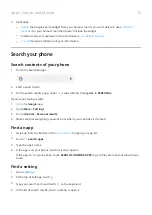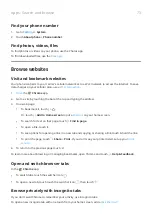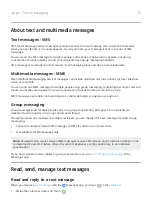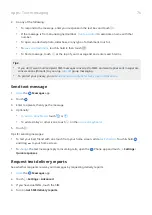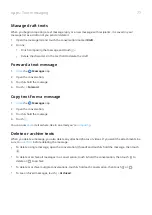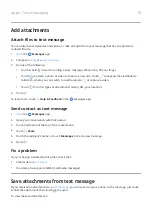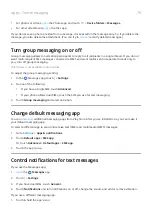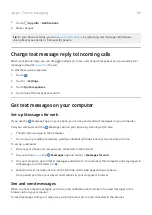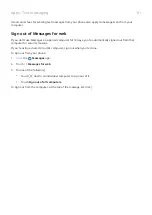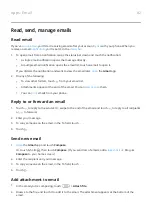Clear app's cache or data
Clearing the cache and data can free up phone memory, improve performance, and fix some problems with
apps and web pages.
1. Touch & hold the app icon, then touch .
2. Do one of the following:
•
To free up space by removing temporary files, touch Storage > Clear cache. Over time, the cache
builds up again, so repeat if a problem occurs.
•
If problems still occur, then delete all data saved in the app by touching Storage > Clear storage.
Be careful - there’s no way to undo this.
Force stop apps
Force stop an app only if it seems to be causing a problem. To completely shut down an app, including any
background services:
1. Touch & hold the app icon, then touch .
2. Touch Force stop.
Delete apps you installed
You can delete (uninstall) apps that you downloaded. For many
delete them.
1. Touch & hold the app's icon.
2. Do one of the following:
•
Drag the icon up and drop it on . This removes the app and frees storage space.
•
If you don't see a delete option, touch & hold the app icon, then touch
> Disable.
Delete apps installed by others
If you are the
of the phone and share it with
, you can uninstall apps they installed.
Although their apps don’t appear in your app tray or on your home screen, they do reduce available storage
space.
1. Go to
> Apps & notifications > App info.
Apps installed by others show the message Not installed for this user.
2. Touch the app name.
3. Touch > Uninstall for all users.
Back up to Google
You can automatically back up the following items to your
•
Apps and app data
•
Call history
Apps : Manage your apps
67