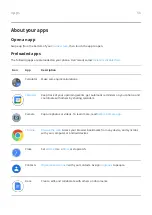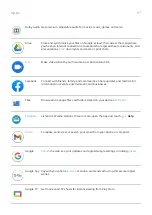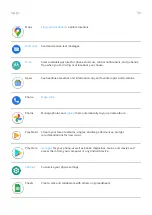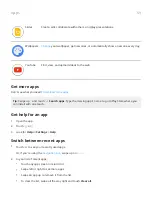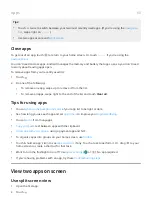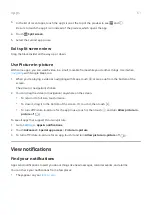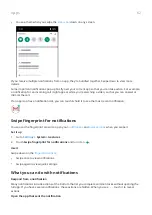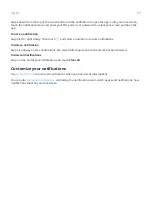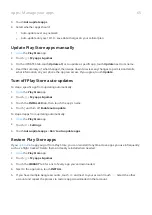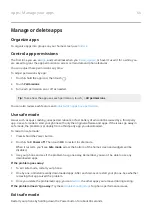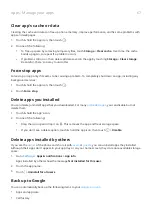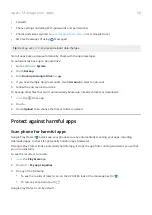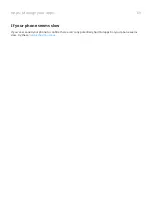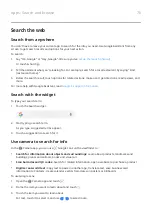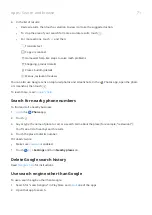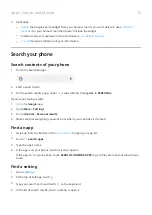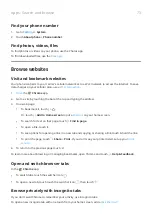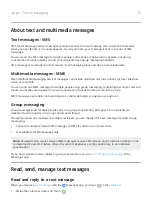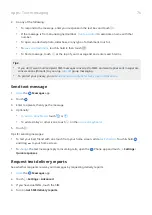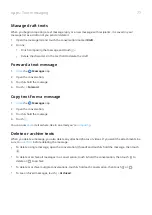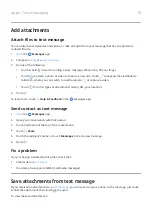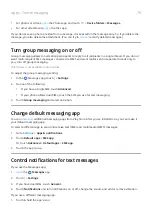Install or update apps
Get apps from Google Play Store
Need a voice recorder, notepad, or compass? You can download more apps, in addition to the apps
To download apps:
1.
the Play Store app.
2. Browse by category or search.
3. Touch an item to see a description, read reviews, and download it.
You'll see
when the app has downloaded and installed successfully.
Tips:
•
To view Play Store apps you've installed on this phone, touch
> My apps & games. Touch
LIBRARY to see apps you've installed on other devices using the same Google account.
•
To prevent accidental or unwanted purchases, touch
> Settings > Require authentication for
purchases.
Get apps from other sources
Before downloading, do some research: check the app's rating and read lots of comments.
To download apps:
1.
the Chrome app and go to the appropriate site to download the app.
If you see a warning, touch OK to continue.
You'll see
in the
when the download completes.
2. Touch the download notification to install the app. Or, open the Files app to install it later.
3. When installing the app, be sure to review what information the app will access. If you don’t want the
app to access this information, cancel the installation. For example, if you're installing an app that
makes a shopping list, the app should not require access to your contacts.
Update Play Store apps automatically
Updating your apps gives you the latest features and improves security and stability. For best performance,
apps are set to update automatically.
If an app changes the information it wants to access on your phone, you will receive a notification to update
the app manually and will be required to review and accept the new permissions.
To control when your apps are automatically updated:
1.
the Play Store app.
2. Touch > Settings.
Apps : Manage your apps
64