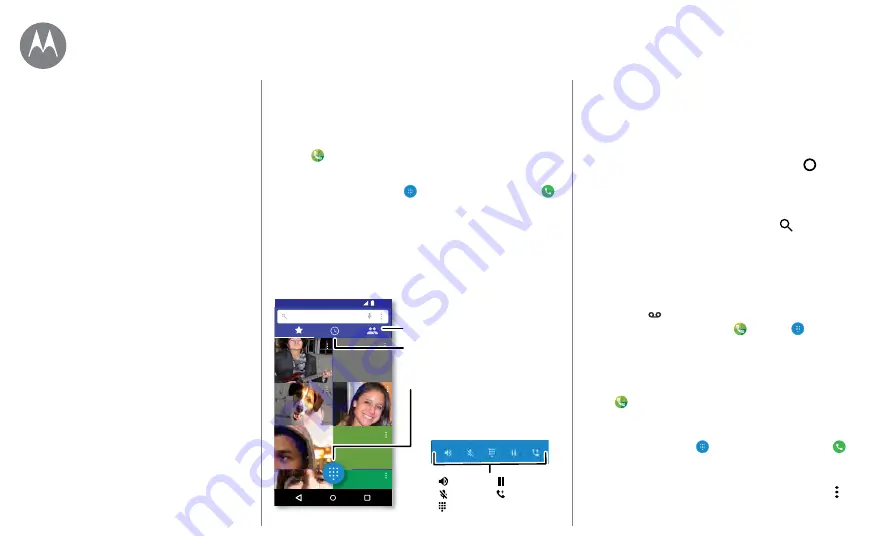
Calls
Calls
when you need to talk
Quick start: Calls
Dial contacts, speed dial numbers, recent calls, or numbers,
and search, all from one app.
Find it:
Phone
• To call a contact or recent call, tap it.
• To open the dialpad, tap
. Enter a number, then tap
to call it.
Search contacts
Lauren
mobile
Gracie Jo
mobile
Allie
mobile
K
M
N
11:35
Abe
mobile
During a call:
See recent calls.
Open the dialpad to dial a number.
Dialpad
Speaker
Add caller
Hold
See all your contacts.
Mute
Tips & tricks
• During a call:
Your touchscreen goes dark to avoid
accidental touches. To wake it up, move it away from your
face or press the Power button.
• Multi-task:
While you’re on a call, tap Home
to hide
the call screen and look up a phone number, address, or
open other apps. To reopen the call screen, swipe the
status bar down and tap
Ongoing call
.
• Contacts:
To search your contacts, tap
.
• Favorite contact:
Have someone you call all the time?
Touch and hold an empty spot on the home screen, tap
WIDGETS
, then touch and hold the
Direct dial
widget.
Drag it to your home screen, then select the contact. Tap
the widget to dial the person.
• Voicemail:
appears in the status bar when you have
new voicemail. To hear it, tap
Phone
>
, then touch
and hold
1
.
Make calls
When you make a call, you have options:
• Tap
Phone
to see your recent calls, groups, and
frequently-called contacts. Select a contact or number
to call it.
• To dial a number, tap
, enter a number, then tap
to
call it.
• To enter the international dialing code (+), touch and hold
0
. To add a pause or wait after numbers, tap Menu .
















































